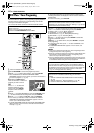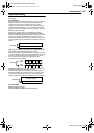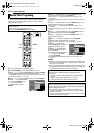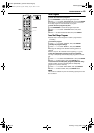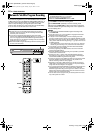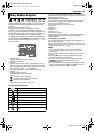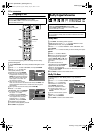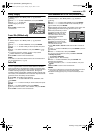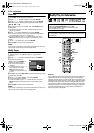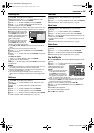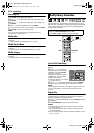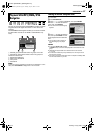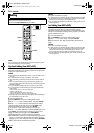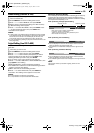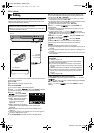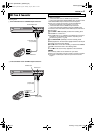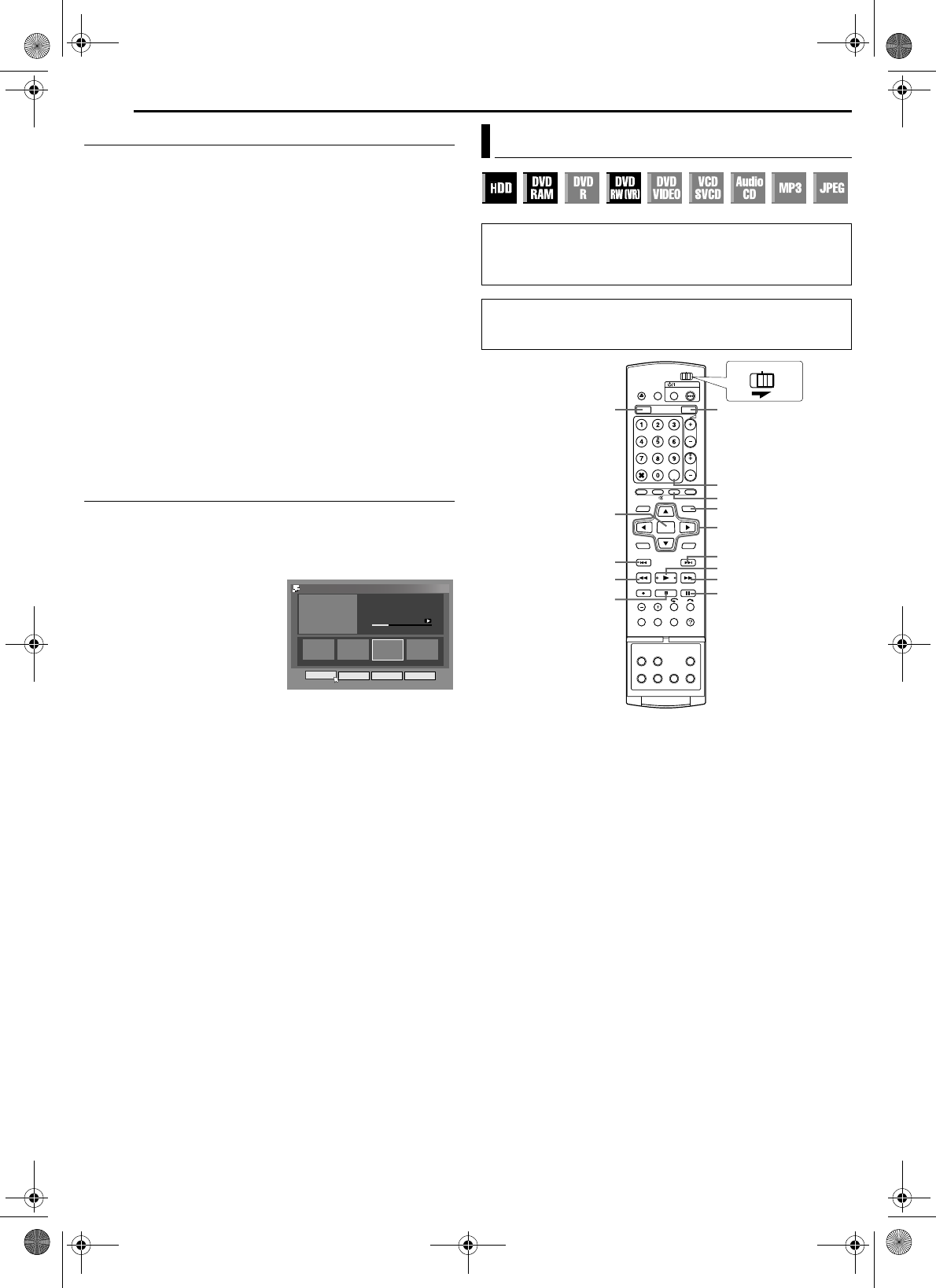
Filename [DR-MH30UJ_08Navigation.fm]
Masterpage:Left+
54 EN
NAVIGATION
Page 54 Monday, 12 July 2004 14:25
Divide Title
1 Press EDIT. The Editing screen appears.
2 Press rt w e to select “DIVIDE”, then press ENTER.
3 Press rt w e to select a title to divide, then press ENTER.
4 Locate a point to divide by pressing the appropriate buttons
(3, 4, 5, or 9).
5 Confirm the arrow is on “DIVIDE”, then press ENTER at the
dividing point.
● The first picture (start) of the newly created title appears in the
bottom right window.
6 Press we to select “PREVIEW”, then press ENTER.
● The first several seconds of the newly created title is played back,
then the playback pauses at the dividing point.
● To undo the division, press we to select “RETRY”, then press
ENTER. Repeat the above procedure to locate another point to
divide.
7 Press we to select “OK”, then press ENTER.
8 Press EDIT to return to the normal screen.
NOTE:
There may be a discrepancy of several seconds between the scene you
intend to edit, and the scene which is actually edited.
Modify Chapter
You can create and delete chapter marks in titles.
1 Perform steps 1 – 4 of “Modify Index” (੬ pg. 52) before
continuing.
2 Press rt w e to select “CHAPTER”, then press ENTER.
3 Confirm the arrow is on
“MARK”, then press ENTER at
positions you want to mark.
● The newly created chapter is
displayed.
● To undo the marking, press we to
select “RETRY”, then press
ENTER. Repeat the above
procedure to locate another point
to mark.
4 Press 4, and press 3 or 5 to select one chapter you want
to delete, then press 9.
5 Press we to select “ERASE”, then press ENTER.
● The selected chapter is deleted.
● To undo the deletion, press we to select “RETRY”, then press
ENTER. Repeat the above procedure to locate another point to
delete.
6 Press EDIT to return to the normal screen.
NOTE:
There may be a discrepancy of several seconds between the scene you
intend to edit, and the scene which is actually edited.
Play List
It is a collection of the scenes. A play list can be freely edited and
played back without ever changing any original recording data.
Using the random access of a disc (which allows video data to be
instantly read no matter where it is on the disc), a play list includes
information such as the timer counter for the playback start point
and end point, indexes for checking the contents of recorded data,
category information, and more. Playback according to a play list
you have created allows you to enjoy various combinations of
video images from a single title.
EDITING > MODIFY CHAPTER
0:07:01
CHAPTER 03/10
01 00:00:00 02 00:05:30 03 00 :07:00 04 00 :30 :00
MARK ERASE RETRY RETURN
Modify Play List Information
● Turn on the TV and select the AV mode.
● Slide the TV/CABLE/DBS/DVD switch to DVD.
● Press HDD or DVD to choose the corresponding deck.
● Load a DVD disc to modify.
A
TTENTION:
It is not possible to modify discs recorded on DVD units from other
manufacturers.
rtwe
9
4
MEMO
NAVIGATION
5
EDIT
6
ENTER
3
2
HDD DVD
CLEAR
8
CABLE/DBS
DVDTV
DR-MH30UJ_00.book Page 54 Monday, July 12, 2004 3:17 PM