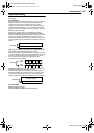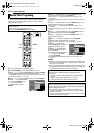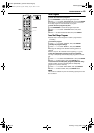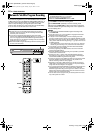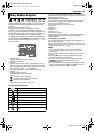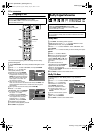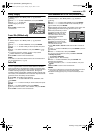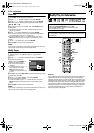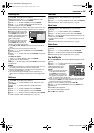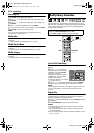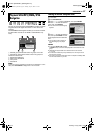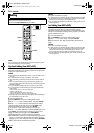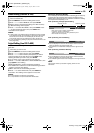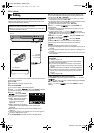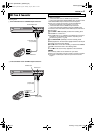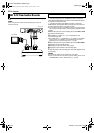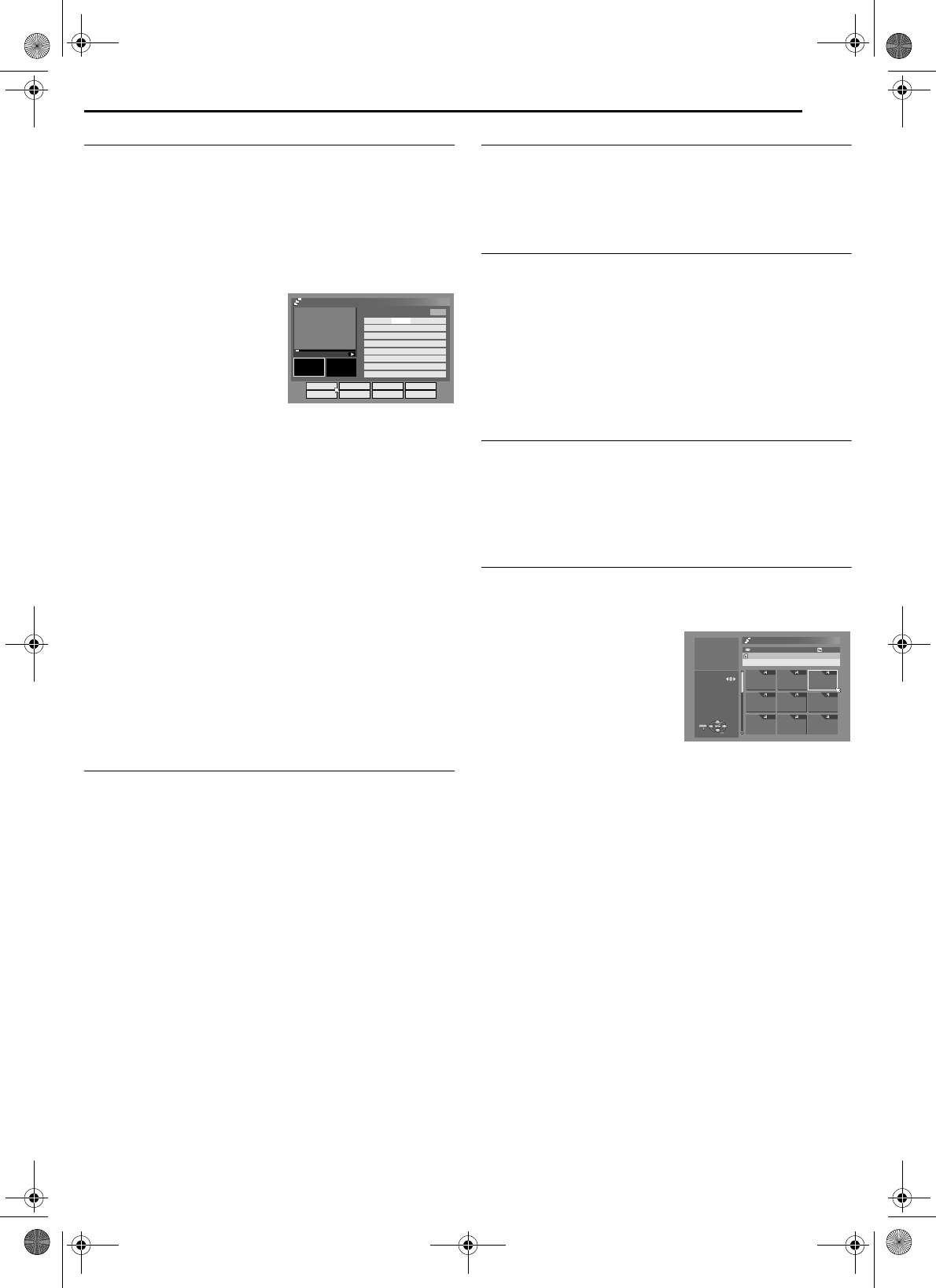
Masterpage:Right+
EN 55
Filename [DR-MH30UJ_08Navigation.fm]
NAVIGATION
Page 55 Monday, 12 July 2004 14:25
Create Play List
1 Press EDIT. The Editing screen appears.
2 (DVD deck only) Press rt w e to select “MODIFY” under
“ORIGINAL/PLAY LIST”, then press ENTER.
3 Press rt w e to select “CREATE”, then press ENTER.
4 Press rt w e to select a title that includes scenes to be
included in a play list, then press ENTER.
5 The playback pictures appear in the window on the screen. The
elapsed playing time starts counting with the arrow on “IN/OUT”.
6 Find the point where you want
the created play list to begin, then
press ENTER with the arrow on
“IN/OUT”. The edit-in time is fixed
and the elapsed playing time
starts counting again.
7 Find the point where you want
the created play list to end, then
press ENTER with the arrow on
“IN/OUT”. The edit-out time is fixed.
● Press 3, 4, 5, 2, 6 or 9 to find the edit-in and edit-out
points.
● The edit-out point must come after the edit-in point.
8 Press rt w e to select “PREVIEW”, then press ENTER to
preview the play list.
9 Press rt w e to select “OK”, then press ENTER. The play list
is created.
To modify the points
A Press we to select “MODIFY”, then press ENTER.
B Repeat steps 5 – 9 as necessary.
10Press we to select “EXIT”, then press ENTER to return to the
normal screen.
NOTES:
● There may be a discrepancy of several seconds between the scene
you intend to edit, and the scene which is actually edited.
● The title, index and category of the play list can be modified in the
same way as “ORIGINAL”. (੬ pg. 52)
● You can modify the play list that has just been created here by
adding, moving, or deleting unwanted parts to create a digest edition,
etc.
Edit Scenes
1 Press EDIT. The Editing screen appears.
2 Press rt w e to select “MODIFY” under “PLAY LIST”, then
press ENTER.
3 Press rt w e to select a play list to modify, then press
ENTER.
4 Press rt w e to select “SCENE”, then press ENTER.
5 Press rt w e to select “MODIFY”, then press ENTER.
6 Press rt w e to select a scene to modify, then press ENTER.
7 Perform steps 5 – 10 in “Create Play List” (੬ pg. 55).
Add scenes
1 Perform steps 1 – 3 in “Edit Scenes” (੬ pg. 55) before
continuing.
2 Press rt w e to select “SELECT TITLE”, then press ENTER.
3 Perform steps 4 – 10 in “Create Play List” (੬ pg. 55).
Move Scenes
1 Perform steps 1 – 3 of “Edit Scenes” (੬ pg. 55) before
continuing.
2 Press rt w e to select “MOVE”, then press ENTER.
3 Press rt to select a scene to move, then press ENTER.
4 Press rt to select another scene to which the scene is to be
moved, then press ENTER.
● To cancel the move, press rt w e to select “RETRY”, then press
ENTER.
5 Perform steps 8 – 10 in “Create Play List” (੬ pg. 55).
Delete Scenes
1 Perform steps 1 – 4 of “Create Play List” (੬ pg. 55) before
continuing.
2 Press rt w e to select “DELETE”, then press ENTER.
3 Press rt to select a scene to delete, then press ENTER.
4 Perform steps 8 – 10 in “Create Play List” (੬ pg. 55).
Play Back Play List
1 Press NAVIGATION. The Library Database Navigation screen
appears.
2 Press rt w e to select “PLAY LIST”, then press ENTER.
3 Press rt w e to select the
index (small pictures) of the
desired play list, then press
ENTER.
● When you want the plural play lists
to be played back continuously,
press MEMO after selecting the
desired play lists. The numbers of
the playback order appear on the
index. You can select up to 30 play lists.
● When you want to correct the order, move the arrow to the desired
index and press MEMO. The number disappears and the unit re-
numbers the other play lists automatically.
● When you want to cancel the order, press CLEAR (8).
4 Press we to select “BEGINNING”, then press ENTER. The
playback starts.
5 Press 9 to pause playback.
● To resume normal playback, press 4.
6 Press 8 to stop playback.
EDITING > PLAY LIST/CREATE TOTAL 00 :00:00
IN/OUT MODIFY MOVE PREVIEW
SELECT TITLE DELETE RETRY OK
PRO. 1
IN TO
7
6
8
5
4
3
2
1 PRO. 1
SCENE PAGE 1/1
0:00:15
NAVIGATION > PLAY LIST
026 CREATED 26/12/03 FRI
TEDDY BEAR 25/12
0026
001 002 003
004 005 006
007 008 009
143 MIN
[MOVIE]
[FISH WORLD ]
ENTER
SELECT
EXIT
NAVIGATION
PRESS [NAVIGATION]
TO EXIT
SELECT WITH [ ]
THEN PRESS [ENTER]
DR-MH30UJ_00.book Page 55 Monday, July 12, 2004 3:17 PM