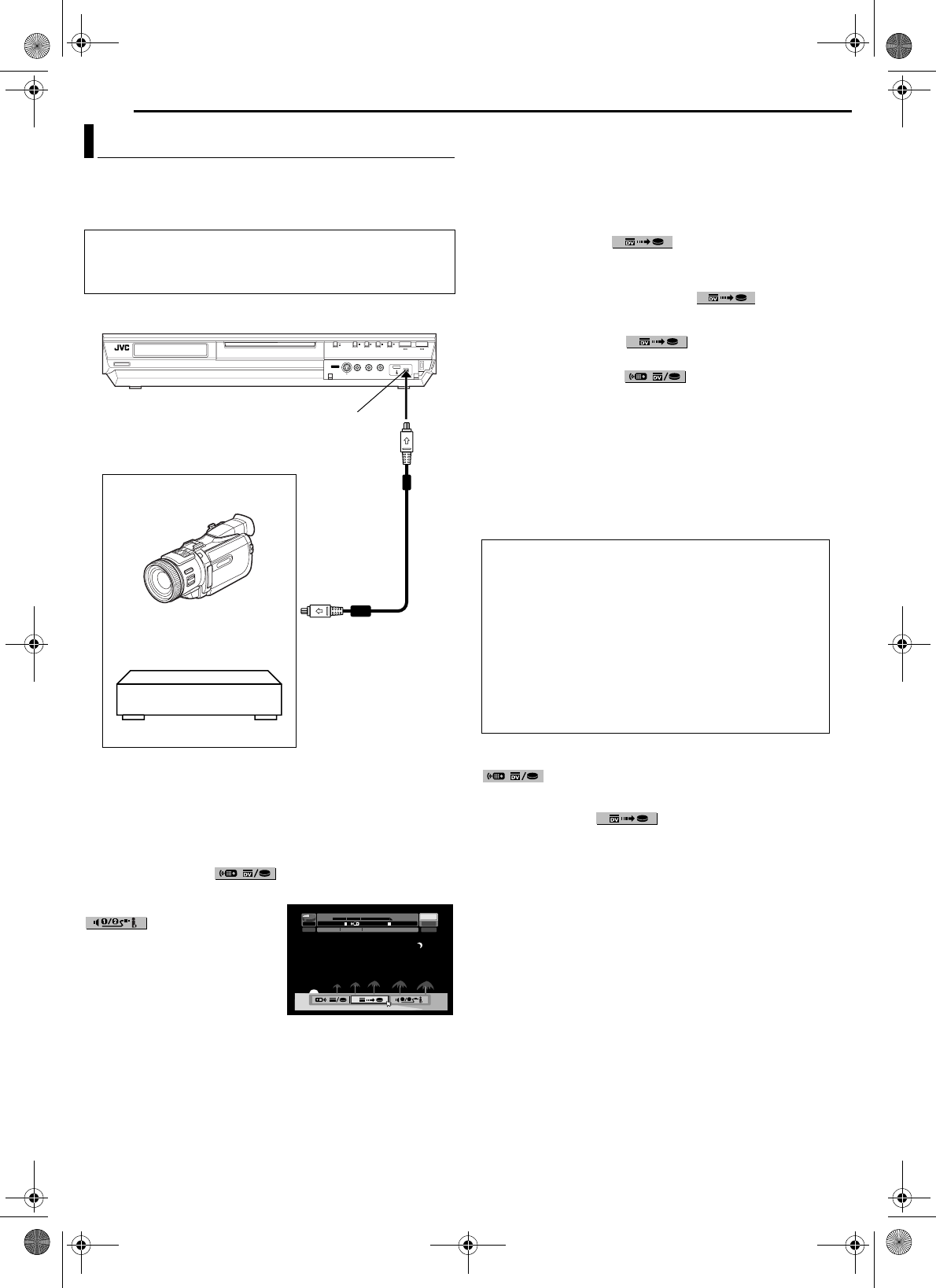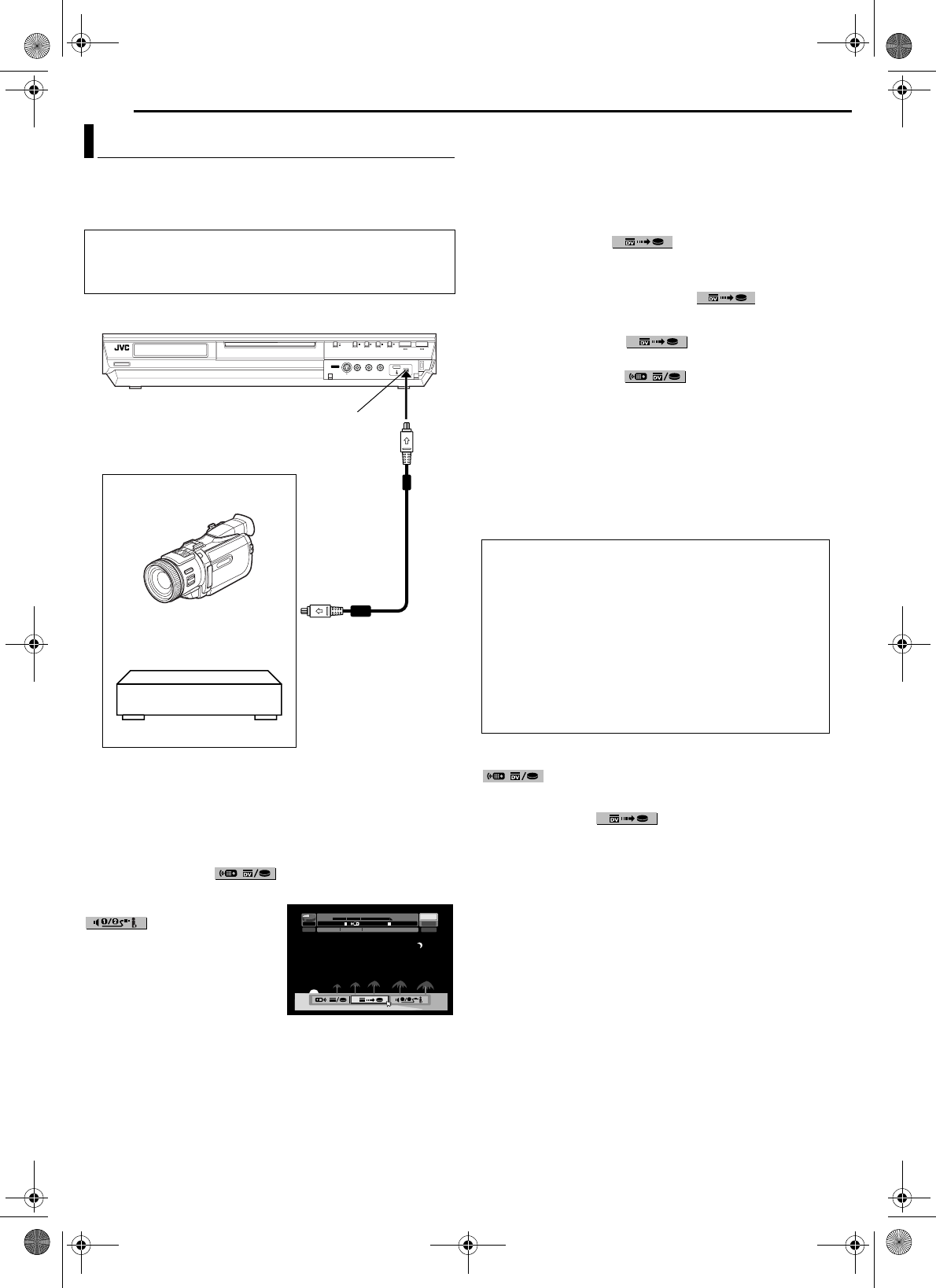
Filename [DR-MH30UJ_09Editing.fm]
Masterpage:Left+
60 EN
EDITING
Page 60 Monday, 12 July 2004 14:25
You can dub programs from a camcorder or DV equipment
connected to the unit with a DV cable. The unit’s remote control
allows you the limited control of the connected camcorder or DV
equipment functions during dubbing.
1 Connect a camcorder or DV equipment to the DV IN connector
on the unit’s front panel.
2 Press HDD.
3 Press CH +/– to set the channel to “DV”.
4 Press ON SCREEN.
● The on-screen display for DV dubbing appears.
5 Press we to select , then press ENTER to display
the remote icon (facing to the right) for the DV equipment.
6 Press we to select
, then press ENTER
repeatedly until the desired sound
track appears on the TV screen.
AUDIO 1: Select this to record the
original stereo sound played
back on the connected DV
equipment.
AUDIO 2: Select this to record the
dubbed stereo sound played back on the connected DV
equipment.
MIX: Select this to record the sound of both “AUDIO 1” and
“AUDIO 2”.
● Note that this selection is not available when the source program is
recorded in 16BIT (48 kHz) mode.
7 Press REC MODE repeatedly to set the recording mode.
8 Locate the point from where you want to start dubbing, then
stop or pause playback by pressing the following buttons on the
remote control: 4, 5, 3 , 8, 9
● To play back in slow speed (1/10 of the normal speed), press 9 to
pause playback, then press 3 or 5.
● To play back frame-by-frame, press 9 to pause playback, then press
9 repeatedly. Each press of 9 advances a frame.
● To change the playback direction, press 3 or 5.
9 Press we to select , then press ENTER. The
dubbing starts.
● Playback on the external DV equipment and recording on the unit
should start simultaneously.
● To pause dubbing, press we to select , then press
ENTER. Both the unit and the external DV equipment pause dubbing.
Pressing 9 on the unit also works the same way.
10 Press we to select , then press ENTER. Then
press 8. The DV equipment stops.
11 Press we to select , then press ENTER.
12 Press 8 twice on the remote control to stop dubbing.
● Both the unit and the external DV equipment stop dubbing.
NOTES:
● Dubbing copyright guarded programs is not possible.
● Original DV informations such as the recording date and time are not
recorded.
● The superimposed indication during the operation or dubbing is not
recorded.
● If the dubbing is paused while the channel is set to “DV”, you cannot
switch channels.
To skip unwanted part of the source picture
Press ENTER to stop both equipment, then press we to select
.
Locate the point where you want to restart dubbing by pressing 4,
5, or 3, then press 8.
Press we to select , then press ENTER to restart
dubbing.
DV Dubbing
NOTES:
● Use the DV cable VC-VDV 204U for connection.
● When you connect a PC to the DV IN connector, we do not assure
the normal operation of this unit.
DV IN connector
DV cable
(VC-VDV 204U)
(not provided)
Camcorder
DV connector
Your unit
DV equipment
L – R
SOUND1
0:00 1:00 2:00
GR-DV3500
GR-DV3500DV
HDD
00: 00:00. 00
12bit
JVC
00: 00:00. 00
DV
FR360
DV DV
1 2
When you dub from DV equipment other than a
camcorder
A Perform step 1 to 4.
B Locate the point from where you want to start dubbing,
then stop on the DV equipment.
● If you pause the DV equipment in this step, a few second’s
still picture will be recorded at the beginning of the recorded
program.
C Set the input mode to “DV INPUT” on the DV equipment.
● If you select an input mode other than “DV INPUT”, unwanted
pictures may be recorded at the beginning of the recorded
program.
D Perform step 9 to 12.
DR-MH30UJ_00.book Page 60 Monday, July 12, 2004 3:17 PM