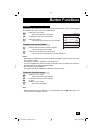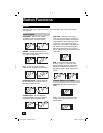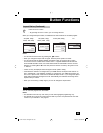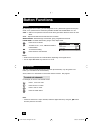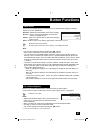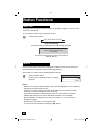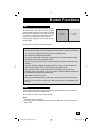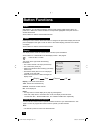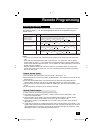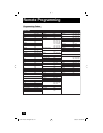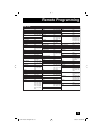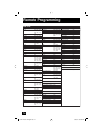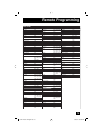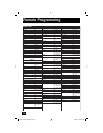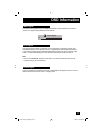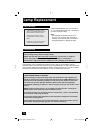71
Cable Set Top Box
Cable/PVR Combination
Satellite Set Top Box
DBS/PVR Combination
VCR, DBS/PVR Combination
PVR, DVD/PVR Combination
DVD Player, DVD Recorder
Home Theaer in Box
Amplifier, Home Theater in Box,
Receiver
Power on/off, Channel up/down, Volume up/down, Number 0 - 9, Tune, Return+/ TV,
Muting, Favorite Channel, Menu on/off, Arrow buttons, OK/Enter, Back, DVR (JVC Only)*,
Guide (EPG), Sub Channel, Closed Caption, Display (Recall),
Rewind ( ), Playback ( ), Forward ( ), Record ( ), Stop ( ), Pause ( ).
Power on/off, Channel up/down, Menu on/off, Arrow buttons, OK/Enter, Back, Guide (EPG),
TV/VCR, Closed Caption, Eject ( ), Rewind ( ), Playback ( ), Forward ( ), Record ( ),
Stop ( ), Pause ( ).
Power on/off, Channel up/down, Menu on/off, Arrow buttons, OK/Enter, Back, Guide (EPG),
TV/DVD (TV/VCR button), Sub Title (Sub T.), Open/Close ( ), Rewind ( ), Playback ( ),
Forward ( ), Record ( ), Stop ( ), Still ( ).
Power on/off, Audio Input Selection (V1 button), Volume up/down, Muting,
DVD operation buttons: Menu on/off, Arrow buttons, OK/Enter, Back, Sub Title (Sub T.),
Open/Close ( ), Rewind ( ), Playback ( ), Forward ( ), Stop ( ), Still ( ).
STB
VCR
DVD
AUDIO
Device Mode Applied for these functions Page
* DVR button only applies to JVC DVR (Dish Satellite STB).
72
73, 74
75
76
Remote Programming
You can program your remote control to operate your external devices, using the instructions
and codes on pages 71 - 76. The following external devices can be operated using your
remote control.
Remote programming
Notes:
• To record to your VCR or DVD, hold the record ( l ) button on the remote control and press play
( ® ).
• If the code you programmed doesn't work, try the next one. If no codes work, refer to "Search
Code Function" on page 71. If your remote does not work after using the "Search Code Function",
use the remote that came with your device. Your TV remote can not be guaranteed to work with all
models, brands or operations.
• When the television remote control does not operate, for a model that allows you to switch the
remote control code on the device side, you can try switching the setting to default or something
else on the device side
1) Find your device and device's brand from the code list. See page 72 - 76.
2) Select the mode of your device by pressing the MODE button. Then confirm the mode LED on the
remote control.
3) Press and hold the TUNE button, then enter the first four digit code number listed using the
number buttons. When the code is set, the mode LED goes out for a second, then it lights.
4) After confirming the proper mode LED, release the TUNE button, and confirm the operation of your
device.
5) If your device does not respond, try and enter the next code.
How to set the codes
1) Select a mode of your device by pressing the MODE button.
2) Press the P
OWER and RETURN+/TV buttons. Hold for at least 3 seconds and release. Then
confirm the mode LED blinks.
3) Press any button* on the remote, and see if the selected device responds. *Use the applied
buttons except for √ ® cursors, Return+/TV and Rec ( l ) on the above chart.
4) If there was a response, press RETURN+/TV. The codes are now set. Then confirm the mode
LED goes out.
5) If there was no response, try to select the previous code or the next code by using √ or ® . If you
repeat a total of 65 times for the STB (90 times for the VCR, 120 times for the DVD and 132 times
for the AUDIO) without a response, use the remote control that came with your equipment. Press
RETURN+/TV to exit. Then confirm the mode LED goes out.
Search Code Function
LCT2172-001C-A English.indd 71LCT2172-001C-A English.indd 71 3/26/07 8:59:31 AM3/26/07 8:59:31 AM