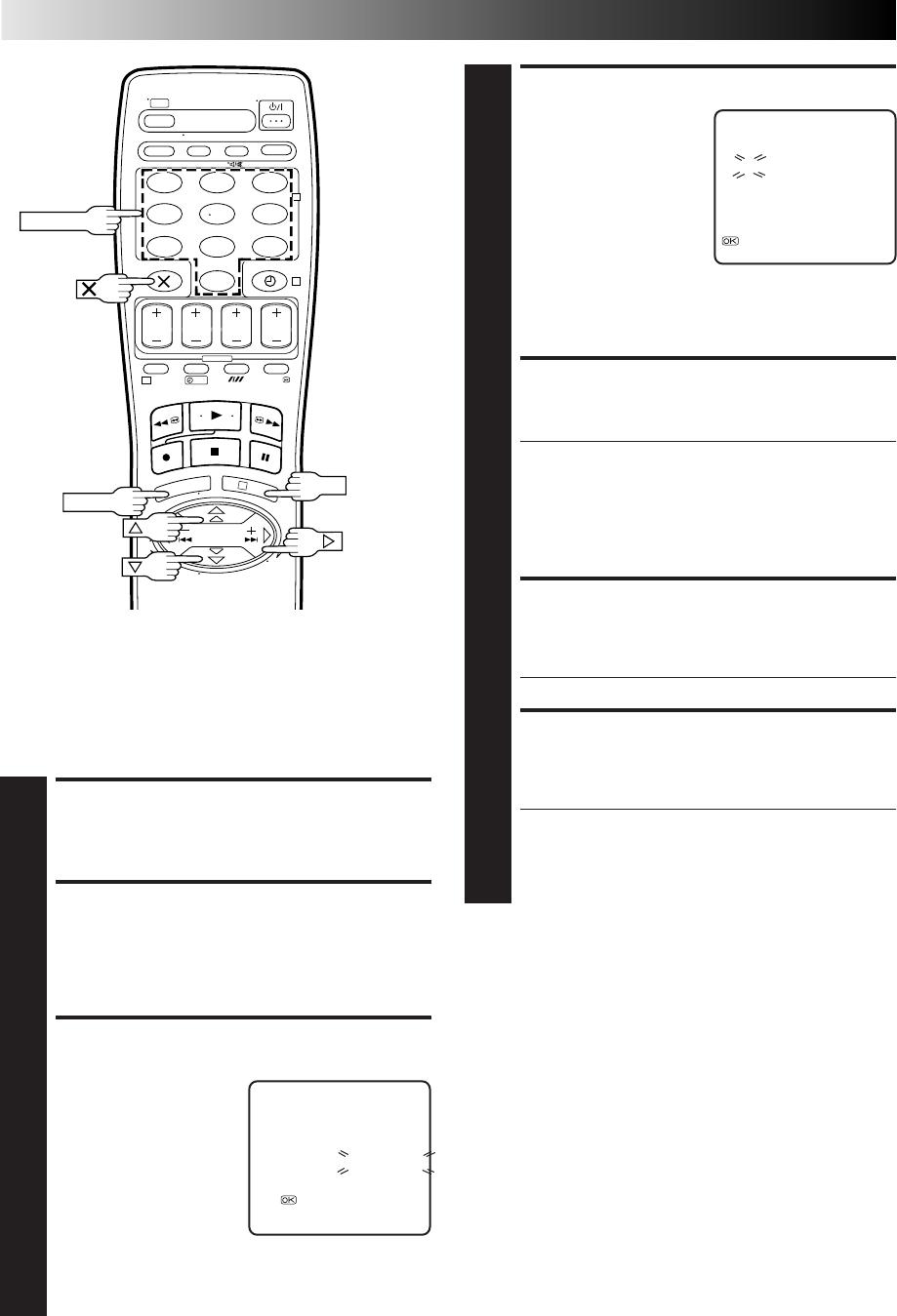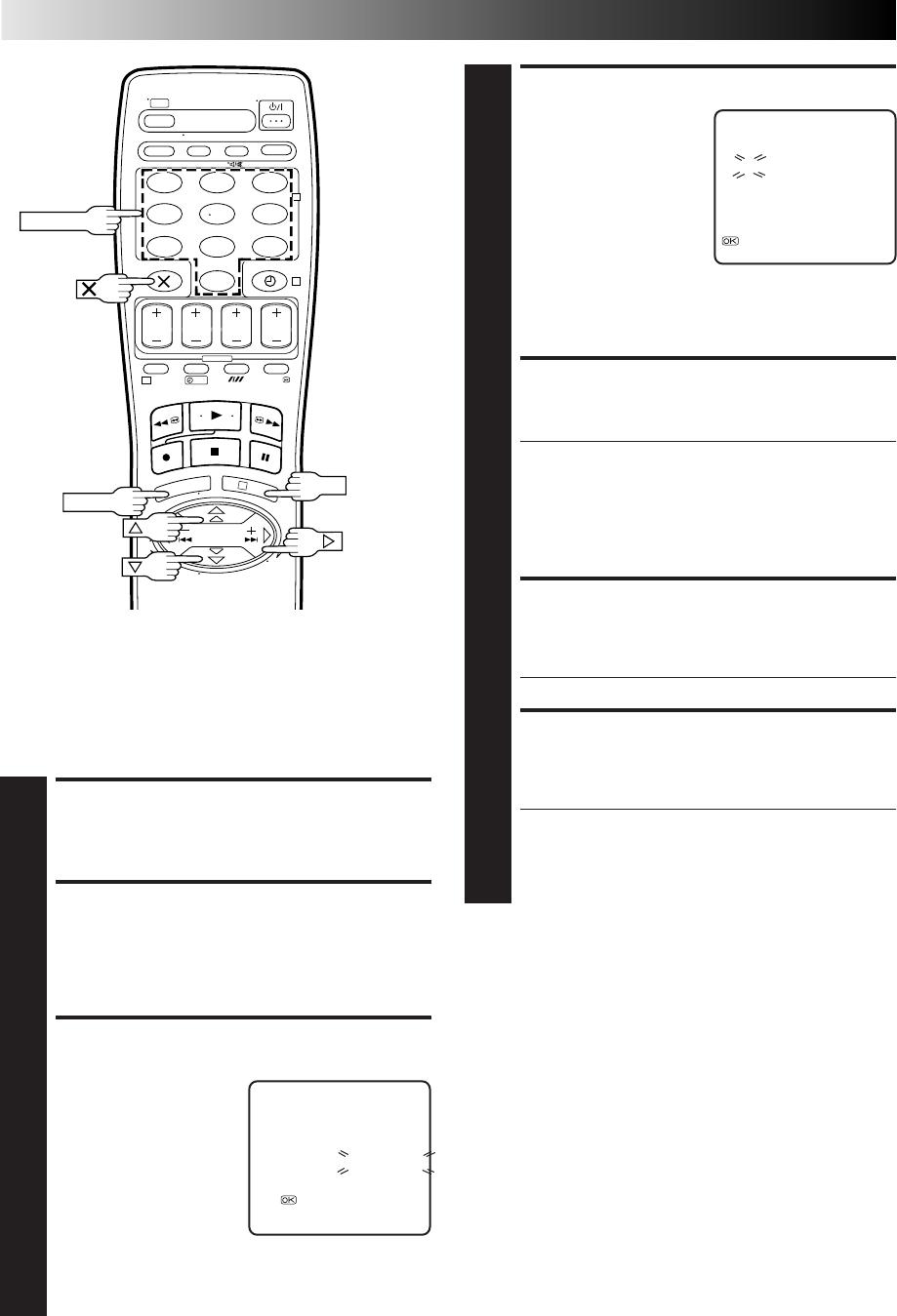
24 EN
SUBSIDIARY SETTINGS (cont.)
123
456
7
89
0
2
4
1
3
?
NUMBER
Storing Channels Manually
Store channels that were not stored during Auto Set Up (੬ pg. 5)
or Auto Channel Set (੬ pg. 22).
SELECT BAND
4
Press %
fi
to change the
band between CH (regular)
and CC (cable), then
press .
INPUT CHANNEL
5
Press the NUMBER keys to input the channel number you
want to store.
● Input "0" before any single number entries.
● To input the registered station name (ID – ੬ pg. 27),
press until "----" (ID setting) begins blinking, then
press
%
fi.
● For fine tuning adjustment, press until "+/–" begins
blinking, then press
%
fi. While tuning, “+” or “–”
appears.
ENTER NEW CHANNEL
INFORMATION
6
Press OK and the Confirmation screen appears.
● Repeat steps 3 through 6 as necessary.
CLOSE CONFIRMATION
SCREEN
7
Press MENU.
● To change positions, see "Change Station Channel
Position" (੬ pg. 25).
● If you wish to set station names other than the ones
registered in your recorder, ੬ "Set Stations (B)" on
page 26.
%
PR CH ID PR CH ID
01 25
– – – –
07 C33
– – – –
02 CDB
– – – –
08 C26
– – – –
03 10
– – – –
09 55
– – – –
04 C65
– – – –
10 C24
– – – –
05 C31
– – – –
11 C23
– – – –
06 C32
– – – –
12
– – – –
[5
∞
]
=
: EDIT
= [X] : DELETE
[MENU] : EXIT
PR CH ID FINE
12 CH01
– –␣ – –
+/–
[
5
∞
] : SELECT
[
] : CURSOR +=
: OK
[MENU] : EXIT
∞
∞
%
The blueback screen and the
programme currently being
broadcast by the selected channel
appear alternately for 8 seconds
each.
The blueback screen and the
programme currently being
broadcast by the selected channel
appear alternately for 8 seconds
each.
ACCESS MAIN MENU
1
Press MENU.
ACCESS CONFIRMATION
SCREEN
2
Press %fi to place the pointer next to “MANUAL CH
SET”, then press OK or . The Confirmation screen
appears.
SELECT POSITION
3
Press %
fi
until an open
position in which you
want to store a channel
begins blinking, then press
OK. The Manual Channel
Set screen appears.
%
(Ex.) To store in position 12.
%
OK
MENU