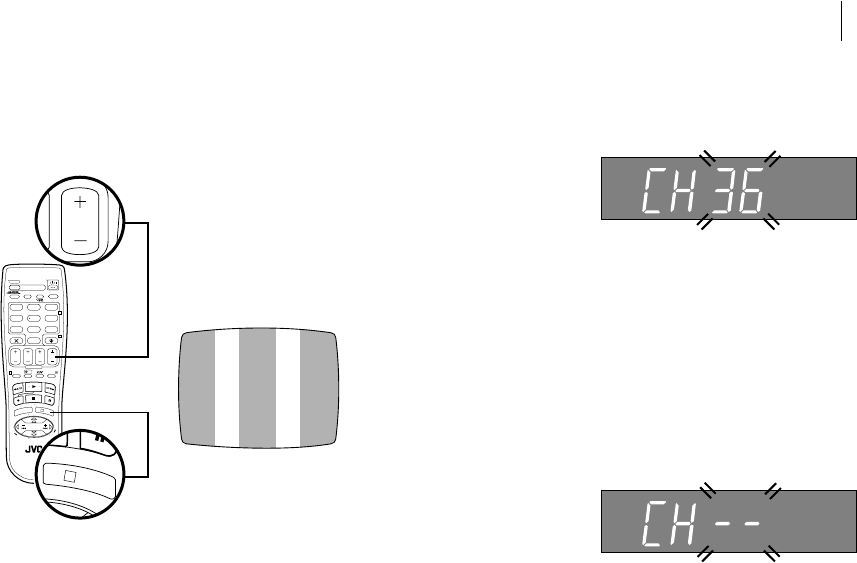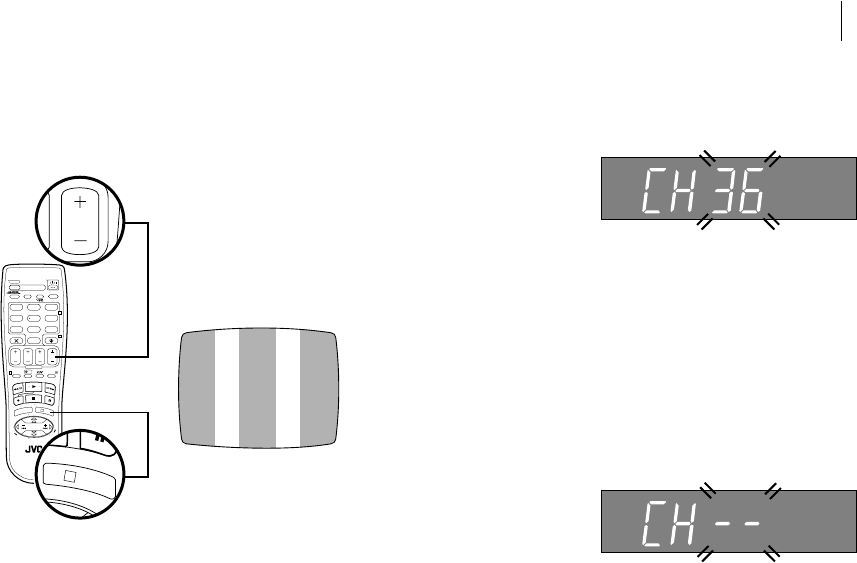
three step quick start 11
REVIEW
VCR
REVIEW
VCR
SELECT THE VIDEO CHANNEL
When
Auto Setup has finished, you will see the following display panel on your
VCR:
rf cable only If you have only used the RF
Cable to connect the VCR to the TV, you will
see this display. The number is the channel on
the TV that the
Auto Setup has chosen to be the
video channel. In the example, we have presumed that channel 36 is vacant and
have set the VCR to 36:
Now tune the TV set to channel 36 (refer to TV manual if
necessary); you should see two vertical white bars appear
on the TV screen. If the bars do not appear or are not
clear, choose another vacant channel and try again. If you
cannot obtain the vertical white bars on any channel
between 22 and 69, consult your local JVC dealer.
rf and scart connection If you have
chosen to connect the VCR to the TV with both
the RF Cable and a 21-pin SCART Cable (not
provided), you need to press the
PR button on
the Remote Control until the figure reads ‘– –’. This is because you will use the
TV in AV mode to view video pictures and therefore do not need a dedicated
video channel.
FINISH AUTO SETUP
Press O and move on to
Step 2 to check the results.
oops! If there is a power cut or you accidentally press a button during Auto
Setup
, turn the VCR off and then on again. Re-perform Auto Setup.
T
V
P
R
+
T
V
P
R
–
T
V
–
T
V
+
TV
0000
STOP
FIN
MENU
OK
TV/VCR
DAILY/QTDN.
VPS/PDC
AUX
?
WEEKLY/HEBDO
PROG
30 SEC
– –:– –
AUDIO
12
3
4
65
7
8
9
0
DATE
START
DEBUT
PR
2
4
1
3
E
N
T
E
R
/
E
N
T
R
E
E
EXPRESS