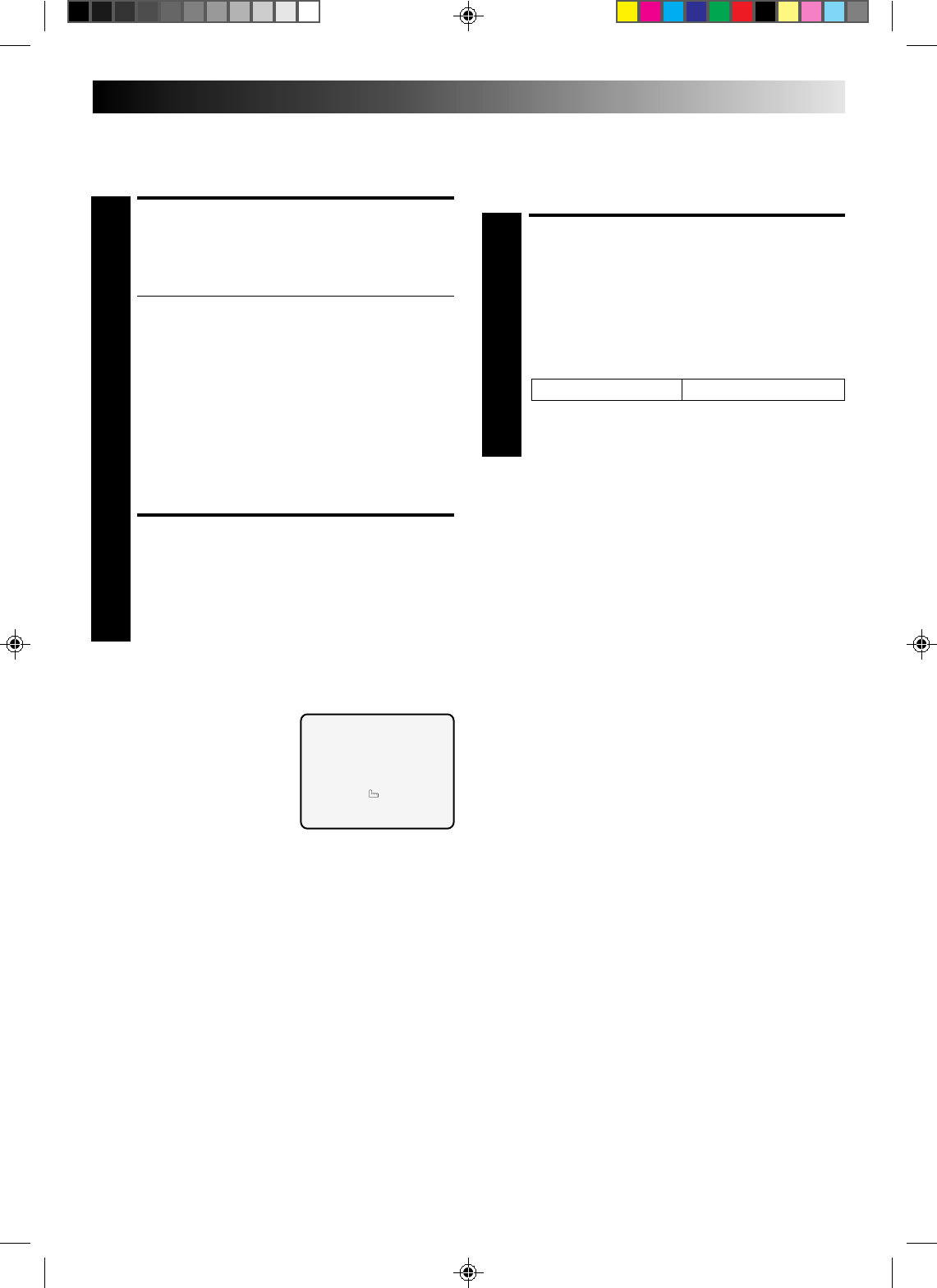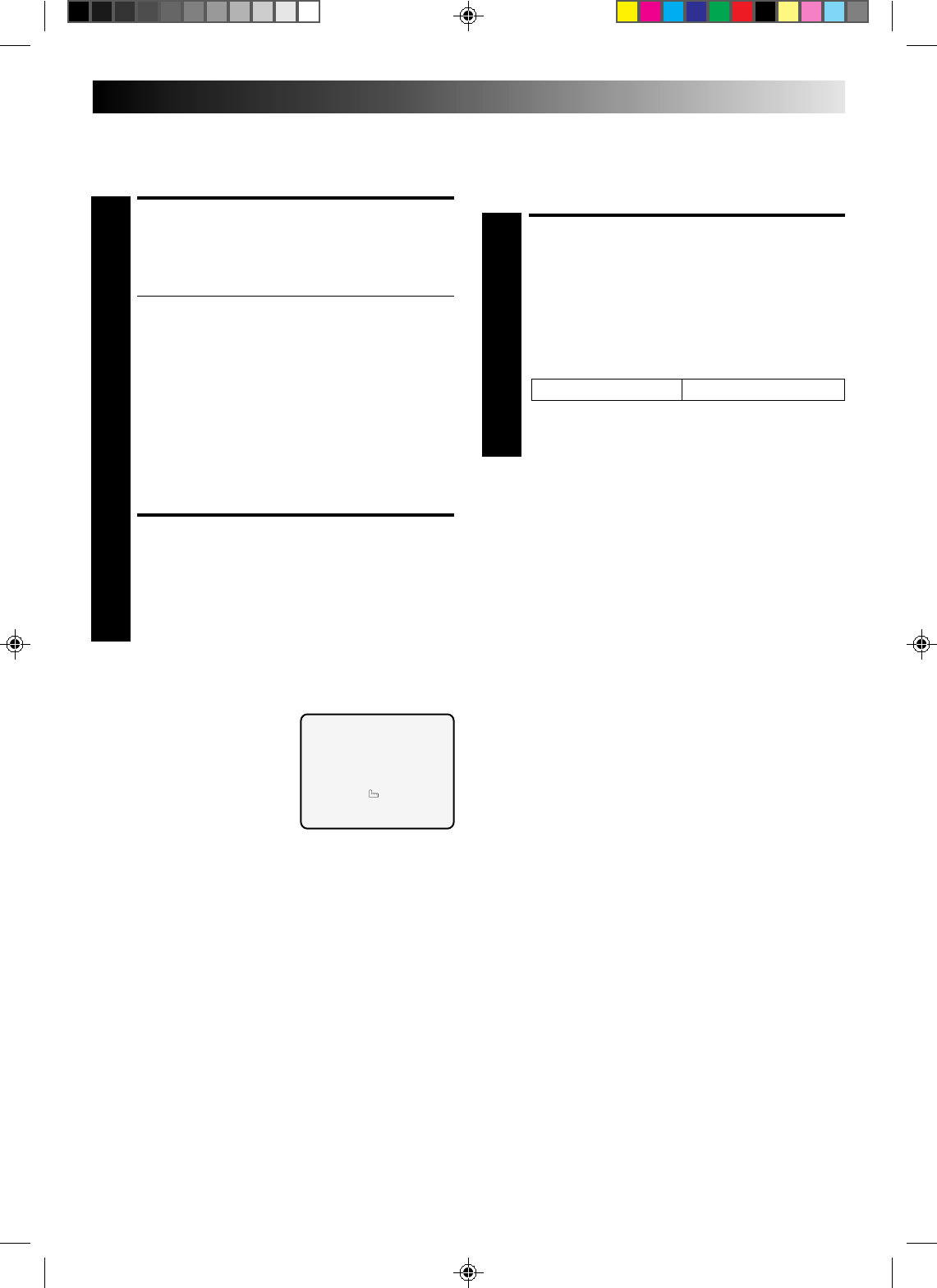
EN 25
Auto SP/LP Timer
If, when recording in SP mode, there is not enough tape to
record the entire programme, the recorder automatically
switches to LP mode to allow complete recording.
Check And Cancel
Programmes
Timer Warning
If you have programmed your
recorder to timer-record a
programme or a series of
programmes, a warning appears on
screen to tell you that the record-
ing is to start in 5 minutes.
NOTES:
●
The warning only appears if
you’re not in the Timer mode at that time.
●
If this recorder is being used as the player for tape dubbing,
the warning screen is recorded on the tape in the other video
recorder.
The warning blinks for the entire 5 minutes leading up to the
start of timer recording. To clear the display, press CANCEL.
– WARNING–
TIMER RECORDING
TO START SOON
[CANCEL]
ENGAGE AUTO SP/LP
TIMER
1
Press AUTO SP/LP TIMER on the recorder front panel.
The button lights “green”.
For Example . . .
Recording a program of 210 minutes in length onto a
180-minute tape
Make sure you press AUTO SP/LP TIMER before
performing timer programming.
NOTES:
●
The Auto SP/LP Timer feature is not available during ITR
(Instant Timer Recording), and the feature will not work
properly with any tapes longer than E-180 as well as some
tapes of shorter lenghs.
●
Even if, in step 1, you press AUTO SP/LP TIMER and it lights
“green”, that doesn’t mean that the recorder will automati-
cally change from SP to LP mode during the course of the
recording. Watch the tape later to confirm.
●
If you have programmed the recorder to timer-record 2 or
more programs, the second programme and those thereafter
may not fit on the tape if you engage the Auto SP/LP Timer
mode. In this case, make sure the mode is not engaged, then
set the tape speed manually during timer programming.
●
There may be some noise at the point on the tape where the
recorder switches from SP to LP mode.
●
If you perform timer recording with both PDC/VPS and the
Auto SP/LP Timer activated, and the programme goes beyond
its originally scheduled length, there may be times when the
programme cannot be recorded in its entirety.
Approximately 150 minutes Approximately 60 minutes
Total 210 minutes
SP mode LP mode
ACCESS PROGRAMME
SCREEN
1
Press PROG CHECK. Each time you press the next
program’s information appears.
● Press OK and watch the front display panel as the
Start and Stop times, the Date and the Channel
Position appear.
● If the recorder is turned on and the TV is set to its
VIDEO mode, you can check program information on
screen as well.
If All Information Is Correct . . .
. . . programming is completed.
If You Wish To Revise Data . . .
. . . with the recorder's power turned on, go to step 2.
If You Wish To Cancel A Program . . .
. . . . with the recorder's power turned on, press
CANCEL. All information you input is deleted.
REVISE PROGRAMME IN-
FORMATION
2
Input the appropriate data using the START +/–, STOP
+/–, DATE +/– and TV PROG. +/– buttons on the
remote control.
PDC/VPS Recording
Now available from some TV stations, PDC (Programme Delivery
Control) and VPS (Video Programme System) are service designed
to assure safe, accurate timer recording. With this system, special
code signals are transmitted together with the audio/video
signals. These code signals control your video recorder and have
precedence over advertised times you preset in the timer. This
means that your recorder will start and stop recording when the
preset TV programmes actually start and end — even if the
broadcast time of a preset TV programme is changed.
To Use PDC/VPS Service . . .
The default setting for PDC/VPS is "ON". To cancel PDC/VPS,
press NUMBER key "7" so that "OFF" is displayed on screen
during ShowView or regular timer programming.
NOTES:
●
When you manually enter programmes (regular timer
programming), set the start time (PDC or VPS time) exactly as
advertised in the TV listing. A different time than advertised
will result in no recording.
●
PDC/VPS recording is also possible when a satellite tuner or a
cable system is connected to AV2 IN on your recorder.