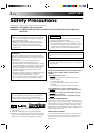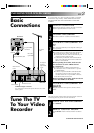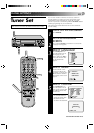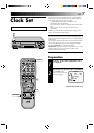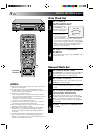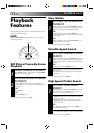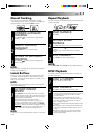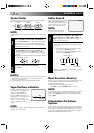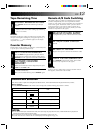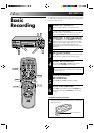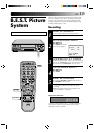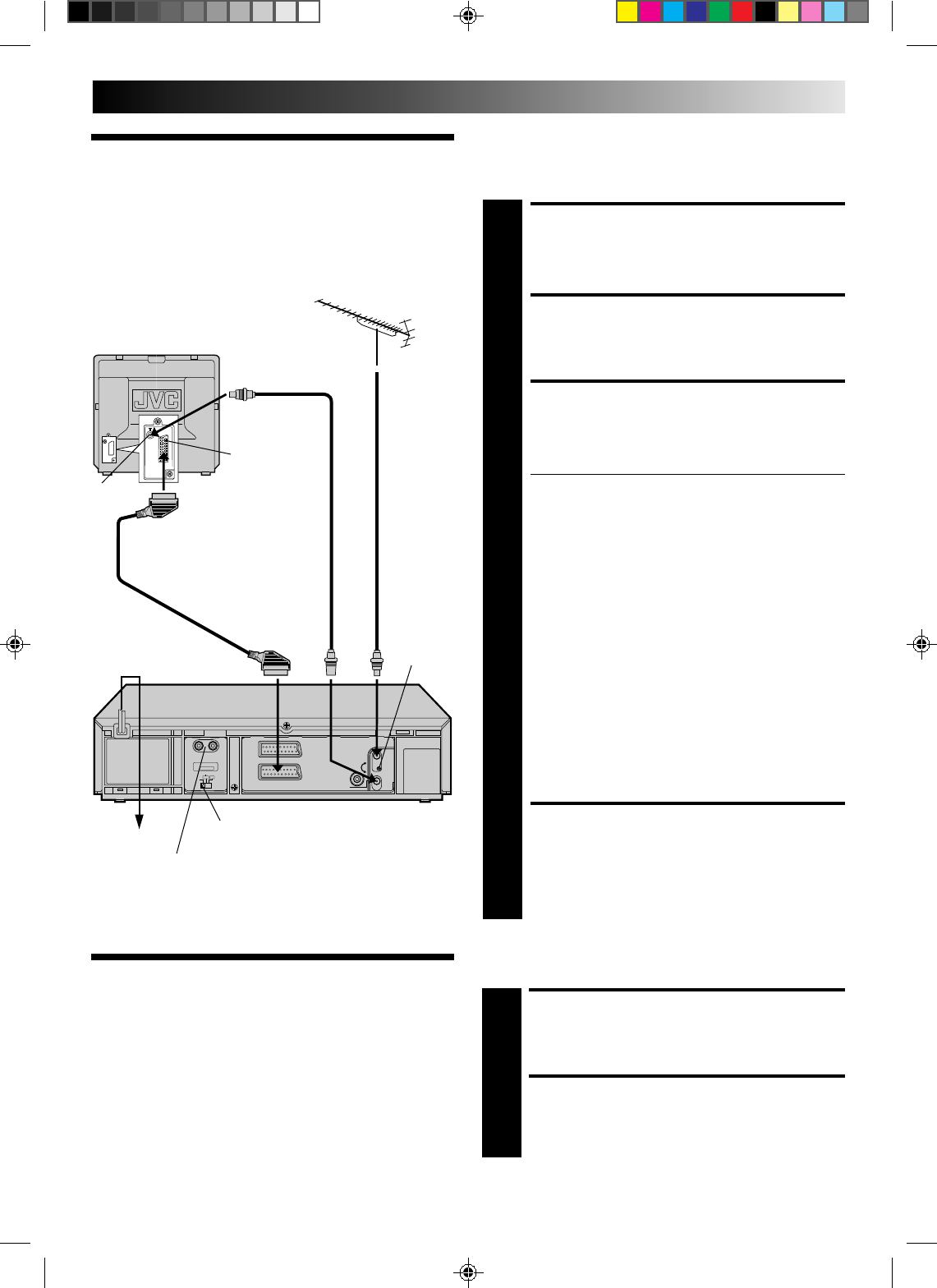
EN 3
Basic
Connections
CHECK CONTENTS
1
Make sure the package contains all of the accessories
listed in “Specifications” (੬ back cover).
SITUATE RECORDER
2
Place the recorder on a stable, horizontal surface.
CONNECT RECORDER TO
TV
3
The connection method you use depends on the type
of TV you have.
RF CONNECTION
●
To Connect To A TV With NO AV Input Terminals . . .
a– Disconnect the TV aerial cable from the TV.
b– Connect the TV aerial cable to the ANT. IN jack
on the rear panel of the recorder.
c– Connect the provided RF cable between the RF
OUT jack on the rear panel of the recorder and
the TV’s aerial terminal.
Before operating the recorder, make sure the
TV’s channel is set to the VIDEO channel.
AV CONNECTION
●
To Connect To A TV With AV Input Terminals . . .
a– Connect the aerial, recorder and TV as per “RF
CONNECTION”.
b– Connect an optional SCART cable between the
AV1 IN/OUT socket on the rear panel of the
recorder and the TV’s 21-pin SCART connector.
c– Set the RF TEST switch to OFF.
Before operating the recorder, make sure the TV
is set to the VIDEO (or AV) mode.
CONNECT RECORDER TO
MAINS
4
Plug the end of the mains power cord into a mains
outlet.
It's essential that your video recorder be properly connected.
Follow these steps carefully. THESE STEPS MUST BE COM-
PLETED BEFORE ANY VIDEO OPERATION CAN BE PER-
FORMED.
INSTALLING YOUR NEW RECORDER
21-pin SCART Cable
Aerial
terminal
Mains Power
Cord
RF Cable
(provided)
21-pin SCART
connector
Rear View
RF output
channel
adjustment
screw
TV Aerial
Cable
Back of TV
Tune The TV
To Your Video
Recorder
TURN ON THE RECORDER
1
Press OPERATE.
SELECT OUTPUT MODE
2
Set the RF TEST switch on the back of the recorder to
ON.
The video recorder sends picture and sound signals via the RF
connecting cable to your TV on UHF channel 36.
CONTINUED ON NEXT PAGE.
RF TEST switch
AUDIO OUT(put) connectors
For connection to the audio input connctors on a Hi-Fi
stereo system
Mains outlet