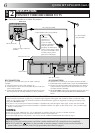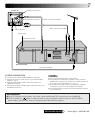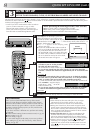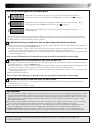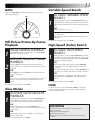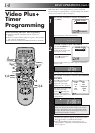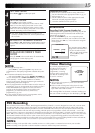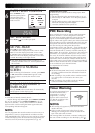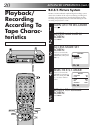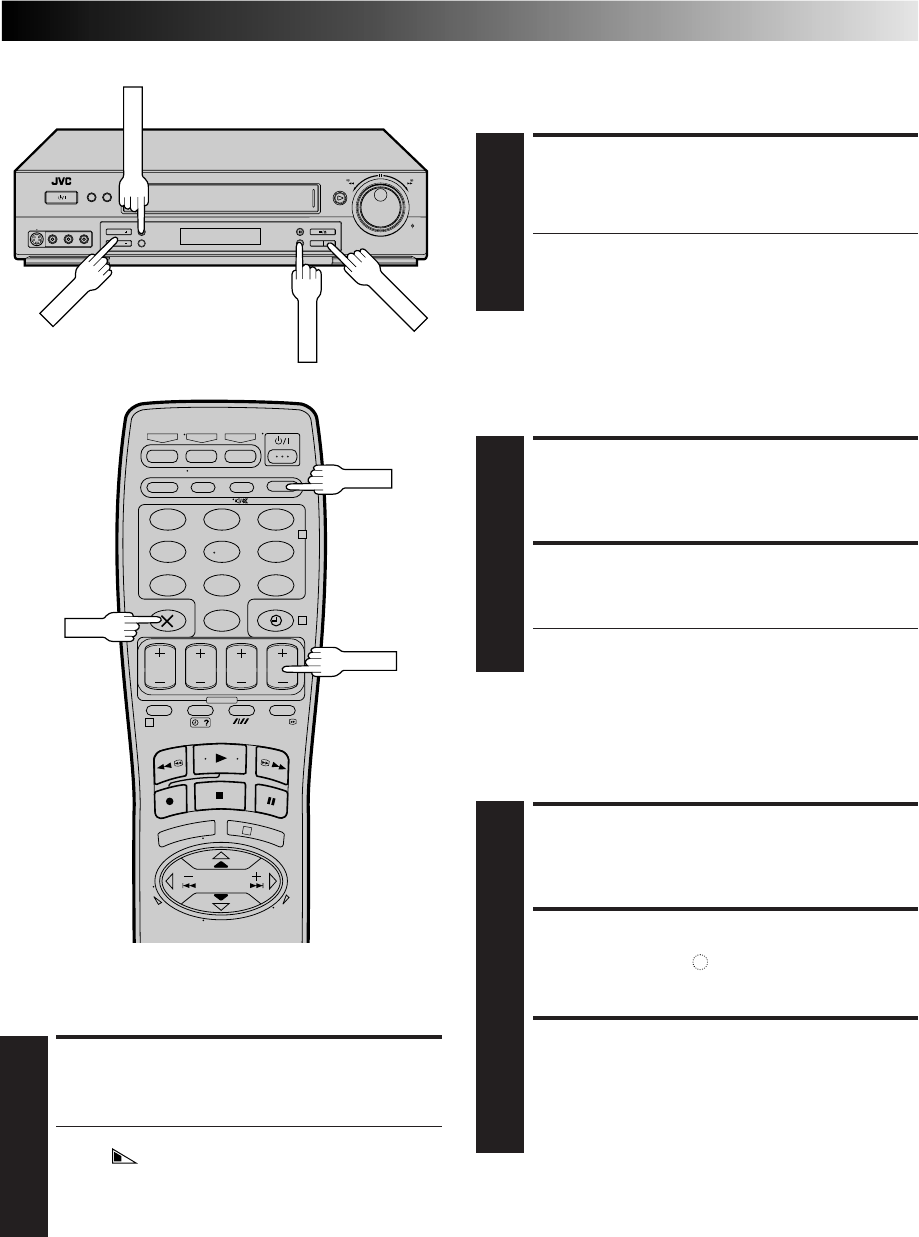
13
Record One Programme
While Watching Another
– –:– –
123
456
7
89
0
2
4
1
3
Elapsed Recording Time
Indication
You can check the exact time of a recording.
Tape Remaining Time
DISPLAY REMAINING TIME
1
Press DISPLAY (or – –:– –) until the time remaining on
the tape appears.
● The display panel shows the tape remaining time
with " " displayed.
● By pressing the DISPLAY (or – –:– –) button, you can
change the display to show the counter reading,
preset position*, clock time or tape remaining time.
* Preset position is not displayed during playback.
NOTE:
Depending on the type of tape used, there may be times when
the tape remaining time reading may not appear right away, or
is not correct. "– –:– –" may sometimes appear, or the display
may blink on occasion.
SET COUNTER DISPLAY
1
Press DISPLAY (or – –:– –) until a counter reading
appears on the dispay panel.
RESET COUNTER
2
Press COUNTER RESET or 0000 before starting
recording or playback.
● The counter is reset to “0:00:00” and shows the exact
elapsed time as the tape runs.
SELECT PRESET TO WATCH
1
Once recording is in progress, all you need to do is to
set the preset controls on the TV for the station you
wish to view.
● The programme selected with the TV’s preset controls
appears on the TV screen while the one selected with
the recorder's TV PROG buttons is recorded on the
tape.
Instant Timer Recording (ITR)
This easy method allows you to record for any length of time
from 30 mins. to 6 hours (selectable in 30-min. increments),
and shuts off the recorder after recording is finished.
START RECORDING
1
Press RECORD on the recorder.
ENGAGE ITR MODE
2
Press RECORD again. " " blinks and 0:30 appears on
the front display panel.
SET RECORDING
DURATION
3
If you want to record for more than 30 minutes, press
RECORD to extend the time. Each press extends
recording time by 30 minutes.
NOTE:
You can only perform ITR using the RECORD button on the
recorder's front panel.
RECORD
DISPLAY
TV PROG
TV PROG
0000
– –:– –
COUNTER RESET