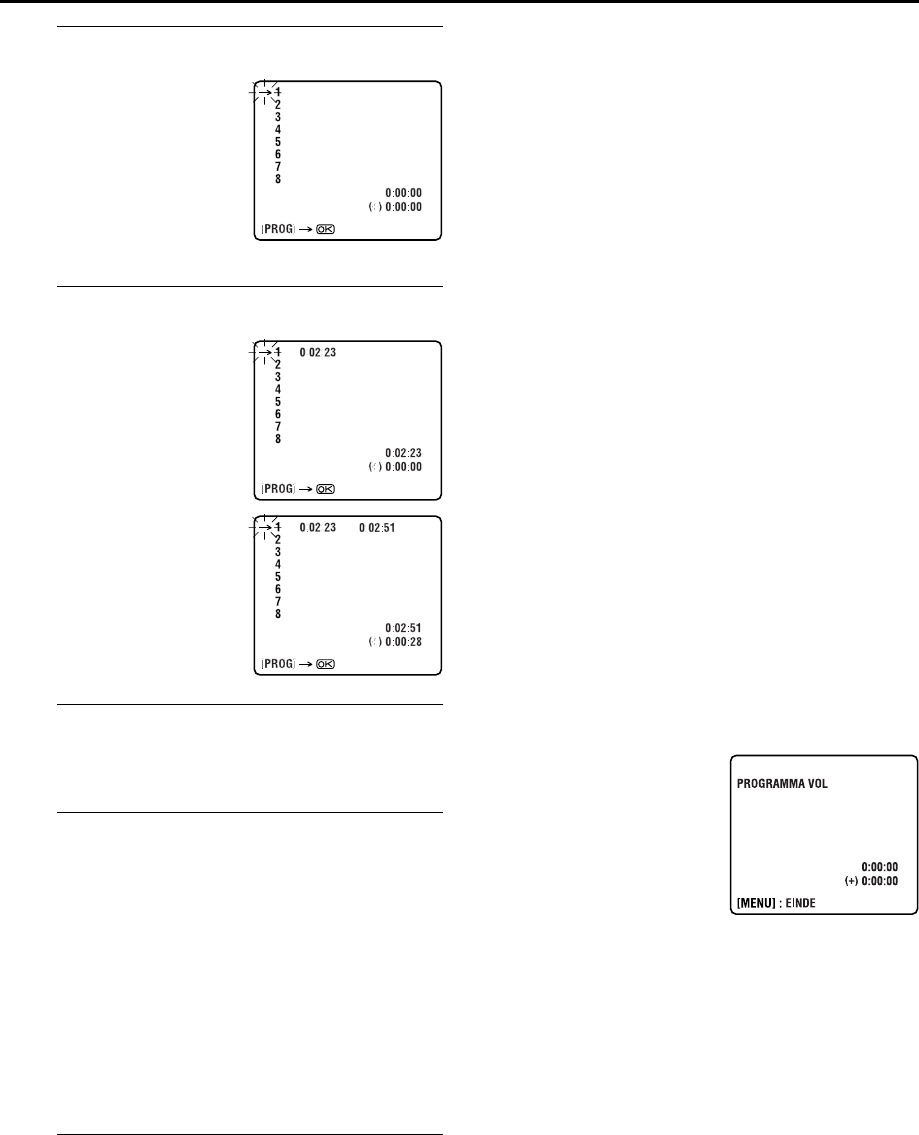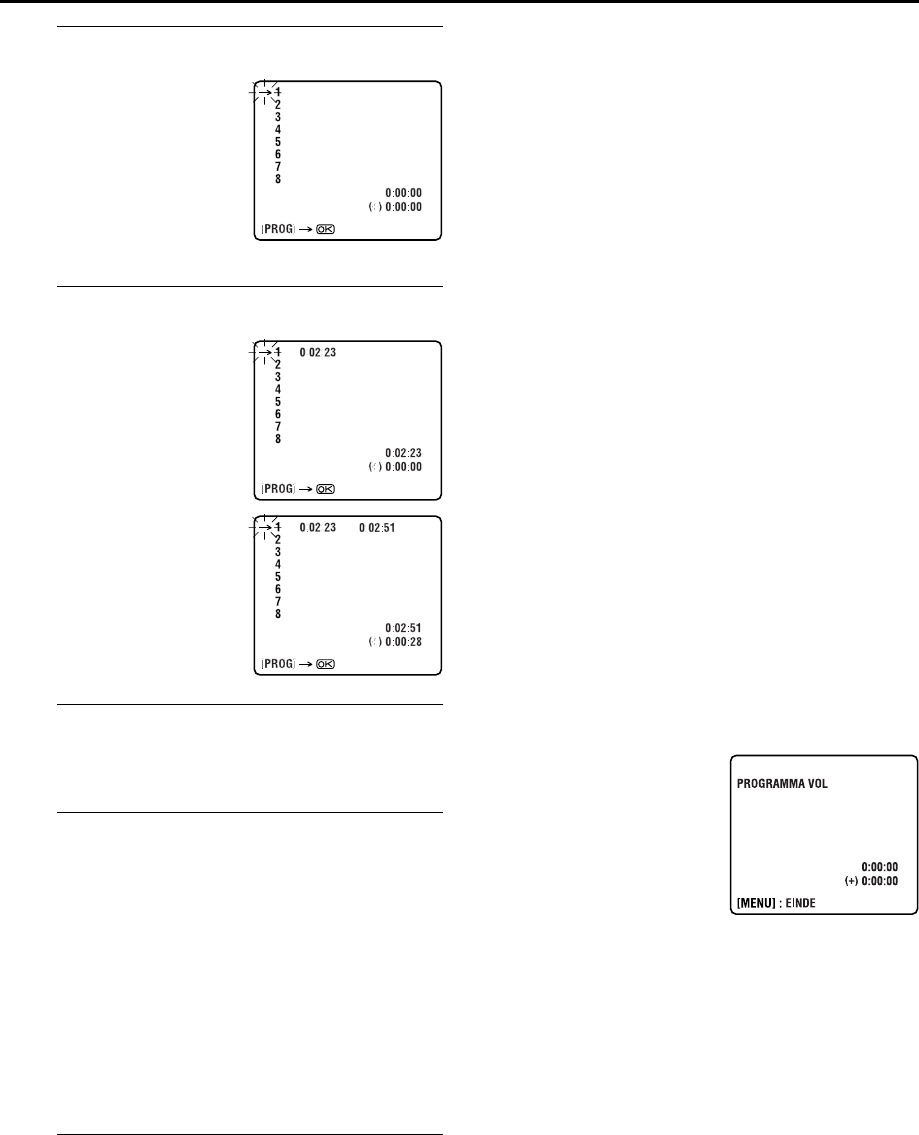
Masterpage:Right-NoTitle0
NE
61
Filename [HRS9700EU3.fm]
Page 61 July 5, 2000 5:04 pm
G
Zoek het startpunt.
H
Zoek het uitmonteerpunt op.
I
Maak het opnametoestel gereed.
Schakel het opnametoestel in de opname stand-by
functie.
J
Start het monteren van meerdere scènes.
Druk op
START
(of
OK
).
● De automatische montage start; de vastgelegde scènes worden
automatisch in de door u gekozen volgorde op de cassette in
het opnametoestel opgenomen.
● Het in-beelddisplay blijft getoond wanneer de startpunten van
de scènes worden opgezocht (de knipperende cursor toont
welk punt van welke scène wordt opgezocht), maar zal
verdwijnen wanneer de werkelijk montage start.
● Tijdens het zoeken naar een scène zal het opnametoestel
automatisch in de opname stand-by functie schakelen.
● Nadat alle vastgelegde scènes zijn opgenomen, zal deze
videorecorder in de pauzefunctie en het opnametoestel in de
opname stand-by functie schakelen. De cursor knippert nu bij
het volgende beschikbare nummer.
K
Stop het monteren van meerdere scènes.
Druk nogmaals op
MENU
om het normale scherm op te
roepen en schakel deze videorecorder en het
opnametoestel in de stopfunktie.
Veranderingen maken ...
... tijdens stap
7
of
8
kunt u vastgelegde in- en uitmonteerpunten
wissen door op
& te drukken. Door iedere druk wordt het laatst
vastgelegde punt gewist.
● Indien u bijvoorbeeld de in- en uitmonteerpunten van 5
scènes heeft vastgelegd en de punten van de eerste scène wilt
wissen, moet u op
&
drukken totdat alle punten na de eerste
scène zijn gewist. Voer deze punten weer in nadat u de
punten van de eerste scène hebt veranderd.
OPMERKINGEN:
● Tijdens het zoeken naar scènes die u wilt monteren in stappen
7
en
8
kunt u tevens het geluid beluisteren. U kunt zo
voorkomen dat bijvoorbeeld een zin wordt afgebroken en de
overgang tussen scènes onnatuurlijk is. Het geluid dat u hoort
is echter niet TimeScan geluid.
● Bij het monteren is er mogelijk een verschil van ongeveer
2 seconden tussen de punten die u als in- en
uitmonteerpunten op de broncassette heeft gekozen en de
punten die door het opnametoestel als in- en
uitmonteerpunten worden herkend.
● Het uitmonteerpunt van een scène moet tenminste 1 seconde
na het inmonteerpunt van dezelfde scène liggen. Een
uitmonteerpunt dat dichter dan 1 seconde bij het
inmonteerpunt ligt wordt niet herkend.
● De videorecorder spoelt de band even door bij het monteren
van meerdere scènes. Er moet derhalve tenminste
15 seconden voorbespeeld materiaal voor ieder
inmonteerpunt op de broncassette zijn.
● Het opnametoestel schakelt in de stopfunctie en de montage
wordt niet uitgevoerd indien een inmonteerpunt niet binnen
5 seconden wordt gevonden.
● Tijdens stap
7
en
8
— indien u de pauzefunctie activeert bij
het vastleggen van in- en uitmonteerpunten in het R.A.Edit
scherm, zullen de karakters van het in-beelddisplay
vervormen. Dit is normaal.
Capaciteit van het geheugen
Bij monteren van meerdere
scènes wordt het geheugen van
de timer gebruikt. Posities waarop
reeds programma’s voor de timer
zijn geprogrammeerd, kunnen
niet voor de montage van
meerdere scènes worden
gebruikt. Het is dus mogelijk dat
u niet 8 scènes voor het monteren
kunt vastleggen.
● “PROGRAMMA VOL” wordt
op het R.A.Edit scherm getoond indien alle 8 posities reeds
bezet zijn.
● Zie blz. 36 voor het wissen van programma’s.
RM-V704U R.A.EDIT regeleenheid voor meerdere
merken (niet bijgeleverd)
Door deze regeleenheid met de R.A.EDIT aansluiting van deze
videorecorder te verbinden, kunt u het monteren voor meerdere
scènes ook in combinatie met een videorecorder van een ander
merk gebruiken. Deze regeleenheid is geschikt voor de meest
gangbare merken. Raadpleeg uw JVC handelaar voor de
geschikte systemen, etc.
OPMERKING:
De RM-V704U is ontworpen voor bediening van het
opnametoestel. Deze eenheid werkt echter mogelijk niet met
bepaalde videorecorders of slechts bepaalde functies kunnen
worden gebruikt.
Zoek het startpunt van de
broncassette vanaf waar u
wilt monteren door op
w
e
te
drukken of de
SHUTTLE
ring
of
JOG
schijf te gebruiken.
Druk vervolgens op
IN/OUT
(of
PROG
).
● Het eerste inmonteerpunt is
vastgelegd en wordt op het
scherm getoond.
Zoek het eindpunt van de te
monteren scène door op
w
e
te drukken of de
SHUTTLE
ring of
JOG
schijf te
gebruiken. Druk vervolgens
op
IN/OUT
(of
PROG
).
● Het uitmonteerpunt is
vastgelegd en wordt op het
scherm getoond.
● De totale tijd van de te
monteren scènes wordt rechts
van “(+)” getoond.
● Herhaal stappen
7
en
8
voor
de overige te monteren scènes.
HRS9700EU3.fm Page 61 Wednesday, July 5, 2000 5:12 PM