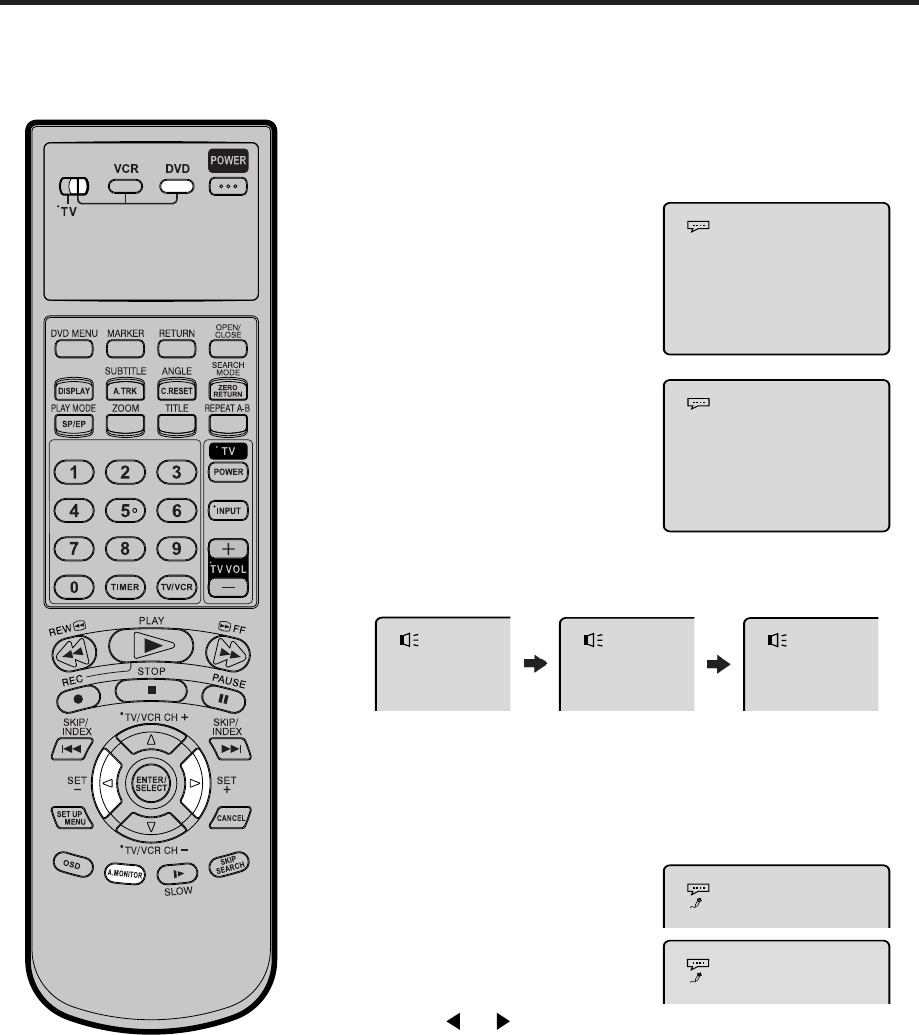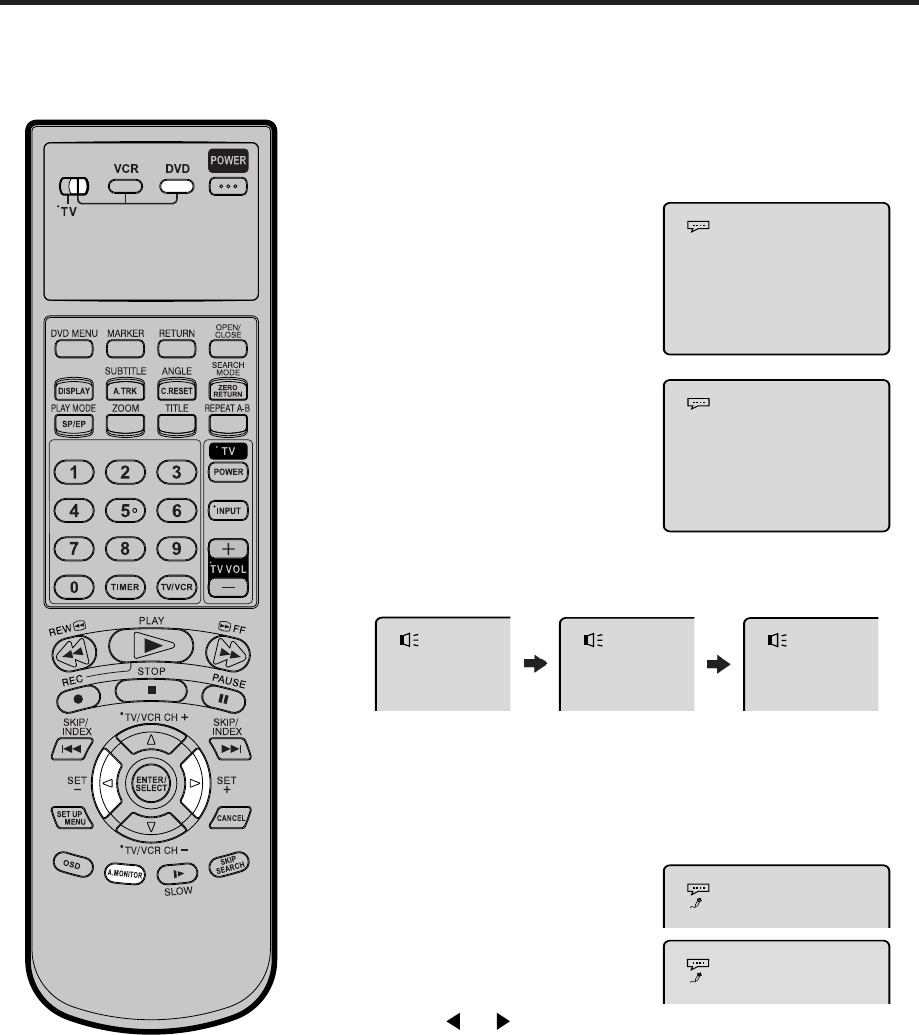
48
Changing soundtrack language/Karaoke playback
1
Press A.MONITOR during
playback.
The current soundtrack language
will appear.
2
Press A.MONITOR repeatedly
until the desired language is
selected.
The on-screen display will
disappear after a few seconds.
Changing soundtrack language
Turn ON the TV and set it to the video input mode.
Make sure TV/VCR/DVD switch has been slided to VCR/DVD.
Then press DVD to select the DVD mode. (The DVD indicator will light.)
Preparation:
•
•
You can select the language when you play a multilingual disc.
In case of VIDEO CD playback
Audio type changes as follows each time you press A.MONITOR.
NOTES:
The vocal output feature is used during
playback of Dolby Digital (multi-channel)
recorded DVD KARAOKE discs. This
feature allows you to turn off vocal audio
tracks, or restore them for background
accompaniment.
When playing Karaoke, connect
appropriate audio equipment such as an
amplifier to the DVD/VCR.
•
•
LR
L
R
Karaoke playback
When playing back a DVD KARAOKE disc, you can turn the
vocal on or off.
1
Press A.MONITOR during DVD
KARAOKE disc playback.
The Karaoke vocal setting will
appear under the soundtrack
language.
2
Press or to select “On” or
“Off”.
On: The primary vocal is output when it is recorded on the
disc.
Off: The primary vocal is not output.
2C31501AE(P46-49) 09/12/2002, 15:4148