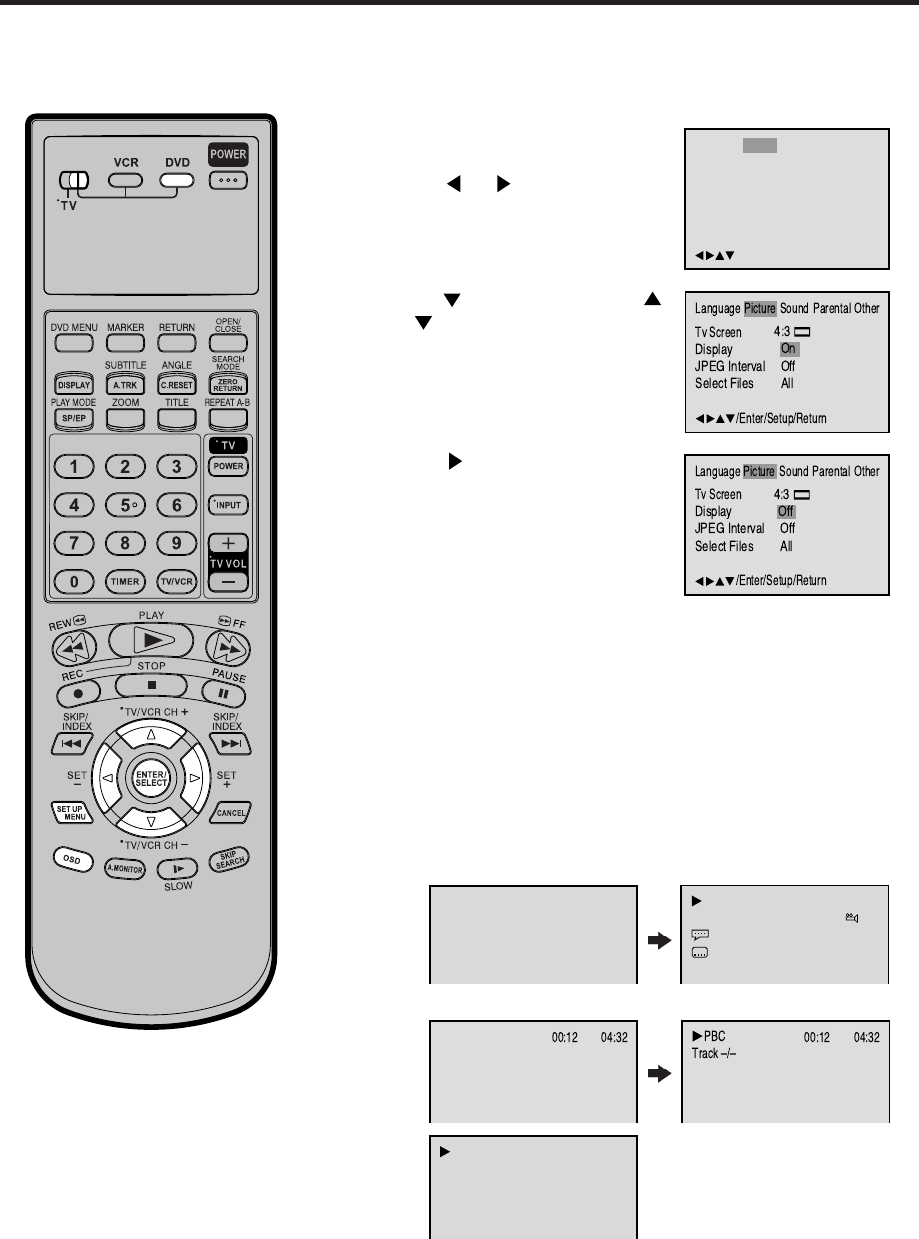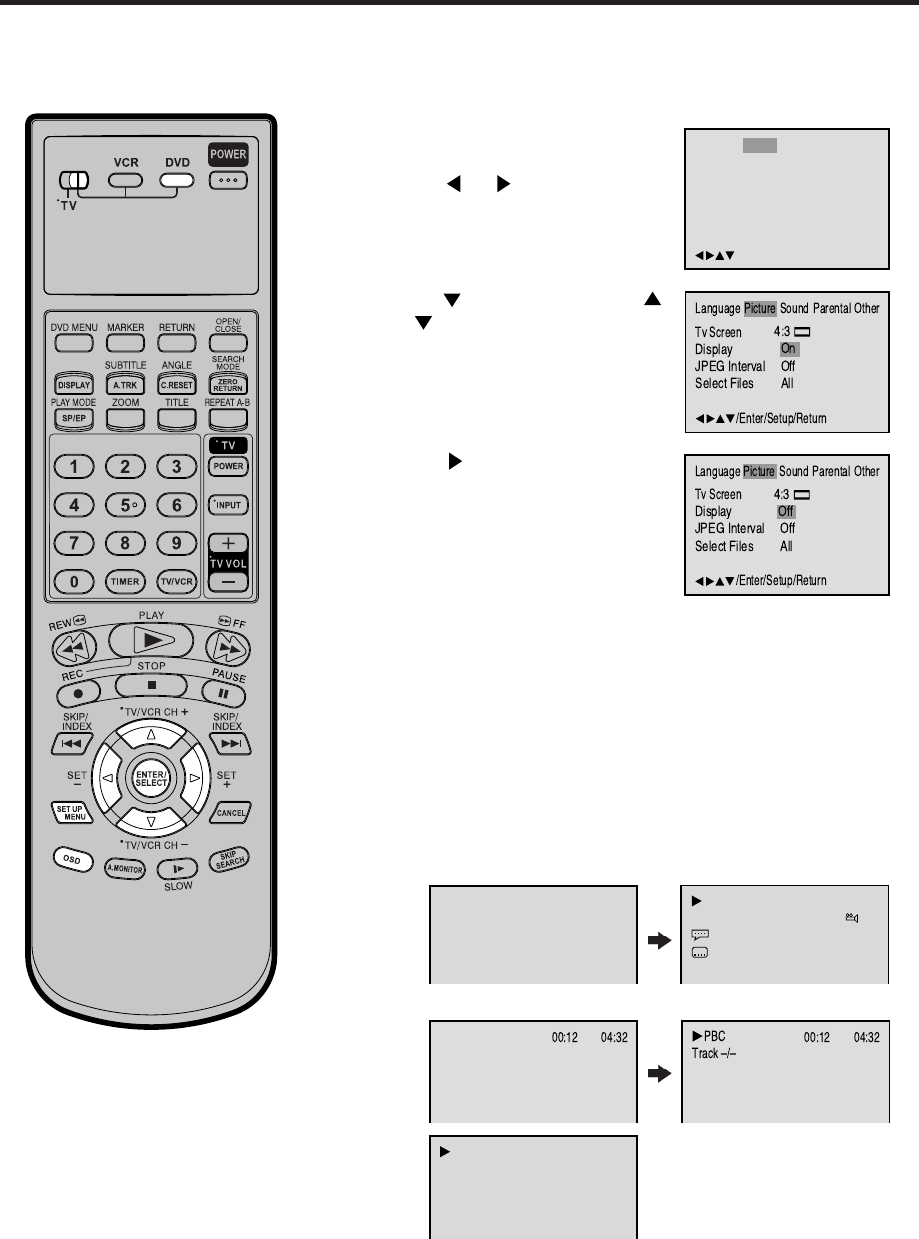
56
Setting on screen display/Status display of disc
Press or ENTER to select “On”
or “Off”.
1
2
3
To make SETUP screen disappear, press SET UP MENU.
4
On screen display can be switched on
or off when you press the buttons.
On: On screen displays appears when you press the any
buttons (factory setting).
Off: On screen displays do not appear when you press any
buttons except SET UP MENU, SEARCH MODE, PLAY
MODE, MARKER and OSD.
Press
or ENTER, then press
or to select “Display”.
00:34:56 01:12:33
Each press of OSD, the status display of the disc will appear on the
screen and change as follows.
DVD
AUDIO
CD
Status display of disc
Turn ON the TV and set to the video input mode.
Make sure TV/VCR/DVD switch has been slided to VCR/DVD.
Then press DVD to select the DVD mode. (The DVD indicator will light.)
Preparation:
•
•
Press SET UP MENU in the stop
mode.
Press
or to select “Picture”.
00:34:56 01:12:33
1/9
Title 1/99
1/8
1/32
Chapter 1/999
EngDolby Digital
Eng
VIDEO
CD
34:56 71:33
Track 11/99
To make status display disappear, press OSD again.
/Enter/Setup/Return
Language Picture Parental OtherSound
When you playback the CD disc, the status display will appear on
the screen and continue displaying.
2C31501AE(P56-Back) 09/12/2002, 15:4256