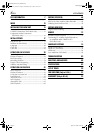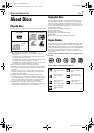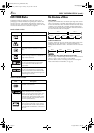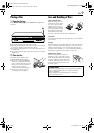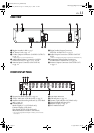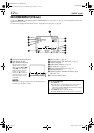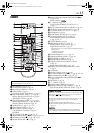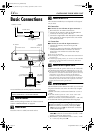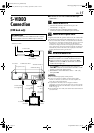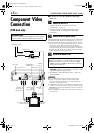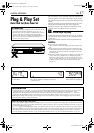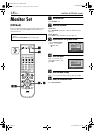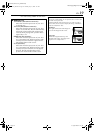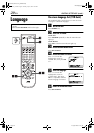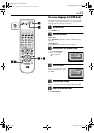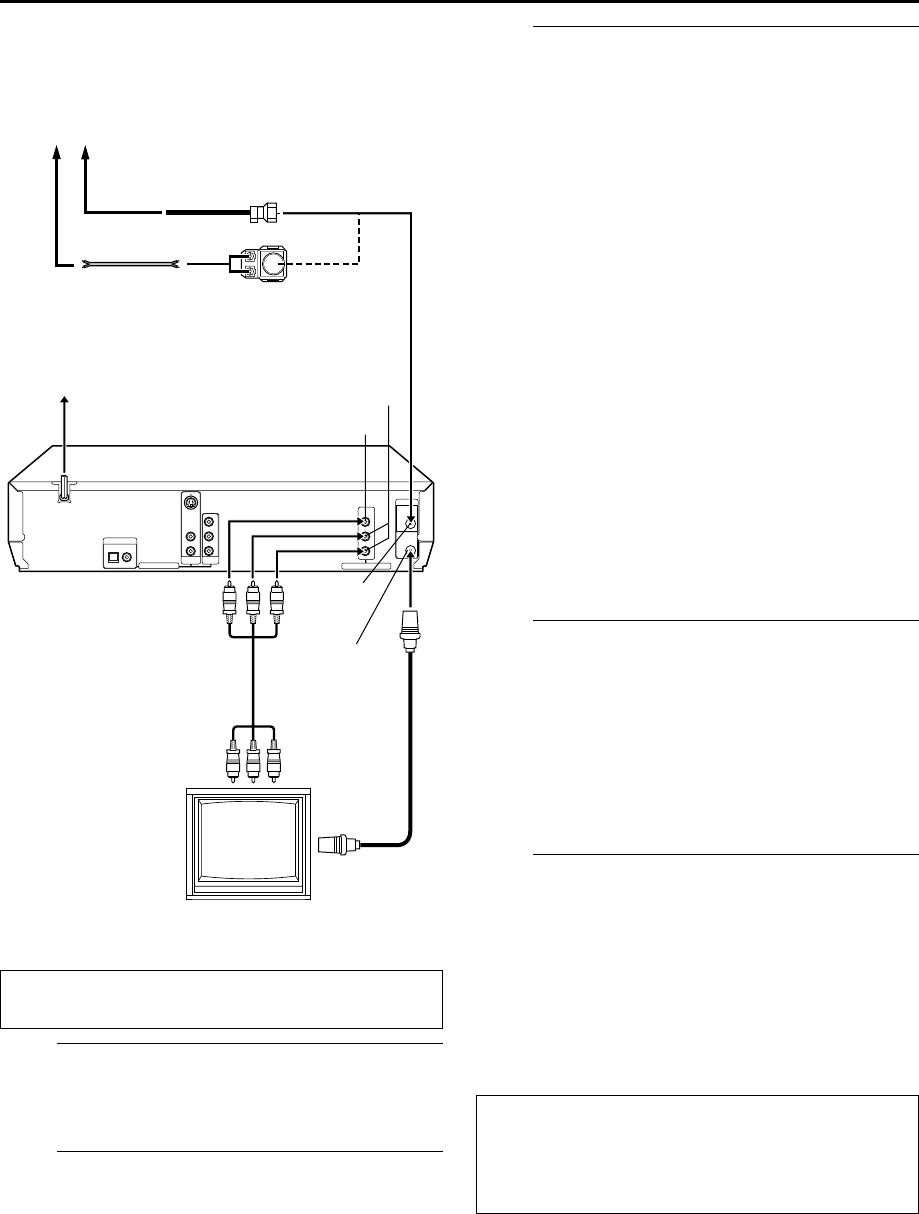
Filename [XVC33U_06Index.fm]
Masterpage:Left0
14
EN
Page 14 8 September 2003 5:33 pm
INSTALLING YOUR NEW UNIT
Basic Connections
It’s essential that your unit be properly connected.
A
Check the contents.
Make sure the package contains all of the accessories
listed in “SPECIFICATIONS” on page 89.
B
Situate the unit.
Place the unit on a stable, horizontal surface.
C
Connect the unit to TV.
The connection method you use depends on the type of
TV you have.
RF Connection
8
To connect to a TV with NO AV input connectors —
A
Disconnect the TV antenna from the TV.
B
Connect the TV antenna cable to the VHF/UHF IN
connector on the rear panel of the unit.
C
Connect the supplied RF cable between the VHF/UHF
OUT connector on the rear panel of the unit and the
TV’s antenna terminal.
AV Connection
8
To connect to a TV with AV input connectors —
A
Connect the antenna, unit and TV as per “RF
Connection”.
B
Connect an optional audio/video cable between the
AUDIO/VIDEO OUTPUT connectors on the rear
panel of the unit and the TV’s audio/video input
connectors.
● Set your TV to AV mode.
● For switching the TV’s mode, refer to the instruction manual of
your television.
● To obtain high-quality pictures, you can also use the S-VIDEO
connection or Component Video Connection. (DVD deck
only) (
੬
pg. 15, 16)
D
Connect the unit to power source.
Plug the end of the AC power cord into an AC outlet. This
unit performs Plug & Play Set automatically. (
੬
pg. 17)
● The clock and tuner channels will automatically be set when
the antenna is connected and when the AC power cord is first
connected to an AC outlet. (If “AUTO” and the channel
indicator are displayed on the front display panel before the
unit is powered on, the clock and tuner channels are being set
automatically. Wait for the time to be displayed on the front
display panel before turning on the unit.)
E
Set the VCR channel.
The VCR channel is the channel on which you can watch
the picture from the unit on the TV when only using RF
connection.
With RF connection, set the VCR channel to “3 CH” or
“4 CH”.
● The VCR channel is preset to “3 CH”. Set to “4 CH” if the
Channel 3 is used for broadcasting in your area.
With AV connection, set the VCR channel to “– CH” (off).
To set the VCR channel, perform the following steps:
A
Press
POWER
(
1
) to turn off the unit, then press
STOP
(
8
) on the unit for more than 5 seconds. “3 CH”
appears on the front display panel.
B
Press
CH +/–
on the Remote to select “3 CH”, “4 CH”
or “– CH” (off), then press
OK
.
THESE STEPS MUST BE COMPLETED BEFORE ANY
VIDEO OPERATION CAN BE PERFORMED.
Antenna or Cable
Matching transformer
(not supplied)
Coaxial cable
VHF/UHF OUT
VIDEO OUTPUT
AC Outlet
RF cable
(supplied)
Back of unit
VHF/UHF
IN
AUDIO
OUTPUT
Audio/video cable
(not supplied)
Flat feeder
TV
AC Power Cord
To 75 ohm
Ter minal
To Audio/video
input connectors
Before performing the following steps:
●
Make sure there is no cassette inserted in the unit.
●
Make sure the unit is turned on, then press
VCR/
DVD
on the unit or
VCR
on the Remote so that the
VCR indicator lights up.
XVC33U_06Index.fm Page 14 Monday, September 8, 2003 5:33 PM