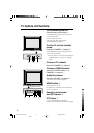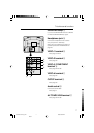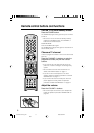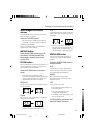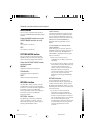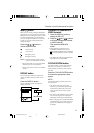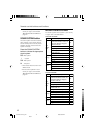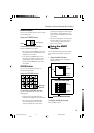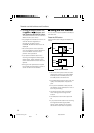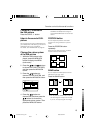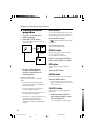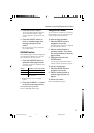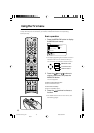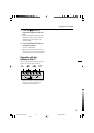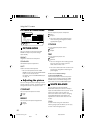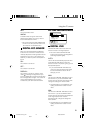14
Remote control buttons and functions
2 Choose the desired picture with
the
/
and
/
buttons, and
then press the MENU/OK button.
The screen switches to the TV channel or
VIDEO mode of your choice.
• Any programme numbers to which no TV
channel has been registered, or
programme numbers to which
CHANNEL GUARD has been set is not
displayed.
• You cannot perform menu operations
such as headphone volume adjustment.
Cancel the MULTI function once to
perform menu operations.
• If you press the MULTI button when
receiving the Progressive Video Signal
(525P signal), “525P” appears on the
screen and the MULTI function does not
operate.
• During the short period that is required
for the Multi-pictures display to close no
sound comes from the television.
Using the PIP function
You can view two pictures (MAIN and SUB) at
the same time.
Press the PIP button.
Press the PIP button changes the display as
follows:
• You cannot view a picture from the same
programme number (or the same VIDEO
terminal) as both the MAIN-picture and
the SUB-picture at the same time.
• If the MAIN-picture signal is poor, then the
quality of the SUB-picture may also be
poor.
• If the picture standards of both pictures
are different, the top and bottom or one of
them may be missing.
• The ZOOM function does not operate
when viewing pictures using the PIP
function.
• The SUB-picture cannot be output from
TV.
• If you press the PIP button when receiving
the Progressive Video Signal (525P
signal), “525P” appears on the screen
and the PIP function does not operate.
2 5
5
2
MAIN
SUB
MAIN
SUB
Cancel the PIP function
Picture in picture mode
Twin pictures mode
LCT1218-001A-H_p1-21 4/9/02, 6:52 PM14
Black