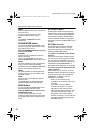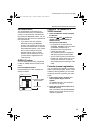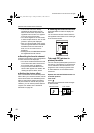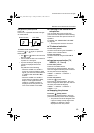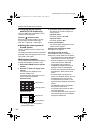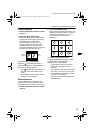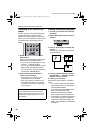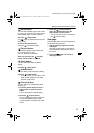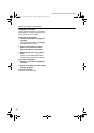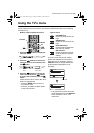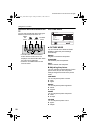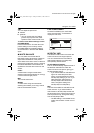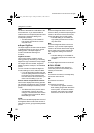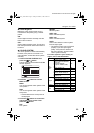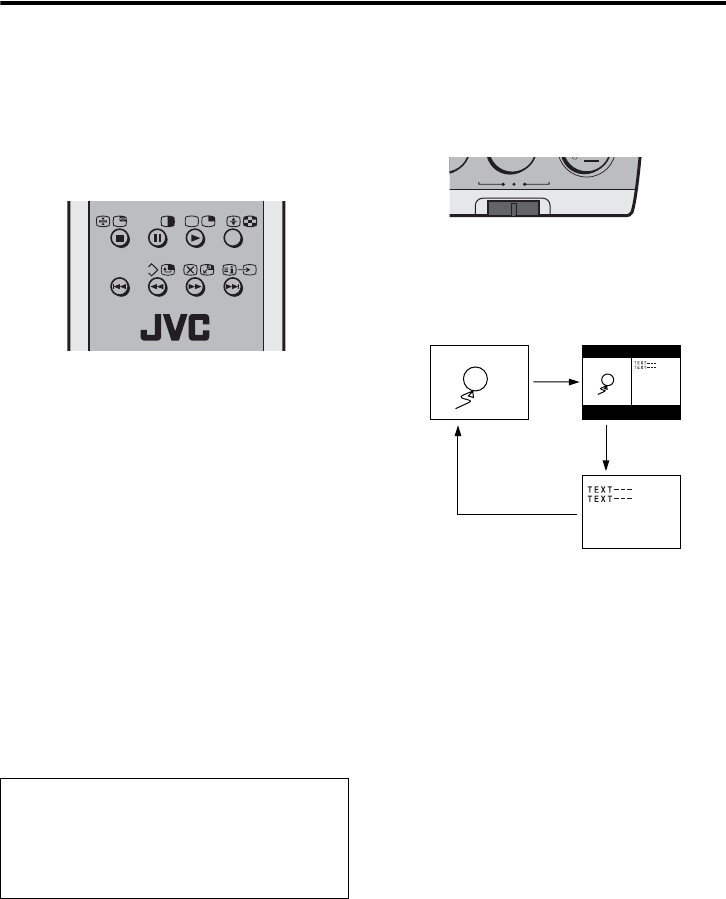
16
HV-Z34L1/29V1/ LCT1457-001A / English
Remote control buttons and functions
Operating a JVC brand DVD
player
You can operate a JVC brand DVD player.
Pressing the button having the same
appearance as the original remote control
button of a device makes the function work
in the same way as the original remote
control.
1 Set the PIP//TV/DVD Switch to the
DVD position
When you are operating the DVD player,
set the switch to the DVD position.
• You can turn the DVD player on or off
with the # (Standby) button.
• You can also press the MENU or TOP
MENU button and display the DVD
disc menu screen, and then operate by
pressing the 56 buttons.
2 Press the DVD Control Button to
control your DVD player
• If your device is not made by JVC,
these buttons cannot be used.
• Even if your device is made by JVC,
some of these buttons or any one of
the buttons may not work, depending
on the device.
Viewing a teletext programme
1 Choose a TV channel with a teletext
broadcast.
2 Set the PIP/TV/DVD switch to the TV
position.
3 Press P (Text) button to display the
teletext.
Pressing P (Text) button changes the
mode as follows:
4 Choose a teletext page by pressing
the CHANNEL p buttons, number
buttons or colour buttons.
To return to the TV mode:
Press the P (Text), BACK or TV/VIDEO
button.
• If you have trouble receiving teletext
broadcasts, consult your local dealer
or the broadcast station.
• In the Text mode, the ZOOM mode is
fixed to the REGULAR mode.
• No menu operations are possible
when viewing a teletext programme.
• If characters on a teletext programme
do not appear properly, change the
TELETEXT LANGUAGE setting. For
details, see “TELETEXT LANGUAGE”
on page 34.
You cannot turn the TV on or off when the
PIP//TV/DVD switch is set to the DVD
position. When you turn the TV on or off,
set the PIP/TV/DVD switch to the TV or
PIP position.
F. T/L
?
TOP MENU
STROBE
DVDPIP TV
TV mode
TV and
Text mode
Text mode
HVZ34L1_Z29V1.book Page 16 Friday, November 7, 2003 9:30 AM