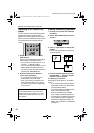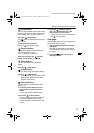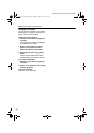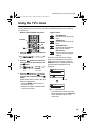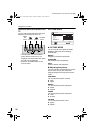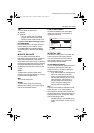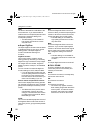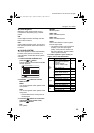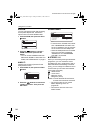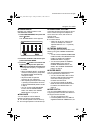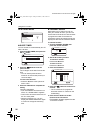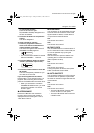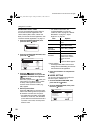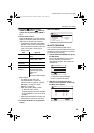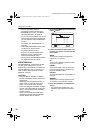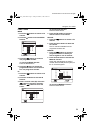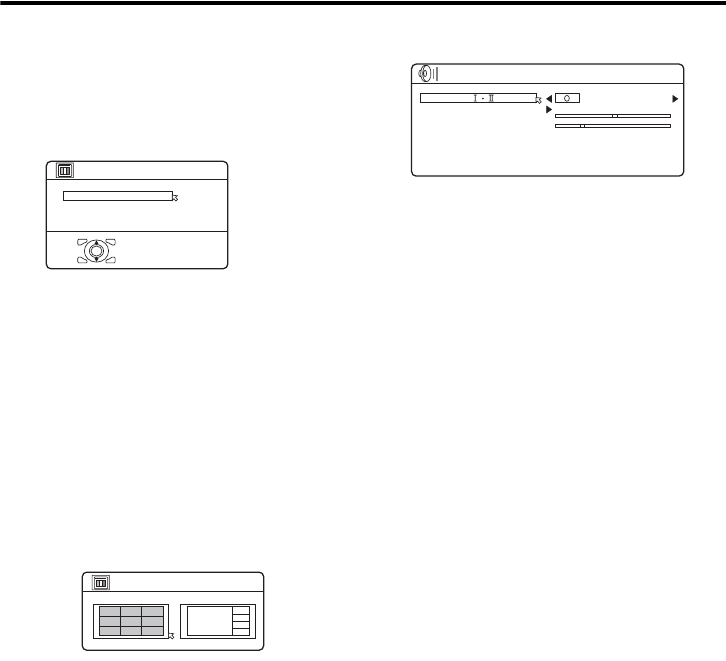
24
HV-Z34L1/29V1/ LCT1457-001A / English
Using the TV’s menu
ZOOM
You can change the screen size according
to the picture aspect ratio. Choose the
optimum one from three ZOOM modes.
1 Choose ZOOM, then press the OK or
3 button.
2 Press the 6 buttons to choose a
ZOOM mode. Then press the OK
button.
• You can choose a ZOOM mode from
REGULAR, ZOOM or 16:9 modes. For
details, see “ZOOM button” on page 9.
MULTI
Choosing the number of pictures for the
Multi-picture function.
1 Choose MULTI, then press the OK or
3 button.
2 Press the 5 buttons to choose the
number of pictures. Then press the
OK button.
SOUND menu
• Functions in the “SOUND” menu other
than “HEADPHONE VOLUME” work
for the TV speakers. They do not work
for the sound from the headphones.
• When the headphones are connected
and only one screen is displayed,
“STEREO/I•II” and “HEADPHONE
VOLUME” can be used.
STEREO / I•II
When you are viewing a bilingual broadcast
programme, you can choose the sound
from Bilingual I (sub I) or Bilingual II (sub II).
When the stereo broadcasting is received
poorly, you can change from stereo to mono
sound so that you can hear the broadcast
more clearly and easily.
s : Stereo sound
v : mono sound
t : Bilingual I (sub I)
u : Bilingual II (sub II)
MONO: Cancels the Multi Sound function,
and the sound becomes monaural.
• The sound mode you can choose
differs depending on the TV
programme.
• This function does not work in the
VIDEO modes.
D0017-EN
>> ZOOM
OK
REGULAR
ZOOM
16:9
OSD-2-EN
>> MULTI
OSD-3-EN
STEREO/
SOUND MODE
BALANCE
HEADPHONE VOLUME
CINEMA SURROUND
SUPER BASS
BBE DIGITAL
MONO
LOW
ON
SOUND
MONO
HVZ34L1_Z29V1.book Page 24 Friday, November 7, 2003 9:30 AM