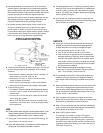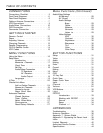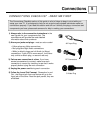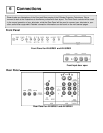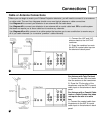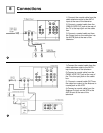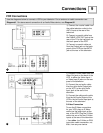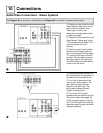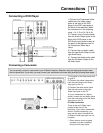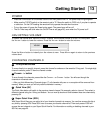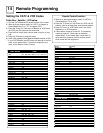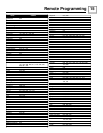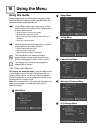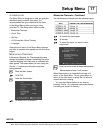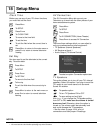Connections 11
1) Connect the Component Video
cables from the video output
jacks at the back of the DVD
player to the DVD input jacks at
the back of the television. Make
the connections in the following
order: Y to Y, PR to PR, PB to PB.
2) Connect a set of audio cables
from the Audio Output jacks at the
back of the DVD player to the
DVD Audio Input jacks located at
the back of the television next to
the Component Video Input
Jacks.
3) Connect the red audio cable
from the right Audio Output to the
right Audio Input.
4) Connect the white audio cable
from the left Audio Output to the
left Audio Input.
1) Lift gently on the front panel door
to open it.
2) Connect the yellow video cable
from the camcorder to the Video
Input jack on the TV.
3) Connect the white audio cable
from the camcorder to the right
Audio Input jack on the TV.
4) If your camcorder is a stereo
model, connect the red audio cable
from the camcorder to the left Audio
Input jack on the TV.
S-Video Connection
There is also an S-Video input
located at the front of the
television. If you have a camcorder
with an S-Video connection, you
may use this input. Use either the
S-Video or Video input jack, do not
use both.
• Other devices, such as game
consoles, may be connected
using the front input jacks.
Connecting a DVD Player
Connecting a Camcorder
You can quickly connect a camcorder to your D-Series Projection Television using the input jacks located under
the front panel door. If you wish, you may connect your camcorder to the rear input jacks by following these steps.