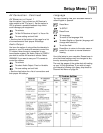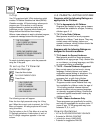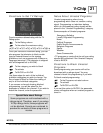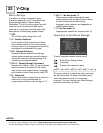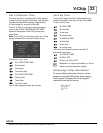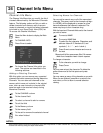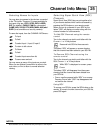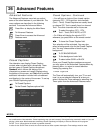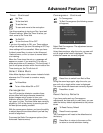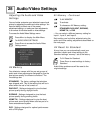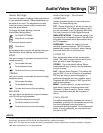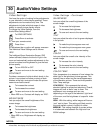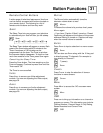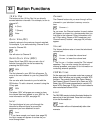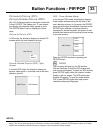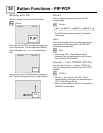Using the arrow keys, align the color you see until
only a single white cross is displayed. The cross
shows the beams are correctly aligned.
Press VIDEO to switch from Red to Blue
Using the arrow keys again, align the color you
see until only a single white cross is displayed.
The cross shows the beams are correctly aligned.
Press MENU to exit
Convergence
Your JVC projection television contains three
picture tubes with large diameter lenses that
project images onto a screen to form your
television pictures. Each tube projects one color:
red, green, or blue. The three tubes were carefully
aligned by JVC at the factory to provide you with
the best picture quality possible.
With the convergence feature, you have the ability
to adjust these picture tubes should you feel they
are out of alignment..
To access the Static Convergence options (from
Advanced Features menu):
Advanced Features 27
Reset Factory Defaults
If you have performed any Convergence
adjustments, but later wish to undo them, you can
reset the factory default adjustments to the picture
tubes.
To Reset Factory Default
Press ENTER to operate
The Convergence will reset to the defaults set at
the factory.
Press MENU to return to the menu or EXIT
to return to normal television viewing
Select Video Mute
Video Mute displays a blue screen instead of static
whenever the TV is tuned to a weak or empty
channel.
To Video Mute
To turn Video Mute ON or OFF
Convergence - Continued
To Convergence
To Red Convergence (the following screen
will appear)
Select Red Convergence. The adjustment screen
will now appear.
When the Timer turns the set on, a message will
appear on screen. If you want the TV to stay on,
press any button on th remote or TV’s front panel. If
you do not press a button within five minutes of the
Timer turning on, the TV will shut off.
Timer - Continued
Set Time
To the time field
To set the time
To save and move to the next option
Use this procedure to input your Day, Input and
Channel settings. When the Timer is set as you
wish, move to the Timer field
To ON/OFF
To turn the timer ON or OFF
If you turn this setting to ON, your Timer settings
will go into effect. If you turn this setting to OFF, any
timer settings will be cancelled. When you have
finished, press MENU to return to the Advanced
Features menu, or EXIT to return to normal televi-
sion viewing.