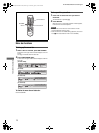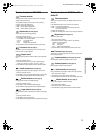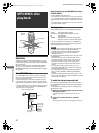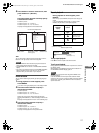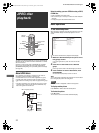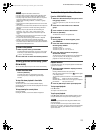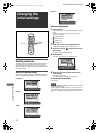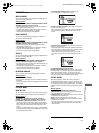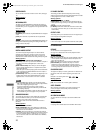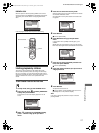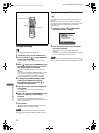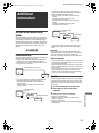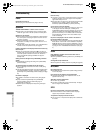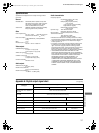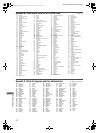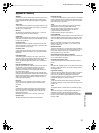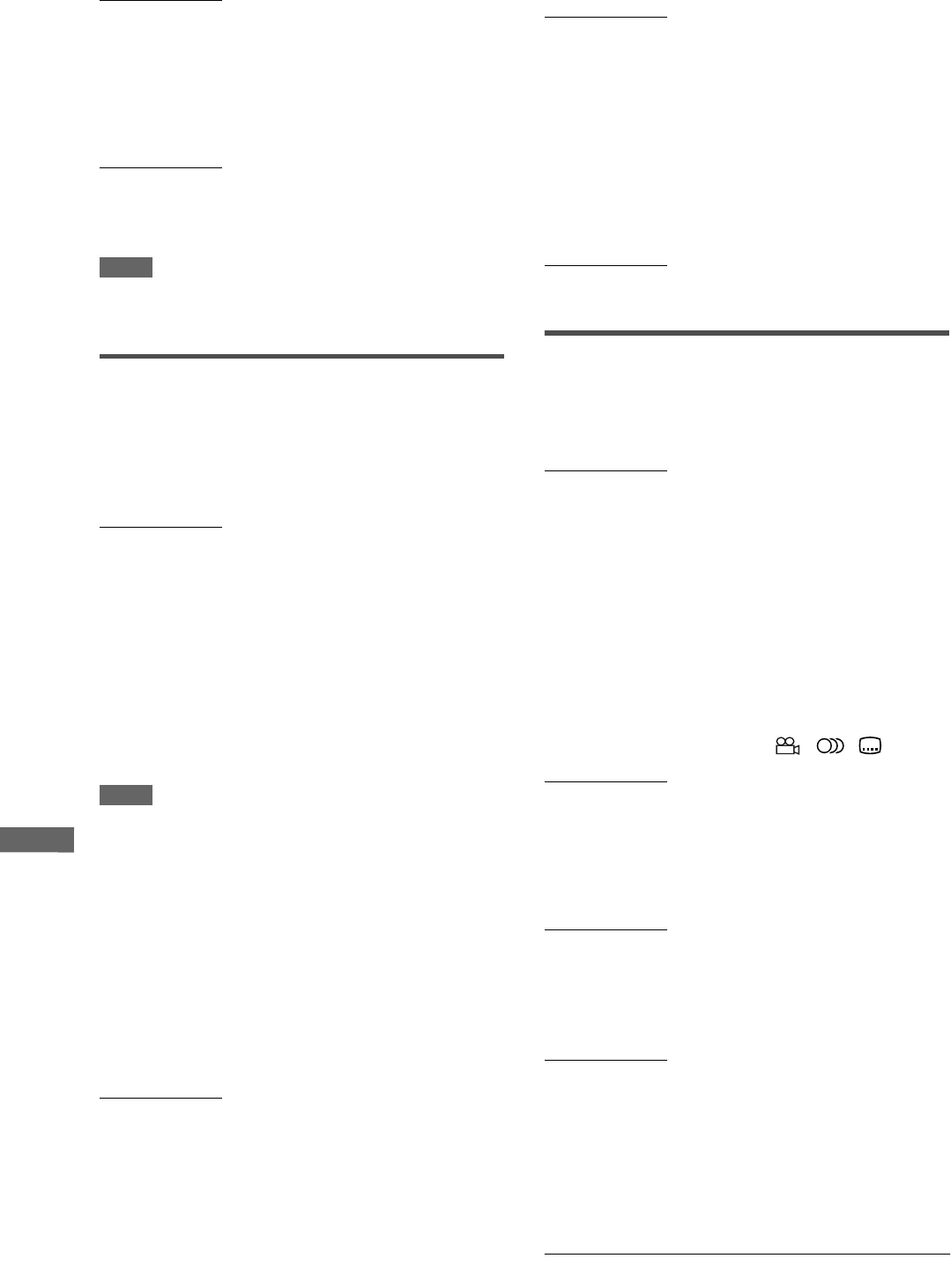
26
XV-N412S/GNT0044-017A/English
C
h
a
n
g
i
n
g
t
h
e
i
n
i
t
i
a
l
s
e
t
t
i
n
g
s
SCREEN SAVER
You can set the screen saver function to ON or OFF. (See page
10.)
Setting options
ON, OFF
MP3&WMA/JPEG
The player can play MP3/WMA and JPEG files recorded on a
CD-R/CD-RW disc. However, if a disc contains both MP3/WMA
and JPEG files, you can only play files of the type selected in this
menu item.
Setting options
MP3&WMA, JPEG
[MP3&WMA]: when selected, only MP3/WMA files can be played
back.
[JPEG]: when selected, only JPEG files can be played back.
NOTE
If you have made a change to the [MP3&WMA/JPEG] setting, the
change will be effective by opening and closing the disc tray, or
turning off and on the player.
AUDIO menu
DIGITAL AUDIO OUTPUT
To connect the player’s digital output to an external device
equipped with a digital input, this item must be set correctly.
See “Appendix A: Digital output signal chart” on page 31 for
details about the relation between the setting and output signals.
Setting options
PCM ONLY, DOLBY DIGITAL/PCM, STREAM/PCM
[PCM ONLY]: select when you connect the DIGITAL OUT jack of
the player to the linear PCM digital input of other audio
equipment.
[DOLBY DIGITAL/PCM]: select when you connect the digital
input of a Dolby Digital decoder or an amplifier with a built-in
Dolby Digital decoder.
When this option is selected, playing back a DTS-encoded disc
or disc recorded by the MPEG Multichannel format outputs a
linear PCM digital signal.
[STREAM/PCM]: select when you connect the digital input of an
amplifier with a built-in DTS, MPEG Multichannel or Dolby
Digital decoder, or the stand-alone unit of such a decoder.
NOTE
When [STREAM/PCM] is selected, note the following points:
- With some DVD VIDEO discs that are not fully copy-protected,
a 20 or 24 bit digital signal may be output.
- A signal recorded with the 96 kHz or higher sampling
frequency is output from the DIGITAL OUT jack with the 48
kHz sampling frequency.
- When playing a DVD VIDEO or Audio CD disc with DTS, use
a DTS decoder to get correct signals from your speakers.
ANALOG DOWN MIX
To correctly play the audio on a DVD VIDEO disc recorded with
surround multichannel audio, you must set this item properly
according to your audio system configuration.
(This function does not work when 3D PHONIC function is
activated.)
Setting options
DOLBY SURROUND, STEREO
[DOLBY SURROUND]: select when listening to multichannel
surround audio with the player’s analog AUDIO OUT terminals
connected to a surround decoder.
[STEREO]: select when listening to conventional two-channel
stereo audio with the player’s AUDIO OUT terminals connected
to a stereo amplifier/receiver or television set, or in case you
want to record the audio from a DVD VIDEO disc to MiniDisc,
cassette, etc.
D. RANGE CONTROL
This setting provides optimal audio quality from the analog
AUDIO OUT terminals for listening to DVD VIDEO discs recorded
in Dolby Digital format, at low or middle volume.
Setting options
WIDE RANGE, NORMAL, TV MODE
[WIDE RANGE]: when selected, audio is played back with the
widest dynamic range so that you can enjoy powerful playback
sound.
[NORMAL]: normally, select this option.
[TV MODE]: select if DVD VIDEO disc sound level is lower than
TV program sound level. Thus you can hear sound at a lower
volume clearly.
OUTPUT LEVEL
This setting allows you to attenuate the level of the signal output
from the player’s analog AUDIO OUT jacks.
Setting options
STANDARD, LOW
• If the sound output from the speaker is distorted, select [LOW].
OTHERS menu
RESUME
You can select the resume playback mode.
See page 10 for details about the resume playback function.
Setting options
ON, OFF, DISC RESUME
[ON]: when selected, the player can resume playback of the disc
from the position where playback was last interrupted, if the
disc is still in the disc tray.
[OFF]: when selected, the resume function is deactivated.
[DISC RESUME]: when selected, the player can resume
playback of the last 30 discs played. The player retains a
memory of the interrupted positions of the last 30 discs played,
even though they have been removed from the disc tray.
ON SCREEN GUIDE
The player can display “on-screen guide” icons or characters on
the picture, which show what is happening to the disc or the
player.
Example of “on-screen guide” icons: , ,
Setting options
ON, OFF
[ON]: when selected, the on-screen guide is activated.
AUTO STANDBY
When the player is stopped for more than 30 minutes or 60
minutes, the player enters standby mode automatically.
Setting options
60, 30, OFF
AV COMPULINK MODE
You must set this item correctly to use the AV COMPU LINK
system.
Setting options
DVD1, DVD2, DVD3
• See page 29 for details about the AV COMPU LINK function.
To change the setting, see “How to set preferences” on page 24.
XV-N412S(USUBUGUXUWA).book Page 26 Monday, April 5, 2004 7:40 PM