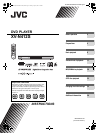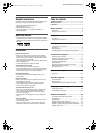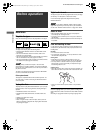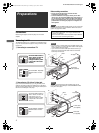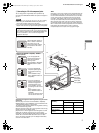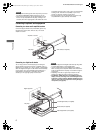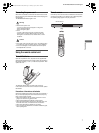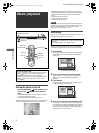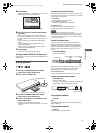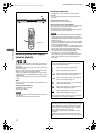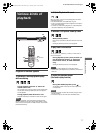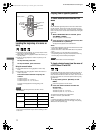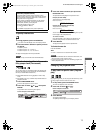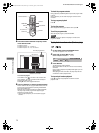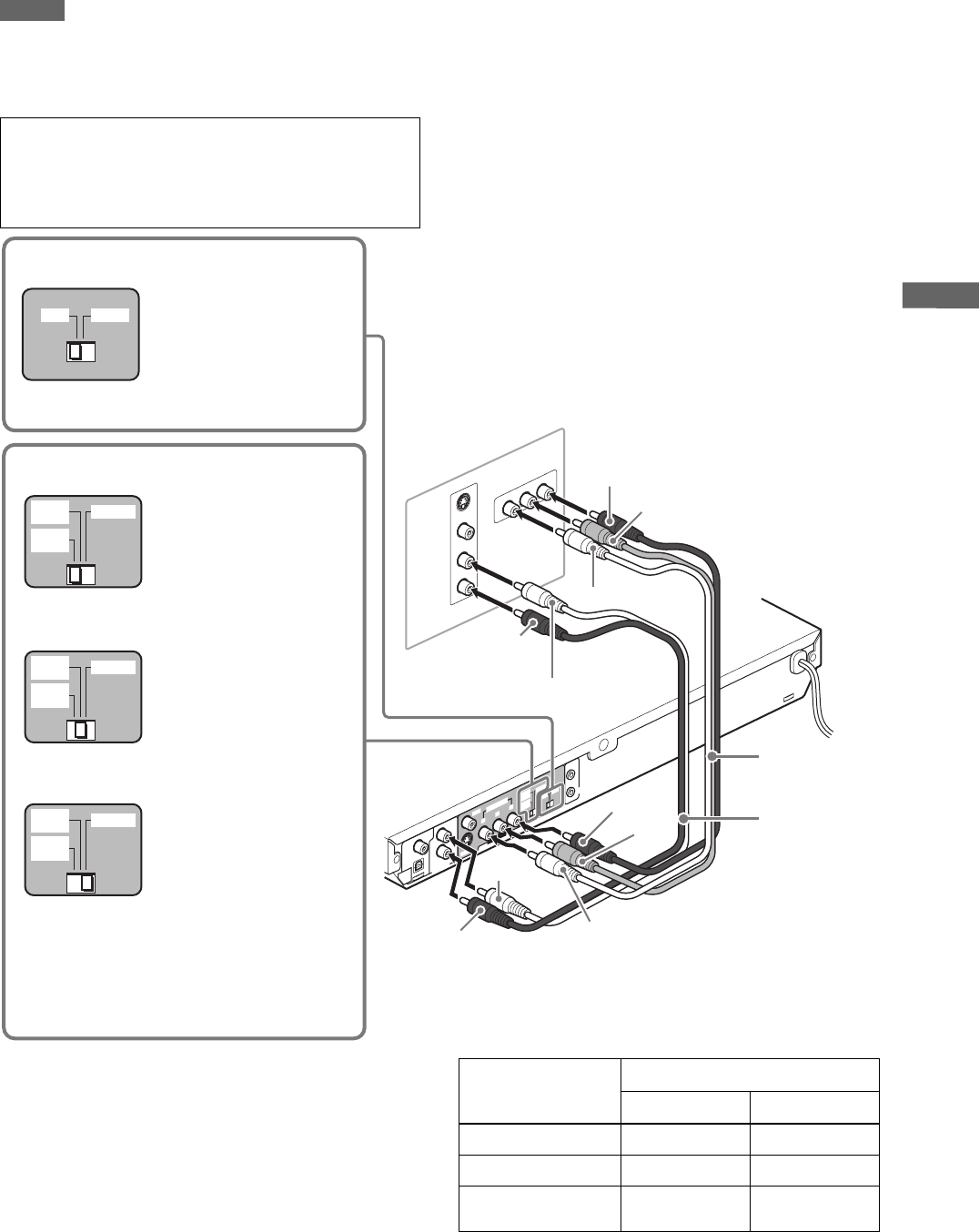
5
XV-N412S/GNT0044-017A/English
P
r
e
p
a
r
a
t
i
o
n
s
C Connecting to a TV with component jacks
You can enjoy picture of high-fidelity color reproduction by
connecting the COMPONENT VIDEO OUT jacks on the player to
your TV.
NOTES
• Connect “Y” to “Y,” “PB” to “PB” (CB), “PR” to “PR” (CR) correctly.
• When using the COMPONENT VIDEO OUT jacks, do not
connect the S-VIDEO output jack on the player.
• If your TV has component video input jacks of BNC type, use an
adapter which converts a pin jack to a BNC jack (not supplied).
Hint
Depending on the source material format, DVD VIDEO discs can
be classified into two types; film source and video source (note
that some DVD VIDEO discs contain both film source and video
source). Film sources are recorded as 24-frame-per-second
information, while (NTSC) video sources are recorded as 30-
frame-per-second (60-field-per-second interlaced) information.
When the player plays back a film source material, Progressive
(uninterlaced) signals are created using the original information.
When a video source material is played back, the unit interleaves
lines between the interlaced lines on each to create the
interpolated picture and outputs as the progressive signal.
Activating the Progressive scanning mode using the remote
control unit
When the player is turned on and the 525i/625i - 525p/625p -
REMOTE selector is set to “REMOTE,” press and hold down VFP
- PROGRESSIVE SCAN for a few seconds.
The scanning mode switches between the Progressive scanning
and Interlaced scanning modes.
When the scanning mode is set to the Progressive mode, the [P]
indicator lights up in the display window.
[DD] also turns on when Progressive scanned signals on a DVD
VIDEO disc are directly output as they are from the player.
Depending on the [PICTURE SOURCE] preference display and
whether the current DVD VIDEO disc is film-source or video-
source, the indicator that lights up in the display window differs,
as shown in the table below.
Progressive scan video playback available
In the Progressive scanning mode, you can enjoy high quality
picture with less flickers when the COMPONENT VIDEO OUT
jacks are connected to a TV or monitor that supports the
progressive video input.
RIGHT
LEFT
A
UDIO
VID
E
O
S-VID
EO
IN
Y
P
B
P
R
COMPON
EN
T IN
R
IG
H
T
L
E
F
T
C
O
A
X
IA
L
O
P
T
IC
A
L
P
C
M
/
S
T
R
EA
M
DIGITAL
OUT
AUD
IO OUT
V
ID
E
O
S
-V
ID
E
O
Y
P
B
P
R
AV
COMPU LINK
5
2
5
i
/6
2
5
i
5
2
5
p
/6
2
5
p
R
E
M
O
T
E
N
T
S
C
P
A
L
VIDEO OUT
COMPONENT
PAL NTSC
525i
/625i
525P
/625P
REMOTE
525i
/625i
525P
/625P
REMOTE
525i
/625i
525P
/625P
REMOTE
The player
Blue
Red
Green
White
Red
Red
White
Audio cable
(not supplied)
Component
video cable
(not supplied)
Red
Blue
Green
TV
Selecting the 525i/625i - 525p/625p - REMOTE
selector position
If your TV equipped with
component jacks does not
support the progressive
scanning mode:
Set the 525i/625i - 525p/625p -
REMOTE selector to “525i/
625i.”
• If your TV equipped with
component jacks supports
the progressive scanning
mode:
Set the 525i/625i - 525p/
625p - REMOTE selector to
“525p/625p.”
• If you want to select the
scanning mode between the
interlace and progressive
modes (depending on the
source condition, or when
connecting more than one TV,
etc.):
Set the 525i/625i - 525p/
625p - REMOTE selector to
“REMOTE.”
Thus you can select the mode
from the remote control unit.
Set the PAL/NTSC selector to
“PAL” or “NTSC” to match the
color system of your TV.
(Change the selector position
in stop mode or with no disc
inserted.)
Setting of [PICTURE
SOURCE]
Source type of DVD VIDEO
Film source Video source
AUTO [DDP] [P]
FILM [DDP] [DDP]
VIDEO (NORMAL)/
(ACTIVE)
[P] [P]
XV-N412S(USUBUGUXUWA).book Page 5 Monday, April 5, 2004 7:40 PM