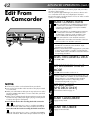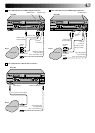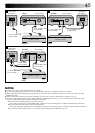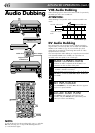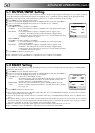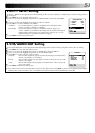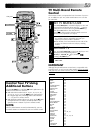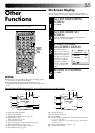48
ADVANCED OPERATIONS (cont.)
VHS Insert Editing
Insert Editing replaces part of the recorded scene with new
material. Both the picture and Hi-Fi audio soundtrack are
replaced with new ones, while the normal audio soundtrack
remains unchanged. If you wish to change the normal audio
track as well, use the audio dubbing function simultaneously.
Use your video recorder as the recorder.
ATTENTION:
Insert editing is not possible with a cassette recorded in EP
mode.
Insert Editing
Before insert editing
After insert editing
Source tape
Recorded tape
Recorder
Your recorder
Player
Audio/Video
signal
Another recorder
Video/Hi-Fi
audio track
S-video signal
Normal
Audio track
DV Insert Editing
(SP Mode Only)
The picture is replaced with new one, while the audio
soundtrack remains unchanged.
Use your video recorder as the recorder.
NOTES:
●
Insert Editing is not possible with a Mini DV tape recorded in
LP mode.
●
To use the DV deck as the recording deck, press
←
and then
DV after selecting "F-1" in step 3. The dubbing direction
(
←
VHS) indicator lights.
123
456
789
1
2
1
2
3
0
3
4
4
VHS
PAUSE
NUMBER "0"
DV
MAKE CONNECTIONS
1
Connect the player's VIDEO OUT or S-VIDEO OUT
and AUDIO OUT connectors to your recorder's VIDEO
or S-VIDEO and AUDIO input connectors on the front
panel.
SELECT RECORDING DECK
2
Press VHS.
SET RECORDER’S INPUT
MODE
3
Press NUMBER key "0" and/or PR to select "F-1".
● When using the VHS deck as the recording deck, set
"VHS F-1 INPUT" to "VIDEO" for the AUDIO/VIDEO
input connectors, or "S-VIDEO" for the AUDIO/S-
VIDEO input connectors, depending on the connec-
tors being used (੬ pg. 51).
LOCATE END POINT
(VHS DECK ONLY)
4
Load the recording cassette into your recorder, and play
it back to determine the edit-out point (the end of the
segment to be replaced) using the SHUTTLE ring or the
JOG dial, or pressing
@ #
and PAUSE.
PR