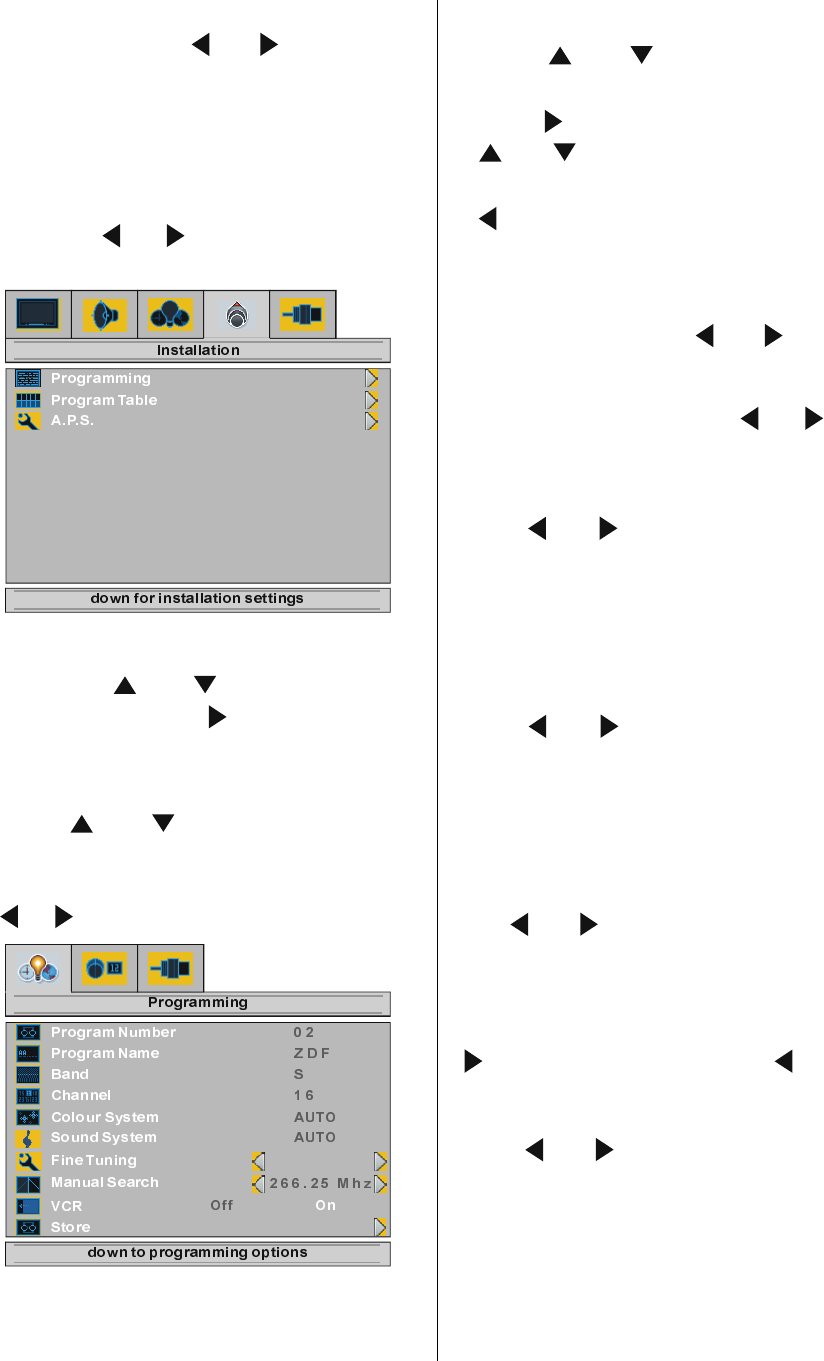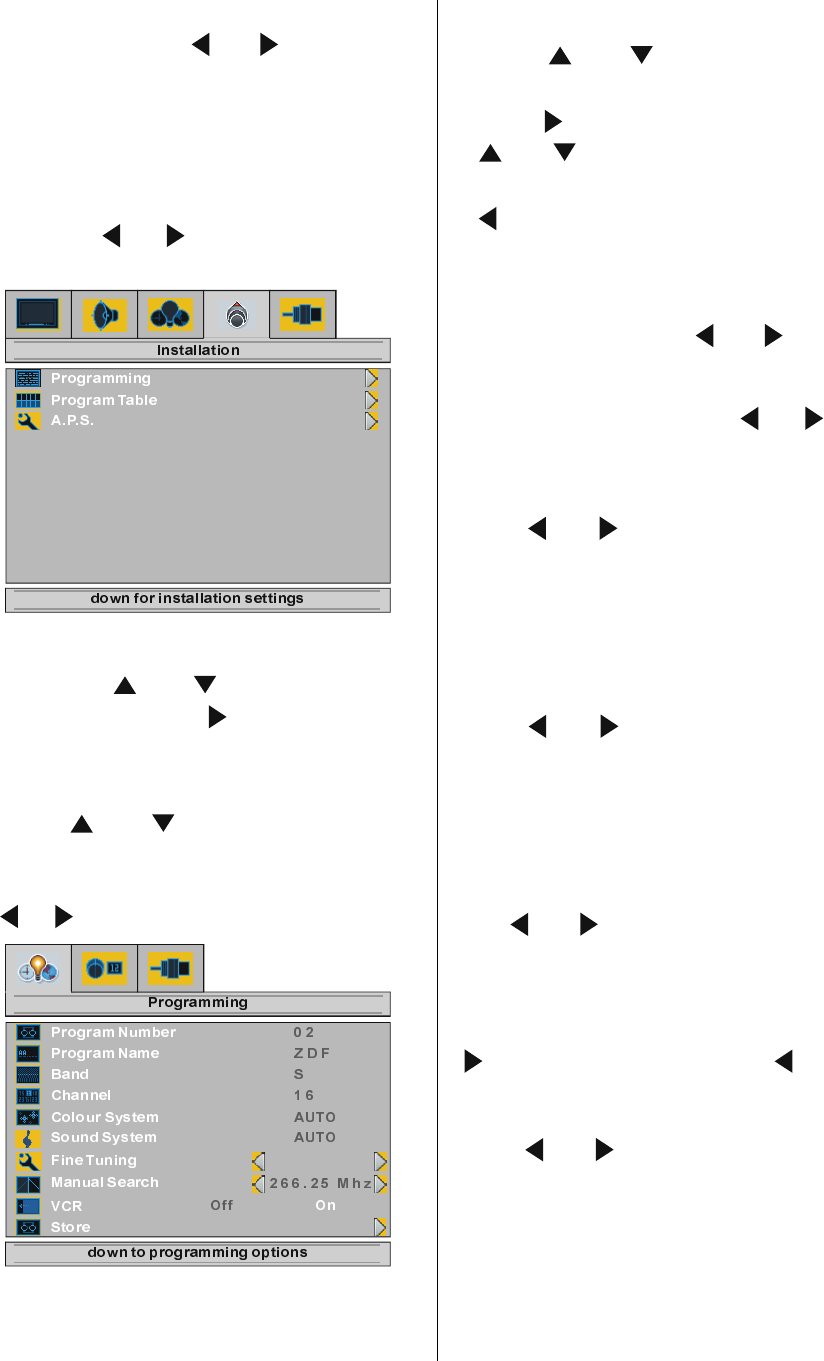
ENGLISH - 16 -
The Blue Background feature can be turned
on or off by pressing
or button.
To Store Settings
In Feature menu all settings are stored auto-
matically.
Installation Menu
By pressing or button, select the fourth
icon. Installation menu appears on the screen.
Programming Menu
By pressing
or button, select Pro-
gramming and press button. Program-
ming menu appears on the screen.
Selecting Program Number
Using
or button select Program
Number.
To select a program number, you can use
/ button or Digit Buttons.
Setting Program Name
Using
or button select Program
Name.
Press
button to select a character and
or button to change it.
After the program name is entered, press
button to exit.
Selecting Band
Band, can be chosen either,
C or S by pressing
or button.
Selecting Channel
Channel can be changed by or button
or by Digit Buttons.
Selecting Colour System
Using
or button on Colour System,
you can change the colour system to PAL,
SECAM or AUTO.
Note: In EXT mode, you can choose NTSC
3.58 and NTSC 4.43 as well.
Selecting Sound System
Using or button on Sound System,
you can change the standard to BG, I, DK, L/ L.
Selecting Fine Tuning
You can use the Fine Tuning process for fine
adjustment (after coarse adjustment), if you
are not happy about the image on the screen.
Use or button on Fine Tuning item,
until getting the best image on the screen.
Selecting Manual Search
To start the manual search process, press
button for forward search or button for
backward search. If a signal is found or
reaches to end of the band after searching,
press or buttons to continue search
process. To stop the search process when
you want, press the MENU button at any time.
Setting VCR (Video Cassette Recorder )
Mode
This item can be seen in TV, EXT-1 and EXT-
2 modes.
01-ENG-1525-17MB18-1861UK_15B60SJ-50069375.p65 30.09.2005, 10:4416