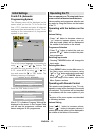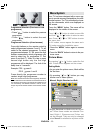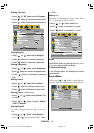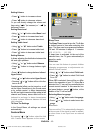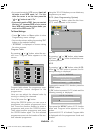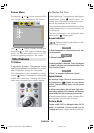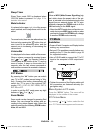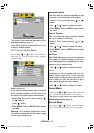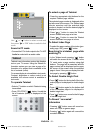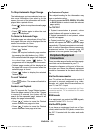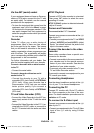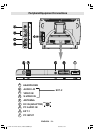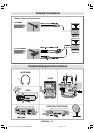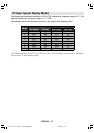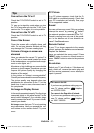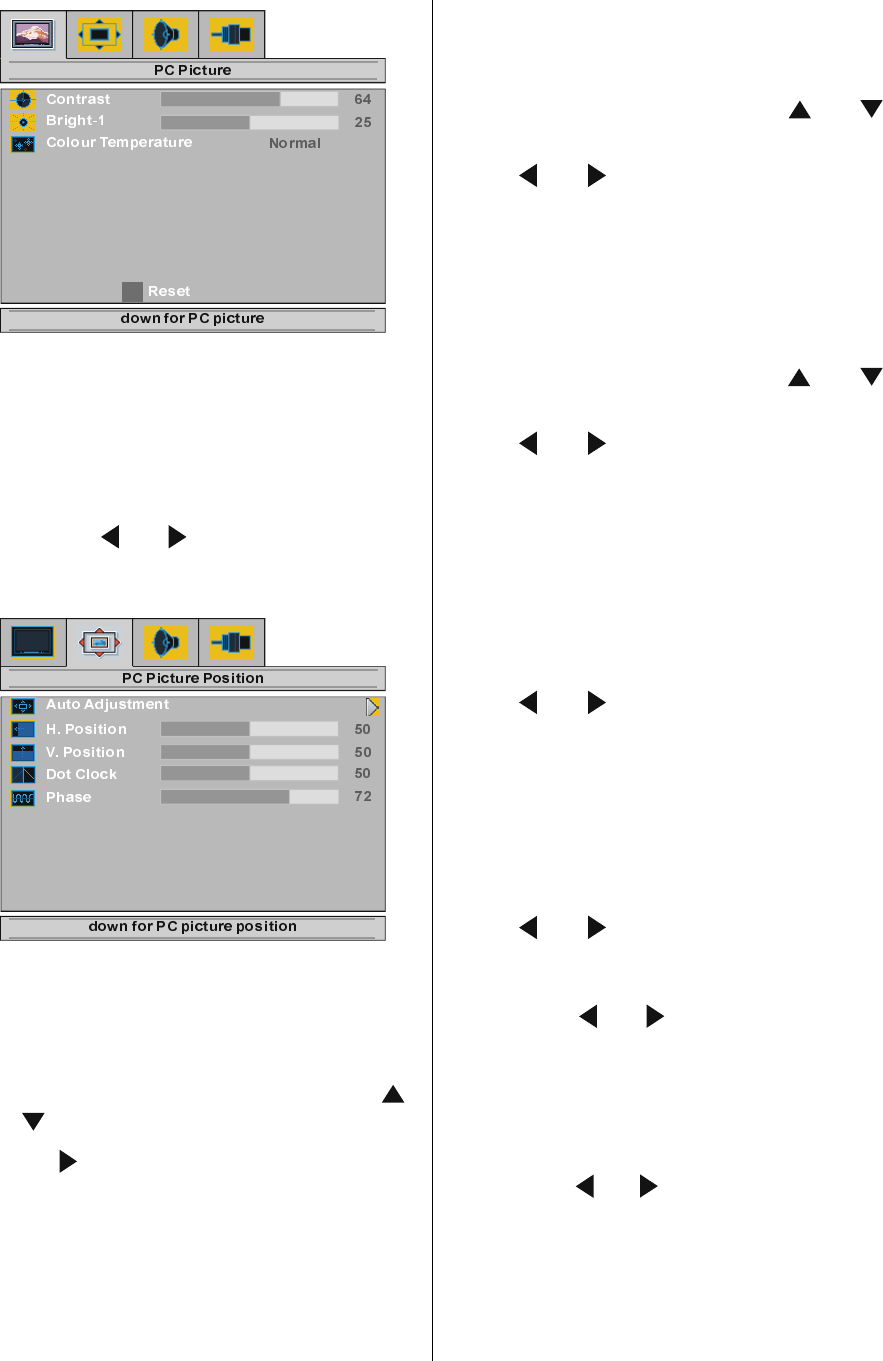
ENGLISH - 20 -
The items in this menu are described at Pic-
ture menu starting page 13.
Press BLUE button to reset the Manual mode
to factory default settings.
PC Picture Position Menu
By pressing or button, select the sec-
ond icon. PC Picture Position menu appears
on the screen.
Auto Adjustment
If you shift the picture horizontally or vertically
to an unwanted position, use this item to put
the picture into correct place automatically.
Select Auto Adjustment item by using
or
buttons.
Press
button.
Press MENU button or BACK button to store
the value.
Warning: Auto position adjustment recom-
mended to be done with the full screen image
for the proper adjustment.
Horizontal Position
This item shifts the image horizontally to right
hand side or left hand side of the screen.
Select H. Position item by using
or
button.
Use
or button to adjust the value.
Press MENU button or BACK button to store
the value.
Vertical Position
This item shifts the image vertically towards
the top or bottom of the screen.
Select V. Position item by using
or
button.
Use
or button to adjust the value.
Press MENU button or BACK button to store
the value.
Dot Clock
Dot Clock adjustments correct interference
that appear as vertical banding in dot inten-
sive presentations like spreadsheets or para-
graphs or text in smaller fonts.
Use
or button to adjust the value.
Phase
Depending on the resolution and scan fre-
quency that you input to the TV Set, you may
see a muddy or noisy picture on the screen. In
such a case you can use this item to get a
clear picture by trial and error method.
Use
or button to adjust the value.
Sound Menu
By pressing or button, select the third
icon. Sound menu appears on the screen.
The items in this menu are described at
Sound menu starting page 14.
Source Menu
By pressing or button, select the fourth
icon. Source menu appears on the screen.
01-ENG-1525-17MB18-1861UK_15B60SJ-50069375.p65 30.09.2005, 10:4420