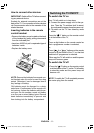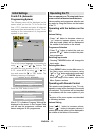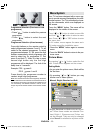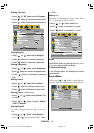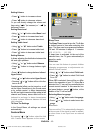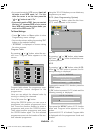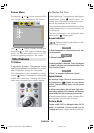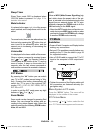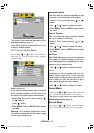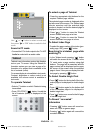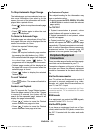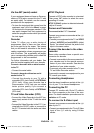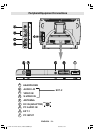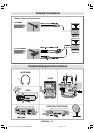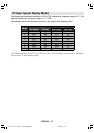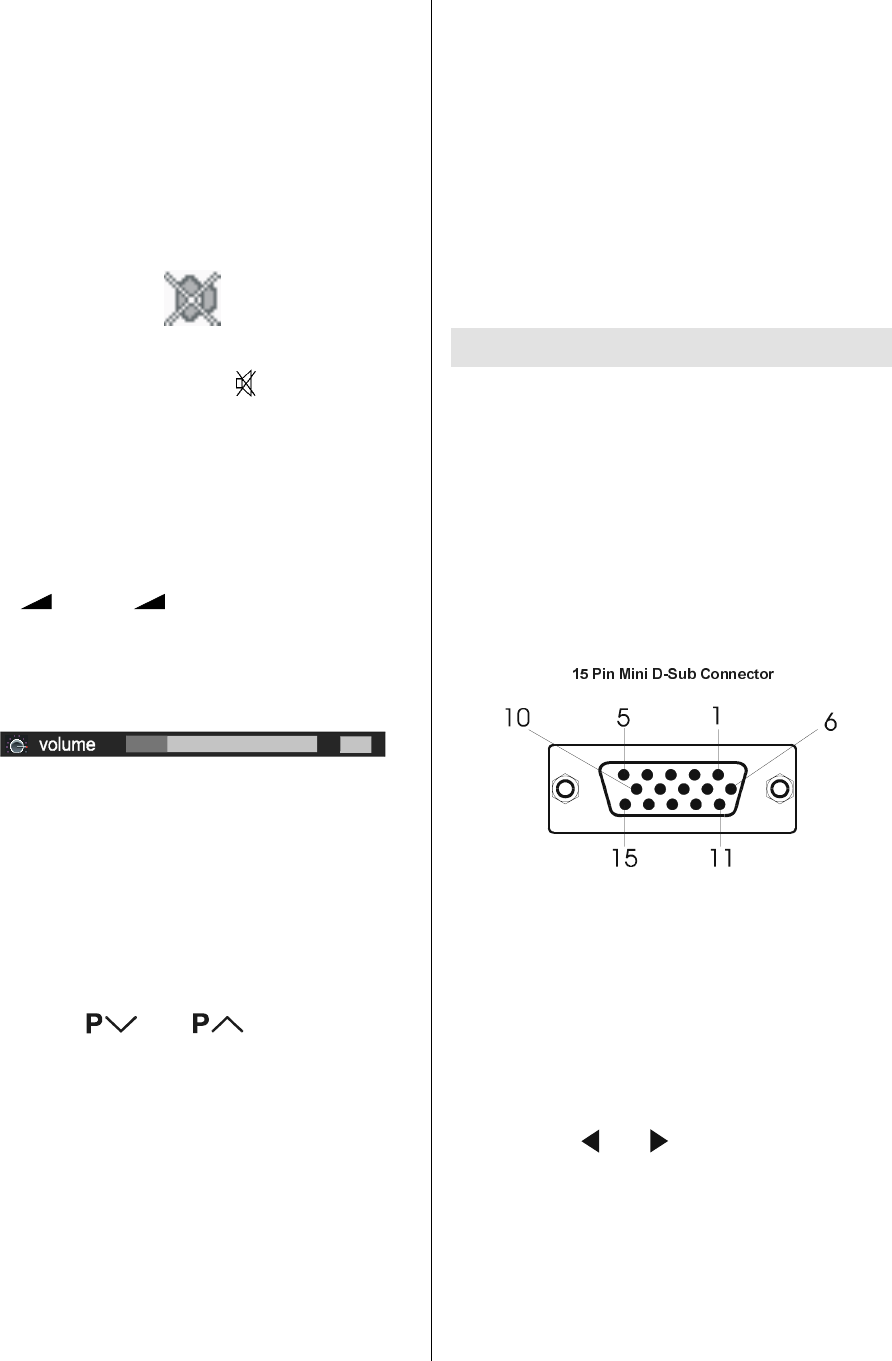
ENGLISH - 19 -
Sleep Timer
Sleep Timer mode OSD is displayed when
YELLOW button is pressed. See page 15 for
detailed information.
Mute Indicator
It is placed in the upper right side of the screen
when enabled, and it stays there until it is dis-
abled.
To cancel mute, there are two alternatives; the
first one is by pressing the button, this vol-
ume is set to the preceding value, and the
second one is increasing or decreasing the
volume level.
Volume Bar
It is displayed in the lower middle of the screen.
When a volume command is received (press-
ing
+ or - by Remote Control or
Control panel at the bottom of the TV) and no
menu is active, it stays on the screen for 3
seconds, after the last volume command or
until another command is received in between.
EXT Modes
By pressing the AV button you can switch
your TV to EXT modes (except being in Tele-
text). Pressing this button consecutively will
switch the TV in one of the optional EXT
modes: EXT-1, EXT-1S, EXT-1RGB, EXT-2,
EXT-2S and PC.
In order to quit the EXT mode press any digit
buttons or
or .
Zoom Modes
Zoom mode can be changed by pressing Red
button. You can change the screen size ac-
cording to the picture aspect ratio. Select the
optimum one from the following ZOOM modes:
Auto, 4:3 and 16:9.
AUTO
When a WSS (Wide Screen Signalling) sig-
nal, which shows the aspect ratio of the pic-
ture, is included in the broadcast signal or the
signal from an external device, the TV auto-
matically changes the ZOOM mode to 4:3 or
16:9 according to the WSS signal.
When the AUTO mode does not function cor-
rectly due to poor WSS signal quality or when
you want to change the ZOOM mode, change
to another ZOOM mode manually.
PC Mode
Installation
Power off both Computer and Display before
making any connections.
Set your PCs resolution correctly before con-
necting to the TV. See the table in page 26
for supported modes.
Use a D-SUB cable to connect the TVs PC
input to the computers RGB output termi-
nal.
Tighten the screws of the Display cable until
the connectors are fastened securely (fin-
ger-tighten only).
Menu System in PC mode
Press the MENU button. The menu will be
displayed in the middle of the screen.
PC Picture Menu
By pressing or button, select the first
icon. PC Picture menu appears on the screen.
01-ENG-1525-17MB18-1861UK_15B60SJ-50069375.p65 30.09.2005, 10:4419