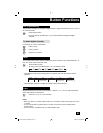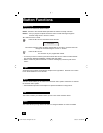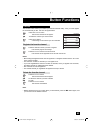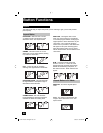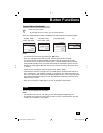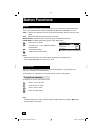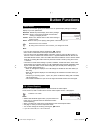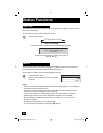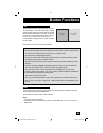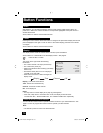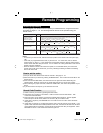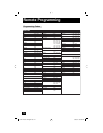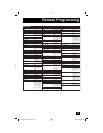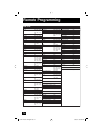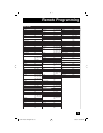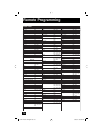69
Button Functions
Twin
Activate the split-screen option by pressing TWIN on
the remote control. The channel (or input) you were
watching before pressing T
WIN will appear on the left,
the new channel will appear on the right. The sound
will continue to come from the main screen channel
(or input). To turn split-screen off and return to
normal television viewing, press T
WIN again or press
the BACK button.
07
MAIN SCREEN
PICTURE
V-1
SPLIT SCREEN
PICTURE
Notes:
• Main Screen and Split Screen will not display the same channel or input at the same time.
• You can enter the TWIN mode when the screen is in NORMAL mode.
• Split screen will not display digital channels.
• Split-screen functions will not work with locked channels or channels blocked by V-Chip
ratings limits. A gray screen will display instead.
• With split screen, the picture from the component terminal and HDMI terminal will not be
displayed.
• The aspect of MAIN CHANNEL PICTURE becomes 16:9 when you input the picture of
480p, 720p and 1080i from the component terminal and HDMI terminal.
• After you press the S
ELECT button, and select SPLIT SCREEN when you press the
OK button, select normal screen. If you don’t operate, the MAIN CHANNEL SCREEN will
be automatically selected about 8 seconds later.
• Aspect does not work in Twin mode.
• When you press the Menu button in Twin mode, it appears only as Picture Adjust menu.
• When you are in PC mode or 1080p mode, TWIN, SWAP, SELECT and FREEZE can not
be used.
You can exchange the channel (or input) displayed in the split screen window for the main
screen image by pressing the SWAP button.
At first, select TV mode to use the SWAP function.
Notes:
• It will only work in TWIN mode.
• If the signal that you are watching is coming from the HDMI input, you can not enter the
SWAP mode.
Swap
At first, select TV mode to use the TWIN function.
LCT2172-001C-A English.indd 69LCT2172-001C-A English.indd 69 3/26/07 8:59:31 AM3/26/07 8:59:31 AM