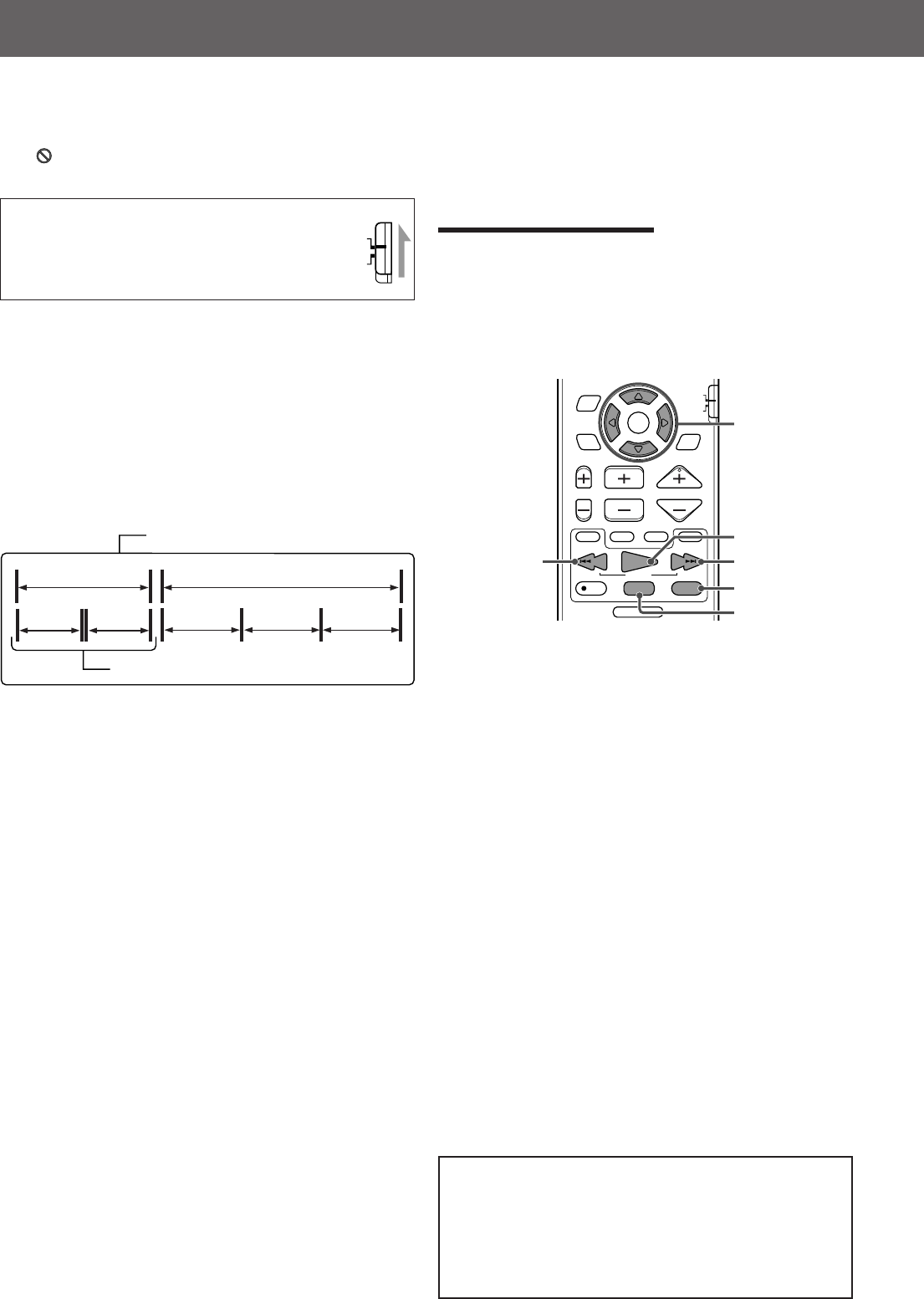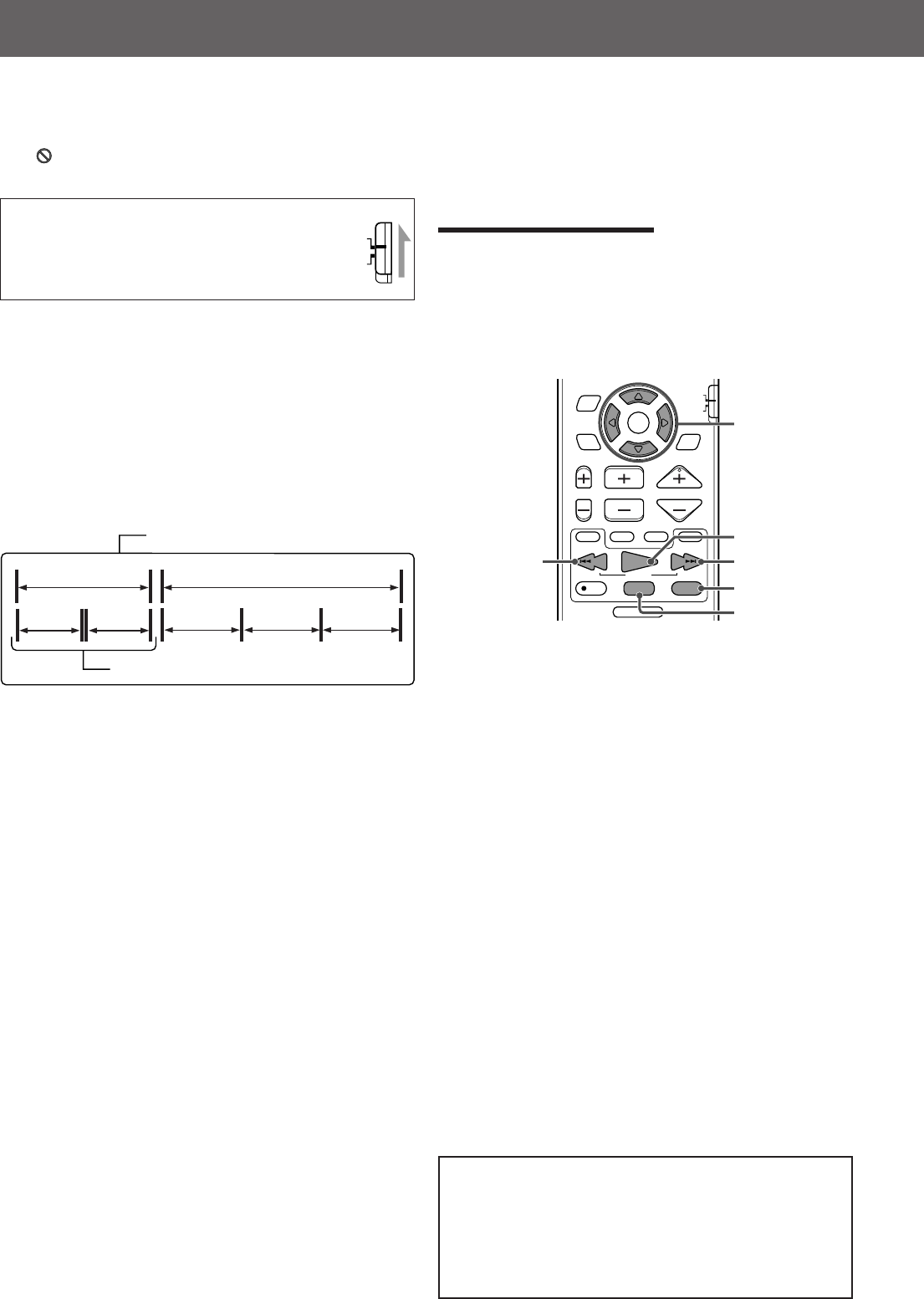
51
MP3 disc playback
IMPORTANT:
When using the remote control, check to see if its
remote control mode selector is set to the correct
position:
To operate this system, set it to “AUDIO/TV/VCR.”
7 What is MP3?
MP3 is an abbreviation of Motion Picture Experts Group 1 (or
MPEG-1) Audio Layer 3. MP3 is simply a file format with a
data compression. By using MP3 format, one CD-R or CD-
RW can contain 10 times as much data volume as a regular
CD can.
7 Disc structure
On an MP3 disc, each song (material) is recorded as a file.
Files are usually grouped into a folder. Folders can also
include other folders, creating hierarchical folder layers.
This system simplifies the hierarchical construction of a disc
and manages files and folders by “tracks” and “groups.”
This system can recognize up to 150 tracks per group, and up to
99 groups per disc (up to 14,850 tracks). The system ignores those
exceeding the maximum numbers and cannot play them.
• If there is any type of files other than MP3 files in a folder, those
files are also counted in the total number of 150.
7 NOTES for MP3 disc
• MP3 discs (either CD-R or CD-RW) require a longer
readout time. (It differs due to the complexity of the
directory/file configuration.)
• When making an MP3 disc, select ISO 9660 Level 1 or
Level 2 as the disc format.
• This system supports “multi-session” discs (up to 5
sessions).
• This system can not play “packet write” discs.
• The system can play MP3 files only with the following file
extensions: “.MP3,” “.Mp3,” “.mP3,” and “.mp3.”
• ID3* tags cannot be shown on the display.
* An MP3 file can contain file information called “ID3 Tag” where
its album name, performer, track title, etc. are recorded. There
are two versions—ID3v1 (ID3 Tag version 1) and ID3v2 (ID3 Tag
version 2).
• We recommended to record each song (material) at
a samplerate of 44.1 kHz and at a data transfer rate of 128 kbps.
• If both MP3 files and JPEG files are recorded on a disc, set the
MP3/JPEG setting in the PICTURE menu to “MP3.”
(See page 58.)
• Some MP3 discs may not be played back because of their
disc characteristics or recording conditions.
This system can play MP3 files recorded on a CD-R or CD-RW (MP3 disc).
• Before performing the operation in this section from the remote control, press DVD to use the remote control for the MP3
disc operations.
• Turn on your TV, and select the correct input mode on the TV.
• If “
” appears on the TV screen when pressing a button, the disc cannot accept an operation you have tried to do.
Basic operations
Insert an MP3 disc.
Playback starts.
The MP3 control display appears on the TV. (See page 52.)
When all tracks in a group have been played, the system
plays tracks in the next group.
You can perform the following operations.
7 To stop playback temporarily
Press PAUSE (or 8 on the center unit).
7 To start playback again
Press PLAY (or 3 on the center unit).
7 To skip tracks forward
Press FF/¢ or Cursor ∞ (or ¢ on the center unit)
as many times as required.
7 To skip to the beginning of the current track
Press 4/REW (or 4 on the center unit) once.
7 To skip tracks backward
Press 4/REW or Cursor 5 (or 4 on the center
unit)
as many times as required.
7 To skip groups
Press Cursor 3/2.
To skip groups forward: Press Cursor 3 repeatedly.
To skip groups backward: Press Cursor 2 repeatedly.
7 To stop playback completely
Press STOP (or 7 on the center unit).
NOTES:
• The following functions are not available to MP3 disc playback:
Program playback, random playback, repeat playback,
fast-forward/reverse playback, on-screen bar,
and choice menus
• Some tracks on an MP3 disc are skipped and may not be
played back normally.
Group 2
Group 1
Group 3
Group 4 Group 5
Track 1
Track 2
Up to 99 groups
Up to 150 tracks
PLAY button
FF/¢ button
PAUSE button
STOP button
4/REW
button
CHANNEL VOLUMETV VOL
TUNING
STOP
DIMMER
PAUSE
FF/
/REW
TV/VIDEO
1
MUTING
¡
REC
PLAY
DOWN UP
MEMORY
STROBE
ENTER
ON
SCREEN
CHOICE
AUDIO/
TV/VCR
SURROUND
MODE
CATV/DBS
Cursor buttons
EN51-54TH-V70[A]1 02.4.9, 10:17 AM51