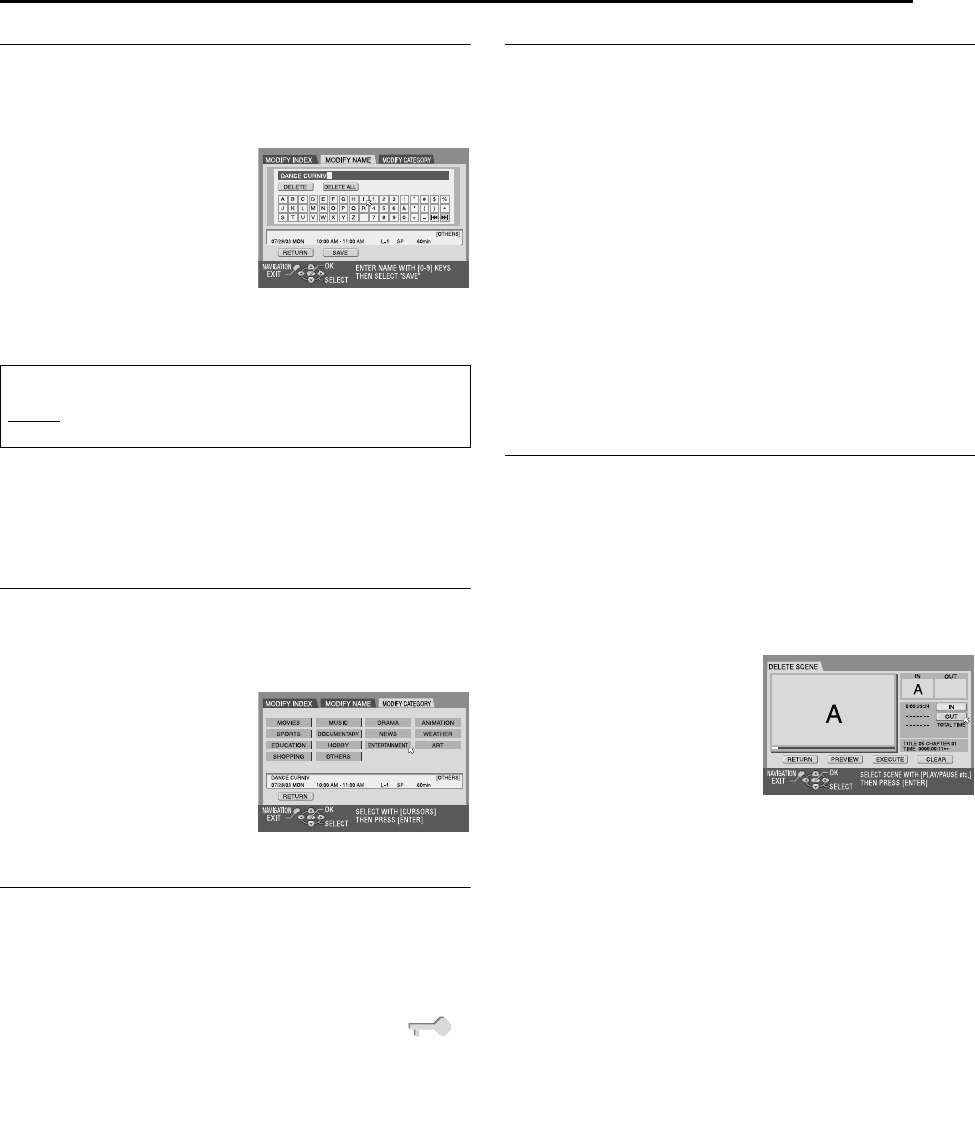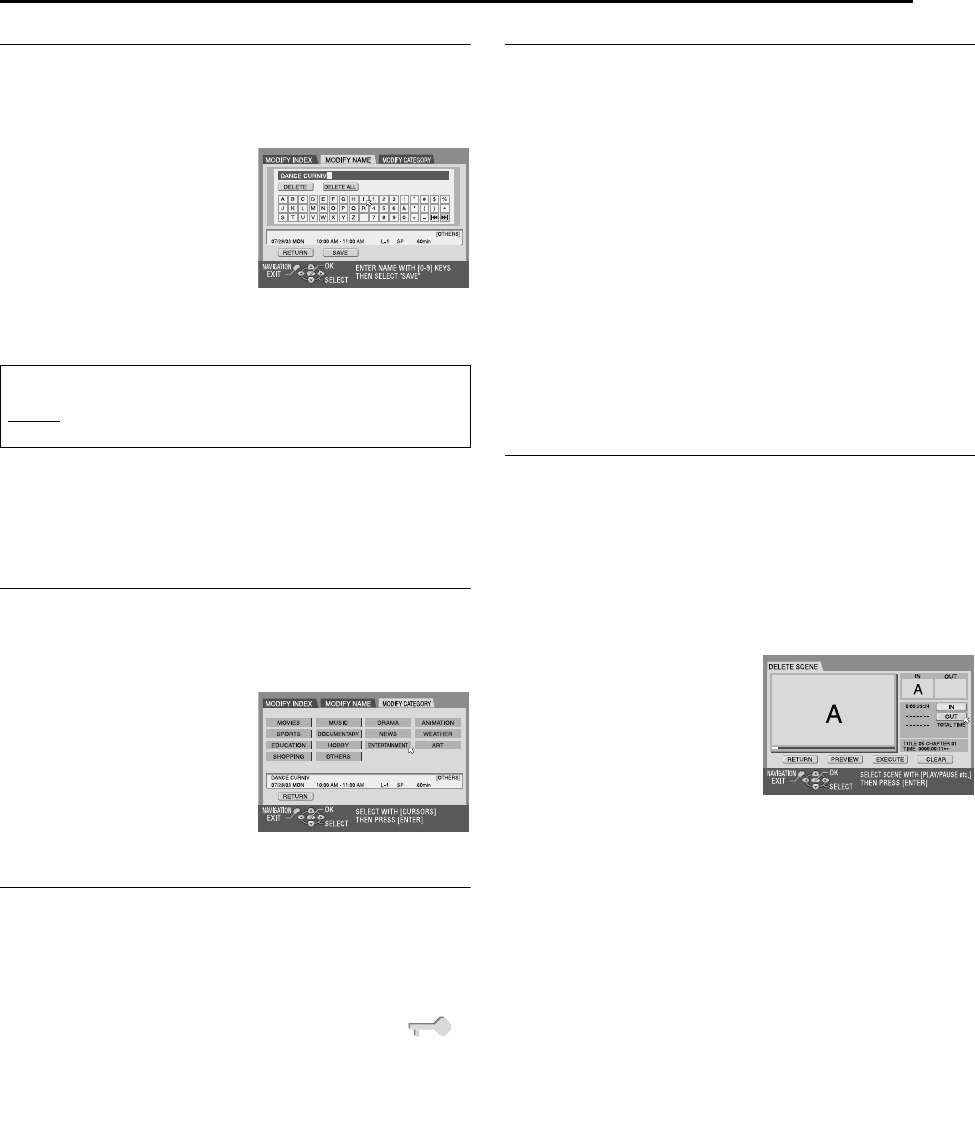
Masterpage:Right+
EN 41
Filename [SR-MV45_55U_09Navigation.fm]
Page 41 January 10, 2007 1:18 pm
NAVIGATION (DVD DECK ONLY)
Modify Program Name
1 Perform steps 1 to 3 of “Modify Index” (੬ pg. 40) before
continuing.
2 Press rt w e to select “MODIFY”, then press ENTER.
3 Press we to select “MODIFY NAME”.
4 Press rt w e to select the
desired letter or command, then
press ENTER. Repeat this
process to complete the name.
● To correct a letter, press rt w e
to select “DELETE” or “DELETE
ALL”, then press ENTER.
● You can enter the letters up to 64.
● You can also enter the new name
with the number keys. For example, when you press 2 repeatedly,
“A”, “B”, “C”, “a”, “b”, “c”, “2”, and then “A” appear by turns. You can
use the following buttons.
5 Press rt w e to select “SAVE”, then press ENTER.
6 Press rt w e to select “RETURN”, then press ENTER. The
Library Database DVD Navi screen appears again.
7 Press NAVIGATION to return to the normal screen.
Modify Category
1 Perform steps 1 to 3 of “Modify Index” (੬ pg. 40) before
continuing.
2 Press rt w e to select “MODIFY”, then press ENTER.
3 Press we to select “MODIFY CATEGORY”.
4 Press rt w e to select the
desired category, then press
ENTER.
5 Press ENTER. The Library
Database DVD Navi screen
appears again.
6 Press NAVIGATION to return
to the normal screen.
Protect Title (DVD-RAM & DVD-RW (VR mode) only)
You can protect the program to prevent accidental erasure of the
important program.
1 Perform steps 1 to 2 of “Modify Index” (੬ pg. 40) before
continuing.
2 Press rt w e to select a program you want to protect, then
press t.
3 Press we to select “PROTECT”, then press ENTER. “ ”
appears.
● To cancel the protection, repeat 2 – 3 again.
4 Press NAVIGATION to return to the normal screen.
NOTE:
All the programs on a disc will be deleted once the disc is formatted
even if they are protected titles. (੬ pg. 62)
Delete Program
You cannot record any more with Library Database DVD Navi once
the registered programs on the disc reach 99 programs. Deleting
unnecessary programs after dubbing or other operations can
increase remaining time and available recording capacity. (For
DVD-R discs, although it is possible to delete recorded programs,
available recording capacity does not increase.) The deleted
program is never resumed. Play lists and program information in
the unit’s library are also deleted.
1 Perform steps 1 to 2 of “Modify Index” (੬ pg. 40) before
continuing.
2 Press rt w e to select one program you want to delete, then
press t.
3 Press rt w e to select “DELETE”, then press ENTER. The
message appears for your confirmation.
4 Press we to select “YES”, then press ENTER.
● When you cancel the deletion, select “NO”, then press ENTER.
5 Press NAVIGATION to return to the normal screen.
Delete Unwanted Part Of The Program
(DVD-RAM & DVD-RW (VR mode) only)
You can delete unwanted part of the program.
1 Perform steps 1 to 2 of “Modify Index” (੬ pg. 40) before
continuing.
2 Press we to select one program whose unwanted part you
want to delete, then press t.
3 Press we to select “EDITING”, then press ENTER.
4 Press 4 to start playback. The playback pictures appear in the
window on the screen. The elapsed playing time starts counting
with the arrow on “IN”.
5 Find the point where you want
the deletion to begin, then press
ENTER with the arrow on “IN”.
The edit-in time is fixed and the
elapsed playing time starts
counting again.
6 Find the point where you want
the deletion to end, then press
ENTER with the arrow on “OUT”.
The edit-out time is fixed.
● Press 3, 4, 5, 2, 6 or 9 to find the edit-in and edit-out
points.
7 Press rt w e to select “PREVIEW”, then press ENTER to
preview the edited program.
8 Press rt w e to select “EXECUTE”, then press ENTER.
● If you do not want to delete the scene, select “CLEAR” and press
ENTER.
9 Press we to select “YES”, then press ENTER. The selected
scene is deleted.
● To cancel the deletion, press we to select “NO”, then press ENTER.
To modify the points
A Press we to select “CLEAR”, then press ENTER.
B Press r to select “IN”, then repeat steps 4 – 9.
10 Press NAVIGATION to return to the normal screen.
NOTES:
● There may be a discrepancy of several seconds between the scene
you intend to edit, and the scene which is actually edited.
● Available recording capacity may not match the deleted part after
deletion.
Number keys: for entering letters, numbers and blank space
we buttons: for moving the entering or inserting point
CLEAR (8) button: for correcting a letter
2/6 buttons: for changing character tables
SR-MV45_55US.book Page 41 Wednesday, January 10, 2007 1:18 PM