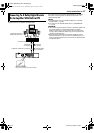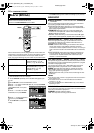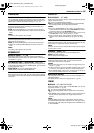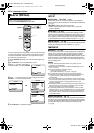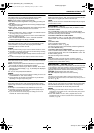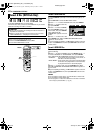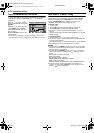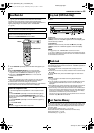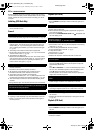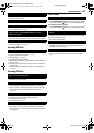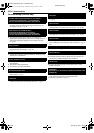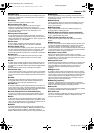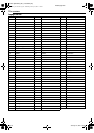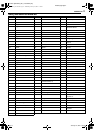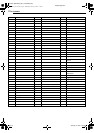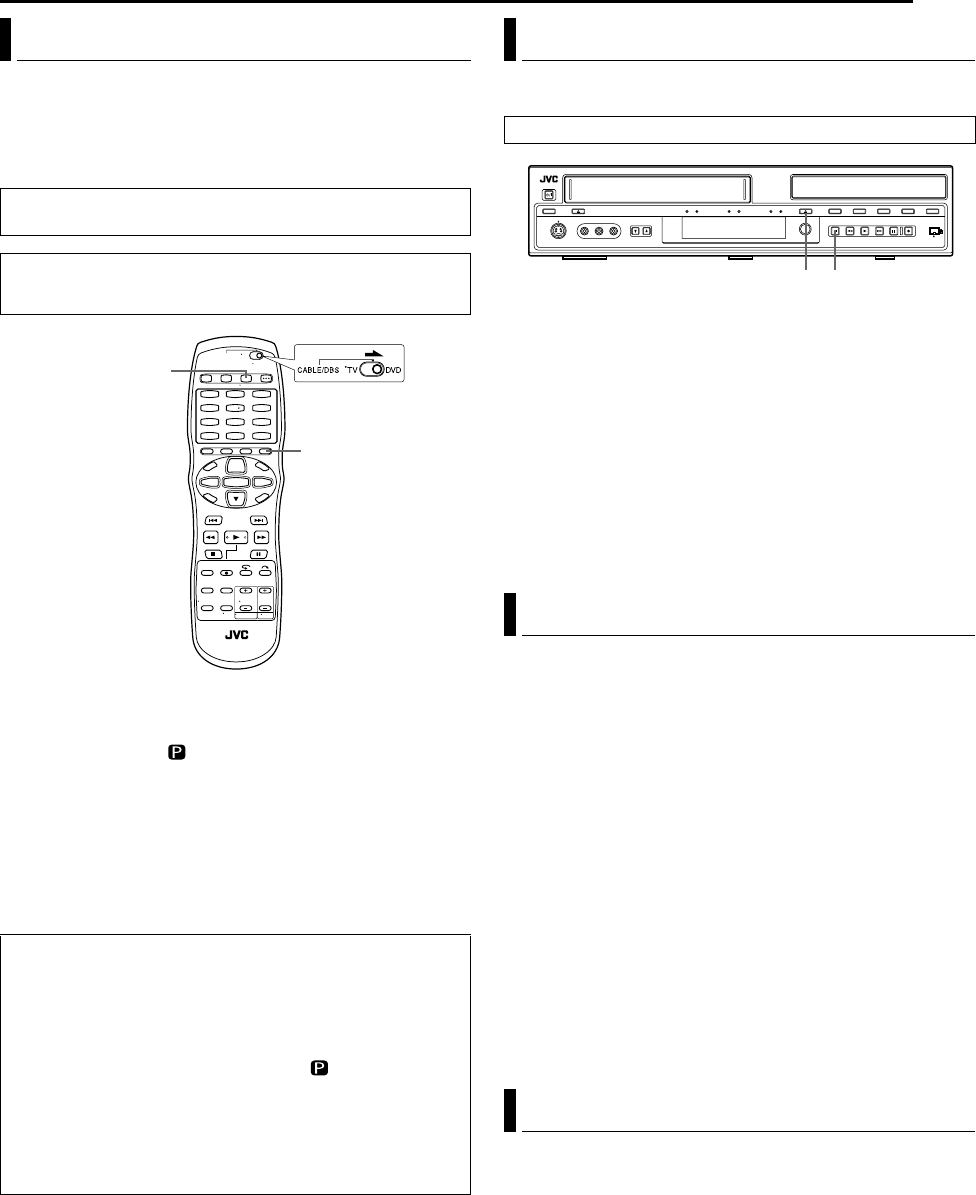
Masterpage:Right+
EN 65
Filename [SR-MV45_55U_11Subsidiary.fm]
Page 65 January 10, 2007 1:18 pm
SUBSIDIARY SETTINGS
If you connect the unit and TV with Component Video Connection
(੬ pg. 16), you can select the scan mode from two modes:
Interlaced scan mode which is used in the conventional TV
system, and Progressive scan mode which enables reproduction of
higher-quality images. For details, refer to “GLOSSARY”
(੬ pg. 69).
1 Press VCR/DVD repeatedly so that the DVD lamp lights up on
the unit.
2 Press PROGRESSIVE SCAN for 3 or more seconds.
● Video output indicator ( ) lights on the front display panel if
Progressive scan mode has been established. (੬ pg. 13)
● Each press of PROGRESSIVE SCAN for 3 or more seconds
switches the scan mode.
NOTES:
● When the Progressive scan mode is engaged, no video signal is
output from [AUDIO/VIDEO] and S-VIDEO output connectors.
● Interlaced scan mode is the setting at your purchase.
● Interlaced scan mode might be suitable depending on video material.
● Scan mode cannot be set while menu screen is displayed.
You can lock the disc tray to prohibit the unwanted disc ejection by
children.
To lock tray
While the unit is turned off, press and hold 8, then press x
(EJECT) on the unit. “LOCKED” appears on the front display panel
and the disc tray is locked.
To unlock tray
While the unit is turned off, press and hold 8, then press x
(EJECT) on the unit. “UNLOCK” appears on the front display
panel.
NOTE:
To engage Tray Lock, “POWER SAVE” must be set to “OFF”
(੬ pg. 59). In addition, the Tray Lock function is cancelled when the AC
power plug is disconnected from the AC outlet. It is therefore advisable
to use the Mode Lock function.
During playback, recording or in stop mode, press and hold F1 on
the remote control for more than 5 seconds. “LOCKED” appears on
the front display panel.
● No buttons will function and playback and recording will not be
interrupted.
● When the unit is in the stop mode, all buttons will not function except
7 and 4.
To cancel Mode Lock, press and hold F1 again for more than 5
seconds.
NOTES:
● It is also possible to use Mode Lock during Repeat Playback
(
੬ pg. 29, 35).
● It is not possible to engage Mode Lock when the Main Menu screen,
Library Database DVD Navi screen or the on-screen display is
displayed.
● During Mode Lock, certain commands of the RS-232C control cannot
be used. Cancel Mode Lock when using the RS-232C control.
● Unlike the Tray Lock function, Mode Lock will not be cancelled even if
the AC power plug is disconnected from the AC outlet. When the AC
power plug is reconnected, “LOCKED” appears on the front display
panel and the unit remains in the power off condition.
You can turn on the unit; however, it is not possible to turn off the unit
thereafter. Only 7 and 4 are functional.
Before disconnecting the AC power plug from the AC outlet, press
1 to turn off the unit, your settings for the following functions are
kept in the memory. These settings will resume when the unit is
turned on again.
● Input selection (auxiliary input; L-1, F-1 or DV)
● Recorder selection (The last selected deck is memorized.)
● Recording mode (
੬ pg. 36)
● Mode settings (
੬ pg. 58 – 61)
Scan Mode Set
A
TTENTION:
Your TV needs to be compatible with Progressive.
● Turn on the unit.
● Turn on the TV and select the AV mode.
● Slide the TV/CABLE/DBS/DVD switch to DVD.
Watch the image on VCR deck in the Progressive scan
mode via component video
A Set the Progressive-compatible TV to the component input
mode.
B Press VCR/DVD repeatedly so that the DVD lamp lights up
on the unit, then press PROGRESSIVE SCAN for 3 or more
seconds so that the Video output indicator ( ) lights on the front
display panel.
C Press VCR/DVD repeatedly so that the VCR lamp lights up
on the unit.
D Press VCR]DVD.
NOTE:
Be sure to engage the DVD deck in stop mode.
1
4
7
2
5
8
0
3
6
9
PROGRESSIVE SCAN
VCR/DVD
Tray Lock (DVD Deck Only)
● Turn off the unit.
Mode Lock
Last Function Memory
8
x
SR-MV45_55US.book Page 65 Wednesday, January 10, 2007 1:18 PM