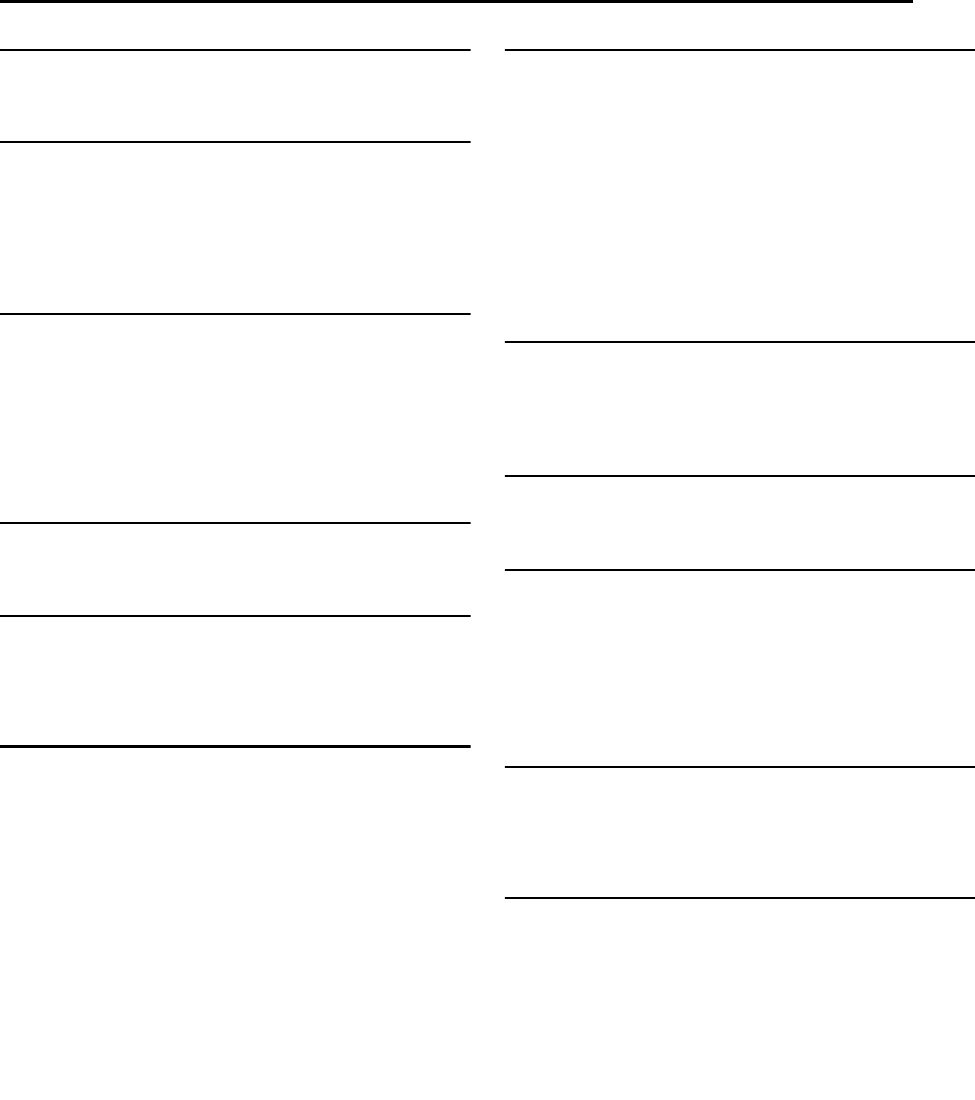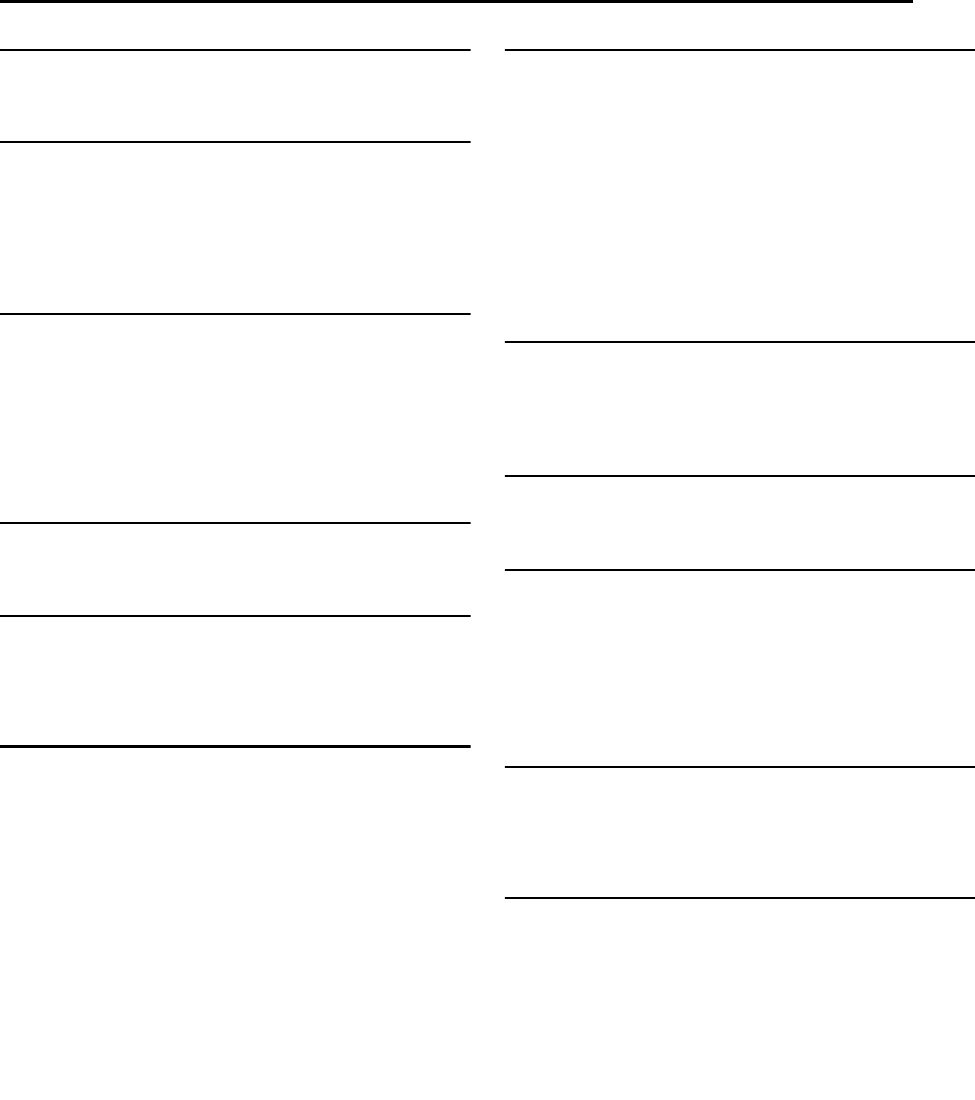
Masterpage:Right+
EN 59
Filename [SR-MV45_55U_11Subsidiary.fm]
Page 59 January 10, 2007 1:18 pm
SUBSIDIARY SETTINGS
VIDEO IN/OUT
8 MONITOR TYPE — 4:3LB / 4:3PS / 16:9AUTO / 16:9FIX
You can select the monitor type depending on the TV used when
you play back DVD VIDEO discs recorded for wide-screen TVs. For
details, refer to “Monitor Set (DVD Deck Only)” (੬ pg. 19).
8 FRONT AUX F-1 — VIDEO / S-VIDEO
Select the appropriate mode depending on the connector (F-1)
being used on the front panel.
VIDEO: To use the [VIDEO IN F-1] connector on the front panel.
S-VIDEO: To use the [S-VIDEO IN F-1] input connector on the front
panel.
NOTE:
This setting is also applied to the VCR deck.
8 REAR AUX L-1 — VIDEO / S-VIDEO
Select the appropriate mode depending on the connector (L-1)
being used on the rear panel.
VIDEO: To use the [VIDEO INPUT] connector on the rear panel.
S-VIDEO: To use the [S-VIDEO INPUT] connector on the rear
panel.
NOTE:
This setting is also applied to the VCR deck.
RECORDING SET
8 SAVE AS LIBRARY — OFF / ON
When this function is set to “ON”, the recording information is
automatically stored in the library. For details, refer to “Edit Library
Information” (੬ pg. 44).
8 XP MODE REC AUDIO — DOLBY DIGITAL / LINEAR PCM
You can select the audio format when you record a program in XP
mode. When this function is set to “LINEAR PCM”, you can obtain
a high-quality audio sound.
DOLBY DIGITAL: To record in Dolby Digital format.
LINEAR PCM: To record in Linear PCM format.
8 DV AUTO CHAPTER — OFF / ON
When this function is set to “ON”, you can create chapters (marks)
when dubbing via the DV input terminal connecting the external DV
camcorder.
DISPLAY SET
8 SUPERIMPOSE — OFF / AUTO
When this function is set to “AUTO”, various operational indicators
appear on the TV screen.
OFF: To turn off superimposed indications.
AUTO: To superimpose operational indications for approximately
five seconds just after the corresponding operation.
NOTES:
● Even when “SUPERIMPOSE” is set to “OFF”, you can display the
various operational indicators by pressing ON SCREEN. To clear the
operational indicators, press ON SCREEN again.
● When you use this unit as the source player for editing, be sure to set
“SUPERIMPOSE” to “OFF” before starting. (੬ pg. 53)
● When you select “AUTO”, during playback, the operation mode
indicators may be disturbed depending on the type of disc being
used.
8 GRAY BACK — OFF / ON
When this function is set to “ON”, the TV screen becomes all gray
when there is no signal input from the external input.
NOTE:
When you want to receive an unstable external input with poor signals,
set this function to “OFF”.
8 DIMMER — BRIGHT / DIM
You can change the brightness of the front display panel.
BRIGHT: Normally select this.
DIM: To dim the front display panel.
8 POWER SAVE — OFF / ON
When this function is set to “ON”, you can reduce the power
consumption while the unit is turned off.
NOTES:
● During Power Save mode, it is not possible to engage the Tray Lock
function. (੬ pg. 65)
● It takes some time for the unit to complete initialization after you turn
on unit power, with “WAKE UP” blinking on the front display panel.
● When “POWER SAVE” is set to “OFF”, the cooling fan on the rear of
the unit may be activated even if the unit is turned off.
8 ON SCREEN LANGUAGE
This unit offers you the choice to view on screen messages in 3
different languages.
For details, refer to “On-screen Language Set” (੬ pg. 18).
OTHERS
8 RESUME — OFF / ON / DISC RESUME
When this function is set to “ON” or “DISC RESUME”, you can use
the resume function. (੬ pg. 22)
OFF: You cannot use the resume function.
ON: You can start playback from the resume point of the placed
disc.
DISC RESUME: The unit retains a memory of the resume points of
the last 30 discs played back, even though they have been
ejected.
NOTE:
“DISC RESUME” setting works on DVD VIDEO, VCD and already
finalized DVD-R/DVD-RW (video mode) discs. For other types of discs,
the function under “ON” setting will be applied even if “RESUME” is set
to “DISC RESUME”.
SR-MV45_55US.book Page 59 Wednesday, January 10, 2007 1:18 PM