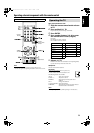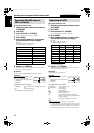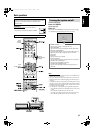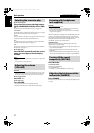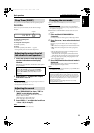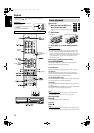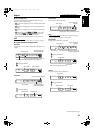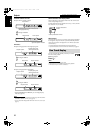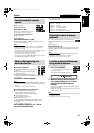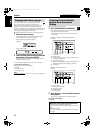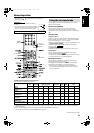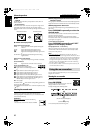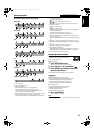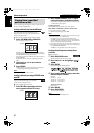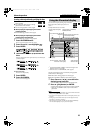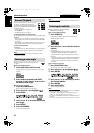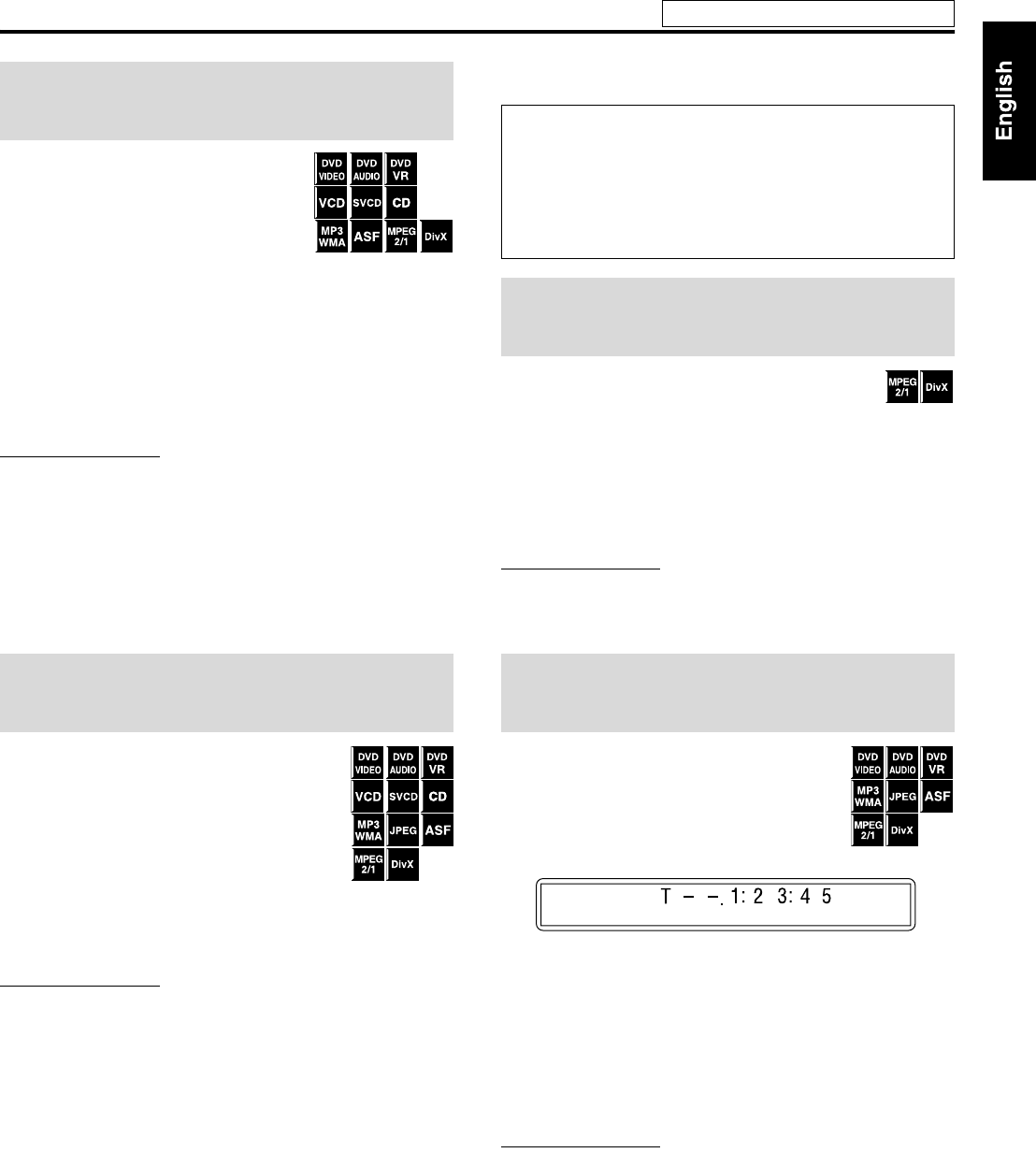
22
7 During playback
On the remote control:
Press y or 1.
Each time you press the button, the search
speed changes (x2, x5, x10, x20, x60).
To return to normal speed playback
Press 3 (play button).
On the center unit:
Press and hold x or 4.
Continuously pressing x or 4 increases the fast-forward/
reverse search speed (x5, x20).
NOTE
• When a DVD VIDEO, DVD VR, VCD, SVCD, or ASF/MPEG-2/
MPEG-1/DivX is played back, no sound comes out during fast-
forward/reverse search.
• When a DVD AUDIO, CD, or MP3/WMA is played back, sound is
intermittent and low during fast-forward/reverse search.
• This feature may not work for some discs/files.
• For MP3/WMA, the search speed is not shown.
• The search speed for DivX is y1, y2, y3 for forward search,
and 11, 12 and 13 for reverse search.
7 Using x/4 buttons
7 For DVD VIDEO/DVD VR (chapter): During
playback
7 For VCD/SVCD (track): During playback
without PBC function
7 For DVD AUDIO/CD/MP3/WMA/JPEG/
ASF/MPEG-2/MPEG-1/DivX (track/file): During playback or
while stopped
Press x or 4 repeatedly.
NOTE
• When playing back an MP3/WMA/JPEG/ASF/MPEG-2/MPEG-1/
DivX file, you can make operations using the file control display. (See
page 28.)
• This feature may not work for some discs/files.
7 Using number buttons on the remote control
7 For DVD VIDEO/DVD VR (title, chapter):
While stopped, the title number is selected.
During playback, the chapter number is selected.
7 For DVD AUDIO (track):
During playback or while stopped
7 For VCD/SVCD (track):
During playback or while stopped without PBC function
7 For CD/MP3/WMA/JPEG/ASF/MPEG-2/MPEG-1/DivX
(track/file):
During playback or while stopped
Press number buttons (0-10, h10) to
select the desired number.
• For details on using the number buttons, see “How to use the
number buttons” below.
You can skip within the file at about 5-minute intervals.
This is useful especially when you want to skip within a
long file.
7 During playback
Press Cursor 3/2.
Each time you press the button, the playback position skips to the
beginning of the previous or next interval. Each interval is about
5minutes.
NOTE
• Intervals are automatically assigned from the beginning of a file.
• This feature is available only within the same file.
• This feature may not work for some discs/files.
7 During playback or while stopped
1 Press TITLE/GROUP.
“– –” is shown in the title/group display area
in the display window.
Example: During DVD VIDEO playback
2 While the display window shows “– –”,
use number buttons (0-10, h10) to
enter the desired title or group
number.
The system starts playback from the first chapter/track/file of
the selected title/group.
• For details on using the number buttons, see “How to use the
number buttons” above.
NOTE
• When locating a title of a DVD VR disc, PG or PL indicator may light
on the display window.
• This feature may not work for some discs/files.
Fast-forward/fast-reverse
search
Skip to the beginning of a
desired selection
How to use the number buttons
To select 3: Press 3.
To select 10: Press 10.
To select 14: Press h10, 1, then 4.
To select 24: Press h10, 2, then 4.
To select 40: Press h10, 4, then 0.
To select 114: Press h10, h10, 1, 1, then 4.
Skipping at about 5-minute
intervals
Locating a desired title/group
using number buttons
Playback
See page 19 for button locations.
EN_TH-C43[C]3.book Page 22 Tuesday, March 14, 2006 4:44 PM