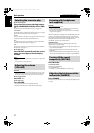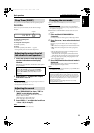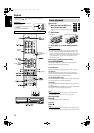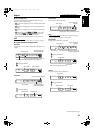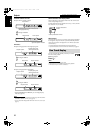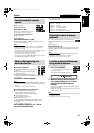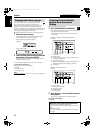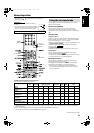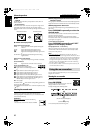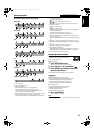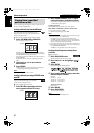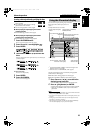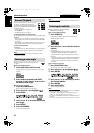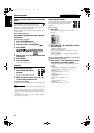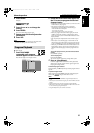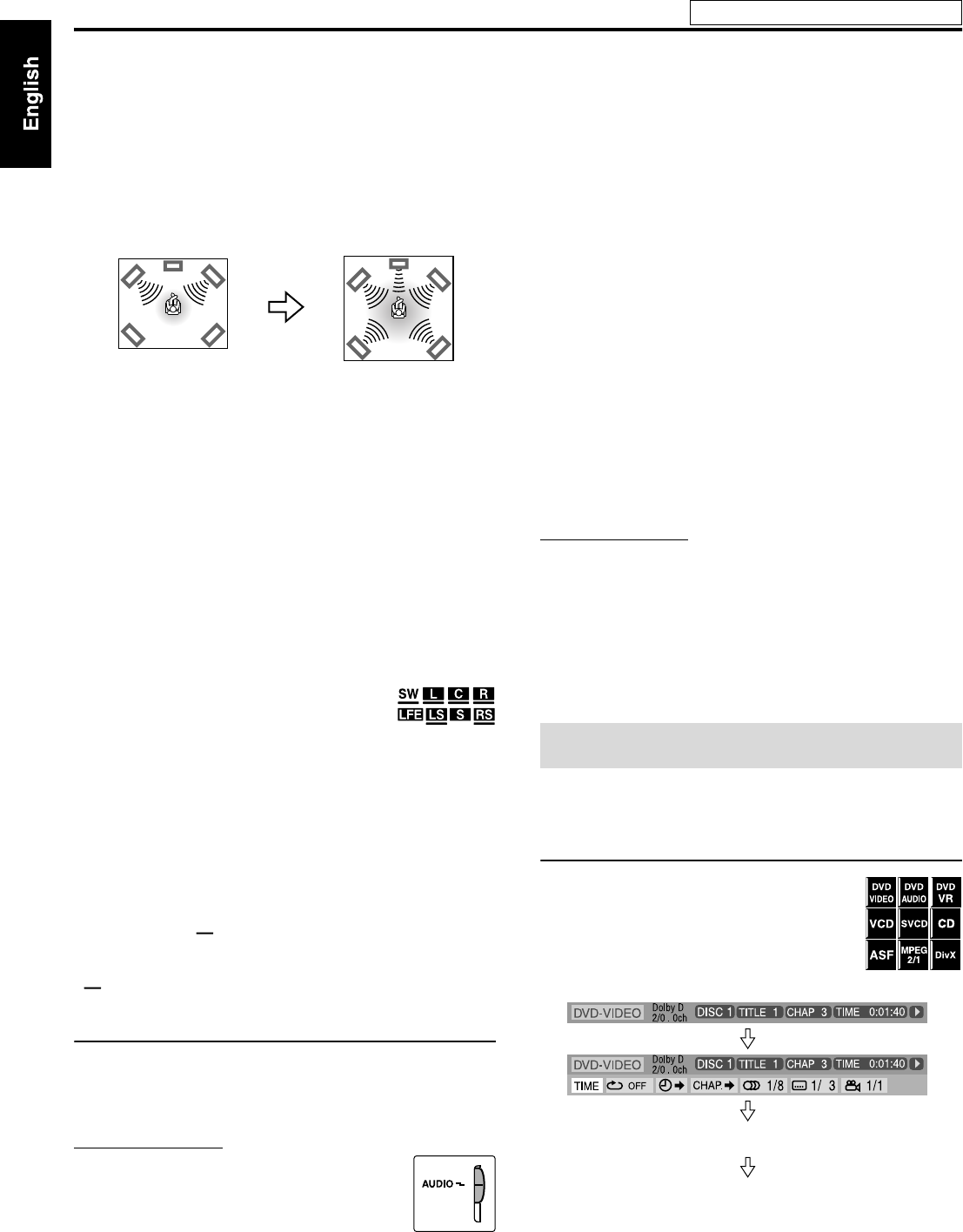
25
7 DSP
• STADIUM
STADIUM mode adds clarity and spreads the sound, like in an
outdoor stadium.
• All Channel Stereo
All Channel Stereo (ALL ST) mode can reproduce a larger stereo
sound field using all the connected (and activated) speakers.
All Channel Stereo can be used while reproducing 2 channel stereo
source.
7 Indicators on the display window
Digital signal format indicators
PPCM: Lights when DVD AUDIO packed PCM signals
comes in.
LPCM: Lights when Linear PCM signal comes in.
GD: Lights when Dolby Digital signals come in.
C: Lights when DTS Digital (Surround) signals come
in.
No indication: No digital signal indicator lights when analog
signals come in.
Dolby Surround mode indicator
GPLII: Lights when Dolby Pro Logic II mode is activated.
Surround indicator
SURR: Lights when the surround mode is activated.
Source signal indicators, etc.
Light to indicate the incoming signals.
a: Lights when the left channel signal comes
in.
b: Lights when the center channel signal comes in.
c: Lights when the right channel signal comes in.
d: Lights when the LFE channel signal comes in.
g: Lights when the surround left channel signal comes in.
i: Lights when the surround right channel signal comes in.
h: Lights when the monaural surround channel signal or 2
channel Dolby Surround signal comes in.
SW : Always lights.
The channel with “ ” shows that the corresponding speakers are
reproducing the channels’ sound.
If the channels’ sound decoded into 5.1 channel is reproduced, only
“” lights.
Selecting the surround mode
The system is set up to automatically select the optimal surround
mode for input signal from digital multichannel software.
When playing back a 2 channel source, you can select the desired
surround mode manually.
IMPORTANT
Before using the remote control for the following
operation;
• Set the remote control mode selector to AUDIO.
7 When playing back digital multichannel software (except
while OFF is selected)
The appropriate multichannel surround mode (Dolby Digital, DTS
Digital Surround or Linear/Packed PCM) is automatically selected.
7 When playing back a 2 channel source
You can select either Dolby Pro Logic II (MOVIE/MUSIC) or the
DSP mode.
Press SURROUND repeatedly to select the
desired mode.
The surround mode is turned on and the current surround mode
appears on the display window.
Each time you press the button, the surround mode changes.
For details on each mode, see “Available Surround modes for each
input signal”. (See page 24.)
To turn off the surround mode
Press SURROUND repeatedly until “OFF”
appears on the display window.
Storing adjustments — auto memory
When you turn the power off, the system memorizes the current
surround mode. The memorized mode is automatically recalled
when you turn the power on.
NOTE
• For a down-mixing prohibited DVD AUDIO disc, the system
continues to output multi-channel signals with “MULTI CH” shown
on the display window even if the surround mode is turned off during
playback. On the other hand, the system outputs only the front left
and right channel signals with “LR ONLY” shown on the display
window when you start playback with the surround mode having
been set to “OFF” or “H. PHONE”.
• For ASF, MPEG-2, MPEG-1 and DivX (except DivX version 6), the
surround mode takes no effects.
You can check disc information and you can use some functions
using the on-screen bar.
Showing the on-screen bar
7 Whenever a disc is loaded
Press ON SCREEN.
Each time you press the button, the on-screen bar
changes as follows on the TV screen.
Example: During DVD VIDEO playback
• The currently selected item shows green.
Normal stereo sound All Channel Stereo
Using the on-screen bar
OFF
(The on-screen bar disappears)
(back to the beginning)
Advanced operations
See page 24 for button locations.
EN_TH-C43[C]3.book Page 25 Tuesday, March 14, 2006 4:44 PM