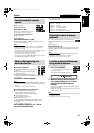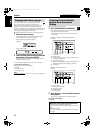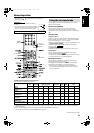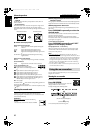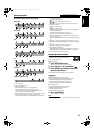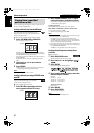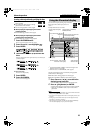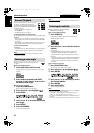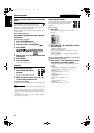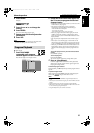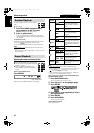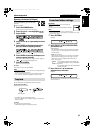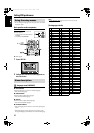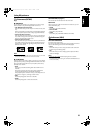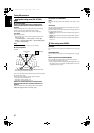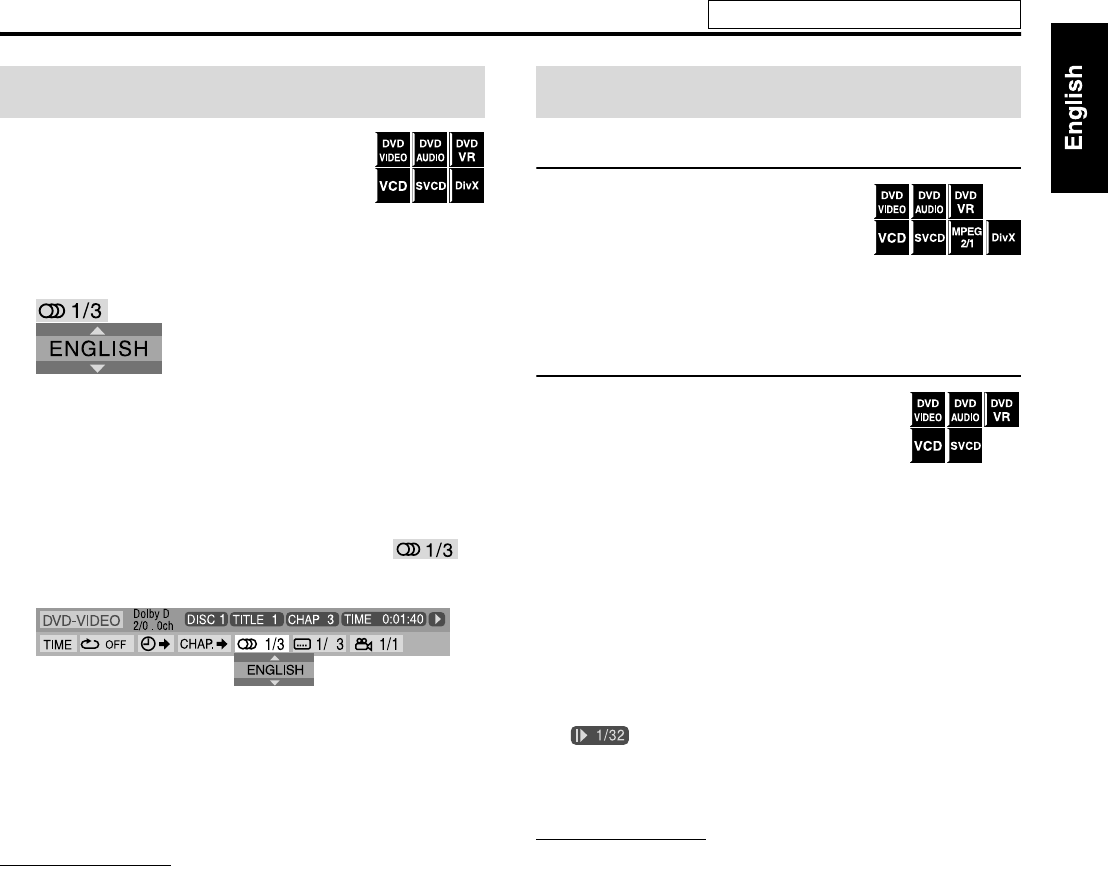
30
7 During playback of a disc/file containing audio
in several languages
When using the AUDIO button:
1 Press AUDIO.
Example (DVD VIDEO): “ENGLISH” is selected out of 3 audio
languages recorded.
2 Press AUDIO repeatedly or press Cursor
Y/5 to select the desired audio.
When using the on-screen bar:
1 Press ON SCREEN twice.
The on-screen bar appears on the TV screen.
2 Press Cursor 3/2 to highlight .
3 Press ENTER.
4 Press Cursor Y/5 to select the desired
audio.
5 Press ENTER.
6 Press ON SCREEN.
The on-screen bar disappears.
NOTE
• Some subtitle or audio languages are abbreviated in the pop-up
window. See “The language codes list”. (See page 35.)
• “ST”, “L”, or “R” is displayed when playing a VCD respectively
representing “stereo”, “left sound” and “right sound”.
When playing a SVCD, “ST1”, “ST2”, “L1”, “R1”, “L2”, or “R2” is
displayed.
• For DivX, you cannot operate this procedure using the on-screen bar.
Frame-by-frame playback
7 During playback
Press 8 repeatedly.
Each time you press the button, the still
picture advances by one frame.
To return to normal playback
Press 3 (play button).
Playing back in slow-motion
7 During playback
1 Press 8 at the point where
you want to start playback
in slow-motion from.
The system pauses playback.
2 Press SLOW 9.
Playback in forward slow-motion starts.
For DVD VIDEO/DVD AUDIO only:
• To play back in reverse slow-motion, press SLOW (.
Each time you press the button, the playback speed becomes
faster (1/32, 1/16, 1/8, 1/4, 1/2).
Example: On the TV
To return to normal playback
Press 3 (play button).
NOTE
• Sound cannot be heard during slow-motion playback.
• During DVD AUDIO playback, this feature is available only for the
video part.
Selecting the audio Special picture playback
Advanced operations
See page 24 for button locations.
EN_TH-C43[C]3.book Page 30 Tuesday, March 14, 2006 4:44 PM