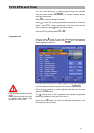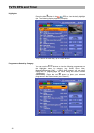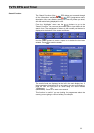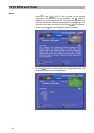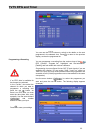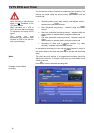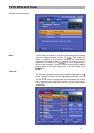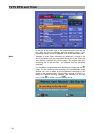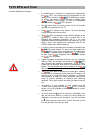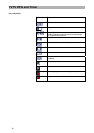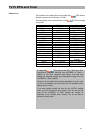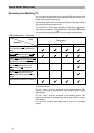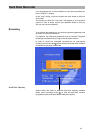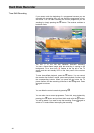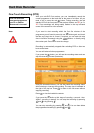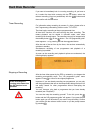TVTV EPG and Timer
39
Important Additional Information
• If a satellite scan is carried out or programmes supported by
the
EPG are moved around the programme list, the
change is only visible in the EPG following an update.
To update, the receiver must be switched to standby mode
(
appears on the display). As soon as it disappears
from the display the EPG is updated.
• The
button does not become active until 15-20 seconds
after the picture appears on the TV.
• The
EPG‘ update is only started if no timer recording
is programmed within the next hour.
• The
EPG is broadcast over the ASTRA satellite at the
frequency of 12,603.75 MHz, with a symbol rate of 22
MSymb/s and horizontal polarisation (18 V). If you have
accidentally deleted the transponder at this frequency, you will
need to start a new satellite and transponder scan for the
ASTRA satellite (see “Satellite Search”).
• If a factory reset is performed, the information contained in the
EPG is also deleted. To restore the data required for
the EPG, you must run a satellite scan and then switch
the receiver to standby mode to update the EPG data.
As soon as the
disappears from the receiver display
the EPG is updated.
• Digital-compatible single-cable solutions, such as “Technisat
DisiCon 4 LNB”, do not permit transmission of the
EPG
data, because the necessary transponder (12,603.75 MHz,
symbol rate 22 MSymb/s, horizontal) is not transmitted in that
system. This transponder must not be deleted, as the
EPG data is transmitted on it.
• The
EPG data is buffered on the hard disk, meaning
the hard disk is running even during normal SAT reception. Its
running noise is much less than in recording or playback
mode however. In addition, the hard disk emits a short noise
every 10 minutes indicating an essential data balancing
operation. This is quite normal, and does not need to concern
you.
• At present it is only possible to scroll forward from the
“Current” (Now playing) views in the
EPG in 15-minute
blocks; it is not yet possible to access days ahead by a quick
and easy route.
• To do so, press the
button to access the “Highlights” view
and use the arrow buttons to select the daily highlight tip
displayed on the date you are looking for. You can now press
the
button again to switch to the “Current” view and you will
then see the data for the day you want.