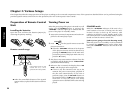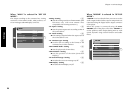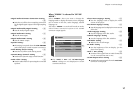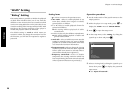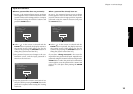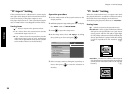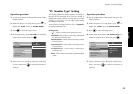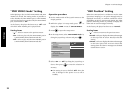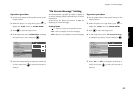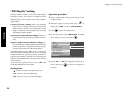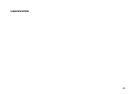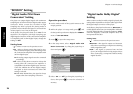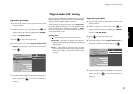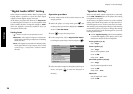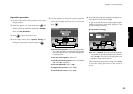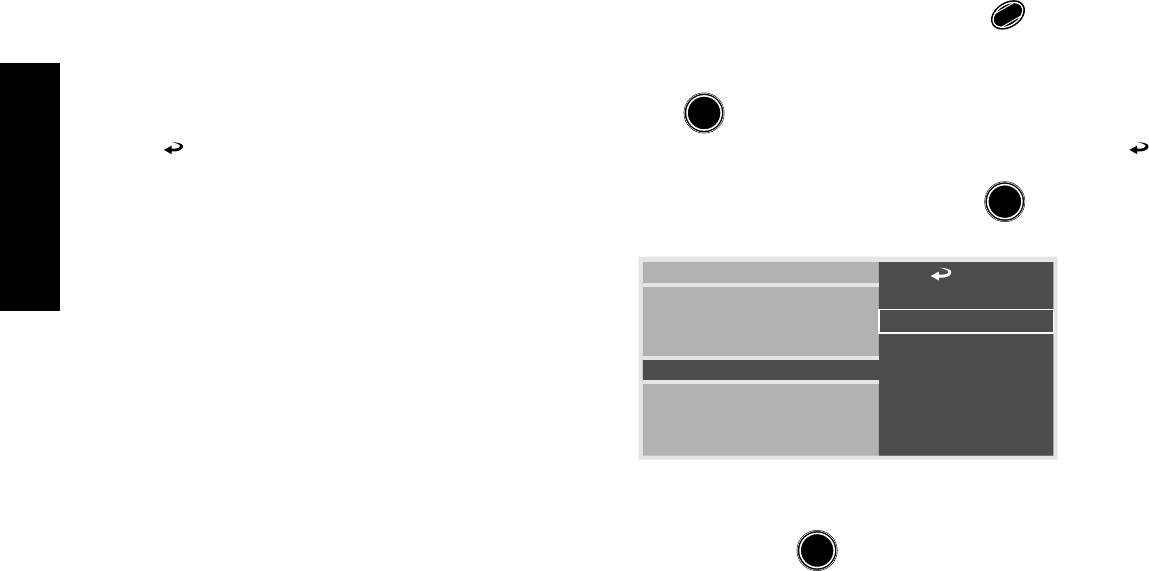
Settings
22
Chapter 2: Various Setups
"OSD Position" Setting
When the connected TV is a widescreen TV, the OSD
(On-Screen Display) or on-screen messages may be
displayed incorrectly or overflow outside the screen
depending on the TV screen mode setting. The OSD
position switching makes it possible to display the
OSD and on-screen messages normally.
At the factory, the player has been set to "Normal".
Setting items
" " : Select to return to the previous screen.
"Normal" : Select to display the OSD and messages
on the top of the TV screen. Usually select this
setting.
"Cinema" : Select to display the OSD and messages
on the lower part of the TV screen. Select this
setting when the OSD or messages are deviated
outside the TV screen.
"DVD VIDEO Mode" Setting
When playing a disc in which DVD VIDEO and DVD
AUDIO are mixed, this setting makes it possible to
select whether the DVD VIDEO part or DVD AUDIO
part is to be played. To reproduce only the DVD VIDEO
part, set this item to "On".
At the factory, the player has been set to "Off" with
which the DVD AUDIO part is played back.
Setting items
" " : Select to return to the previous screen.
"On" : Select to play only the DVD VIDEO part in
a DVD VIDEO/DVD AUDIO mixed disc.
"Off" : Select to pay only the DVD AUDIO part in
a DVD VIDEO/DVD AUDIO mixed disc.
Operation procedure
1.
Set the mode switch of the joystick remote to the
Purple position.
2. While the player is in stop mode, press
SET UP
1
to
display the "MAIN" menu of "SET UP MENU".
3. Press
ENTER
to open the setup screen.
4. In the setup menu, select "DVD VIDEO Mode" by
tilting the joystick up or down and press
ENTER
.
7
On
7
Off
7
OSD Position
On Screen Message
IPB Display
TV Aspect
TV Mode
TV Monitor Type
DVD VIDEO Mode
Rating
5. Select "On" or "Off" by tilting the joystick up or
down, then press
ENTER
to enter the selection in
memory.
¶ This setting is reset to default "Off" when the
disc is changed or the power is set to off or
standby.