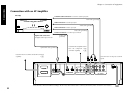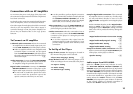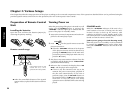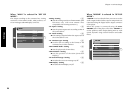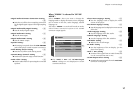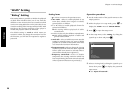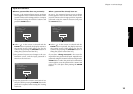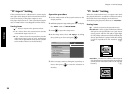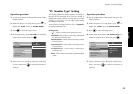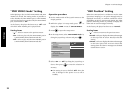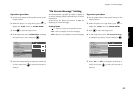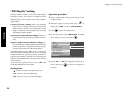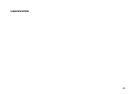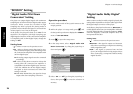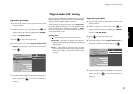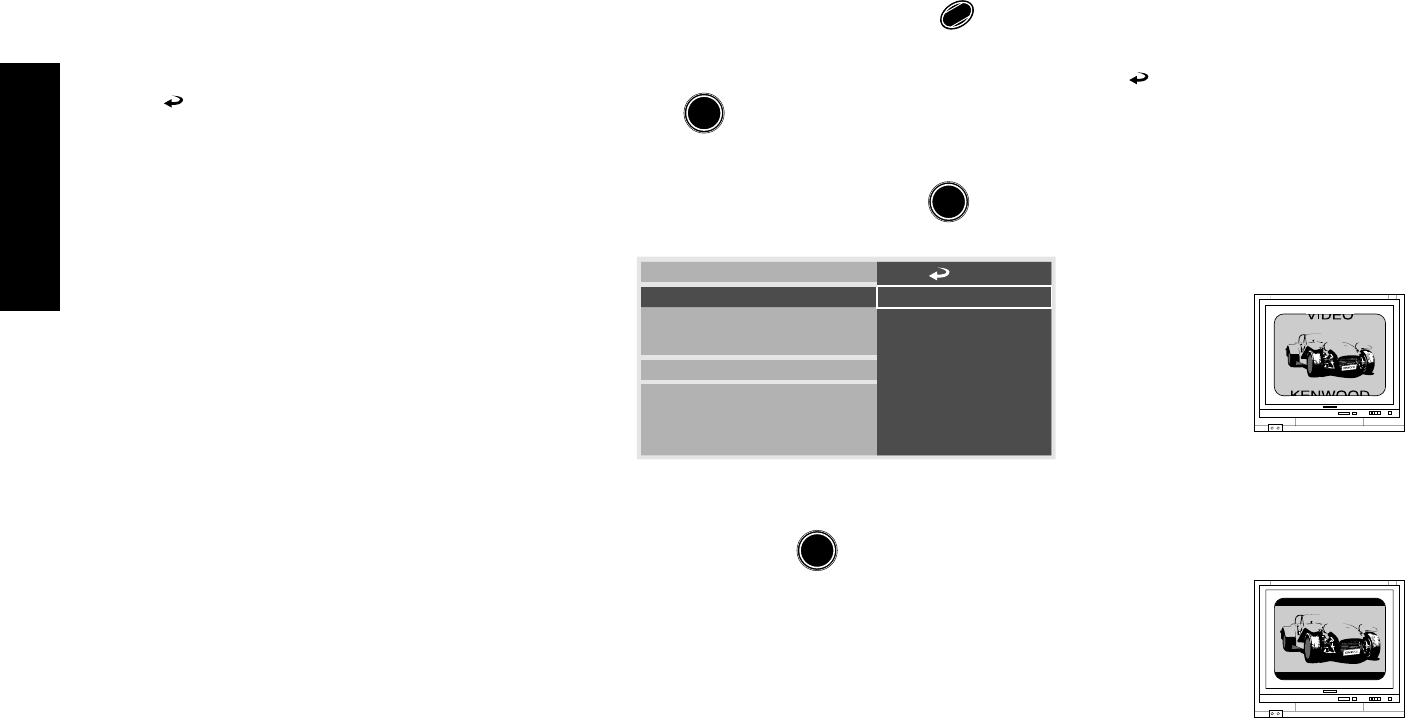
Settings
20
Chapter 2: Various Setups
"TV Mode" Setting
When the connected TV has a 4:3 aspect ratio while
the played software is recorded in widescreen video,
the mode of TV screen display can be selected.
At the factory, the player has been set to "Letterbox".
Setting items
" " : Select to return to the previous screen.
"Pan & Scan" : Select to play widescreen software
with pan & scan specification on a pan & scan
screen (screen with the left and/or right edges
cut off). When widescreen software without pan
& scan specification is played with this setting,
it will be reproduced in the Letterbox screen
mode. e
"Letterbox" : Widescreen software without pan &
scan specification is reproduced in the Letterbox
screen (screen with black bands on the top and
bottom). e
"TV Aspect" Setting
If the connected TV is a widescreen TV, set the aspect
ratio (the ration between the horizontal and vertical
sizes of TV screen) of the player output to 16:9.
The player has been set to a the conventional aspect
ratio of "4:3" before it was shipped from the factory.
Setting items
" " : Select to return to the previous screen.
"4 : 3" : Select when the connected TV uses the
conventional aspect ratio of 4:3.
"16 : 9" : Select when the connected TV uses the
wide-screen aspect ratio of 16:9. Widescreen
video will be reproduced in full screen. (Set the
screen mode of the TV to the full mode.)
Operation procedure
1.
Set the mode switch of the joystick remote to the
Purple position.
2. While the player is in stop mode, press
SET UP
1
to display
the "MAIN" menu of "SET UP MENU".
3. Press
ENTER
to open the setup screen.
4. In the setup menu, select "TV Aspect" by tilting
the joystick up or down and press
ENTER
.
7
16:9
7
4:3
7
OSD Position
On Screen Message
IPB Display
TV Aspect
TV Mode
TV Monitor Type
DVD VIDEO Mode
Rating
5. Select an aspect ratio by tilting the joystick up or
down, then press
ENTER
to enter the selection in
memory.