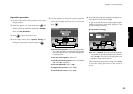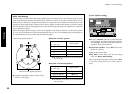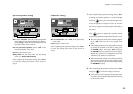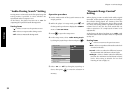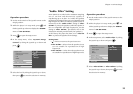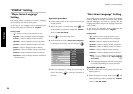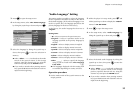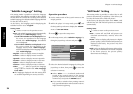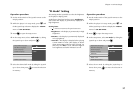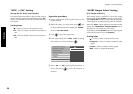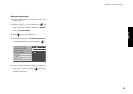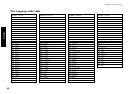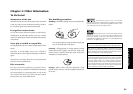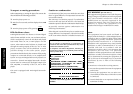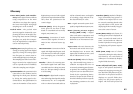Settings
Chapter 2: Various Setups
37
Operation procedure
1.
Set the mode switch of the joystick remote to the
Purple position.
2. While the player is in stop mode, press
SET UP
1
and
tilt the joystick up or down to display the "VISUAL"
menu of "SET UP MENU".
3. Press
ENTER
to open the setup screen.
4. In the setup menu, select "Still Mode" by tilting
the joystick up or down and press
ENTER
.
7
Disc Menu Language
Audio Language
Subtitle Language
Still Mode
FL Mode
SCART Output Select
NTSC = PAL
Player Menu Language
7
Auto
7
Field
7
Frame
5. Select the desired still mode by tilting the joystick
up or down, then press
ENTER
to enter the selection
in memory.
"FL Mode" Setting
This setting makes it possible to select the brightness
of the player's display panel.
At the factory, the player has been set to "Brightness",
with which the display is permanently displayed in
high brightness.
Setting items
"
" : Select to return to the previous screen.
"Brightness" : The display is permanently in high
brightness.
"Dimmer" : The display is permanently displayed
in low brightness.
"Auto Off" : The display is disapled when playing
a DVD VIDEO or VCD. (The display is shown
when DVD AUDIO without video is played.) At
this time, the "Disc 1 to 5" indicators light in
low brightness and other indicators are off.
Operation procedure
1.
Set the mode switch of the joystick remote to the
Purple position.
2. While the player is in stop mode, press
SET UP
1
and
tilt the joystick up or down to display the "VISUAL"
menu of "SET UP MENU".
3. Press
ENTER
to open the setup screen.
4. In the setup menu, select "FL Mode" by tilting the
joystick up or down and press
ENTER
.
7
Dimmer
7
Brightness
7
Auto Off
7
Disc Menu Language
Audio Language
Subtitle Language
Still Mode
FL Mode
SCART Output Select
NTSC = PAL
Player Menu Language
5. Select the FL mode by tilting the joystick up or
down, then press
ENTER
to enter the selection in
memory.