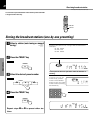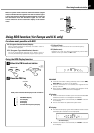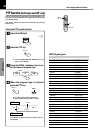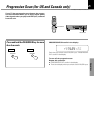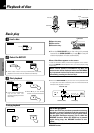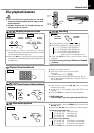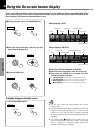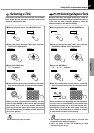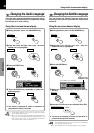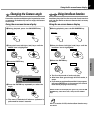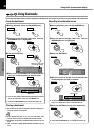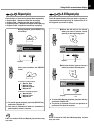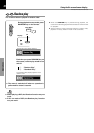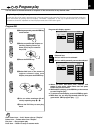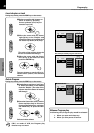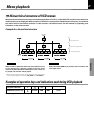30
DVR-605/DVR-6100/DVR-6100K (EN)
Operations
DVD
Changing the Audio Language
If the disc was created with different language tracks,
you can use the Banner Display to temporarily change
the DVD player’s Audio setting.
You can change the Subtitle language while you’re
watching a disc (but only if the disc was created with
subtitles).
DVD
Changing the Subtitle Language
2Press the Cursor left/right (2/3) keys until the
AUDIO icon is highlighted.
3Press the ENTER key.
The audio menu appears
Using the on-screen banner display Using the on-screen banner display
4 Press the ENTER key repeatedly to select the
audio language.
1. The language feature only works if the disc was created
with multiple audio tracks.
2. When you chose an audio language from the Banner Dis-
play, you only override the audio language setting in the
DVD Player’s main menu (in the Language Preferences
menu within Setup menu) temporarily.
1During playback, press the ON SCREEN key.
1During playback, press the ON SCREEN key.
2Press the
Cursor left/right (2/3) keys until the
SUBTITLE icon is highlighted.
3Press the ENTER key.
The subtitle menu appears
4 Select the subtitle language with press the EN-
TER key.
1. The subtitle feature only works if the disc was created
with multiple subtitle tracks.
2. The subtitle menu of the disc appears in some discs.
÷ The menu is switched off when no operation is
performed for about 5 seconds.
÷ The menu is switched off when no operation is
performed for about 5 seconds.
Displayed when
SUBTITLE is ON
Using the On-screen banner display
Notes
Notes
Notes
Notes
ENTER
ENTER
ENTER
¶
REC
S.TITLE
ENTER
ENTER
ENTER
MAIN UNIT REMOTE
ON SCREEN
MAIN UNIT REMOTE
MAIN UNIT REMOTE
MAIN UNIT REMOTE
ENTER
ENTER
ENTER
MAIN UNIT
REMOTE
ON SCREEN
MAIN UNIT
REMOTE
MAIN UNIT
REMOTE
MAIN UNIT
REMOTE
ENTER
ENTER
Remote control unit only
ENTER
5 Press the S.TITLE key to turn subtitles ON or OFF.
ON SCREEN ON SCREEN