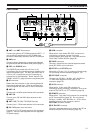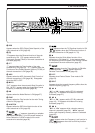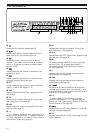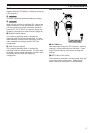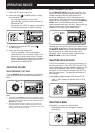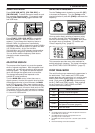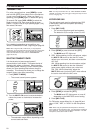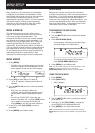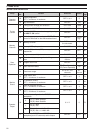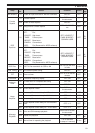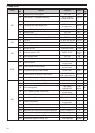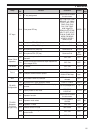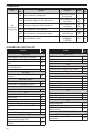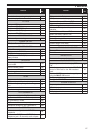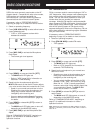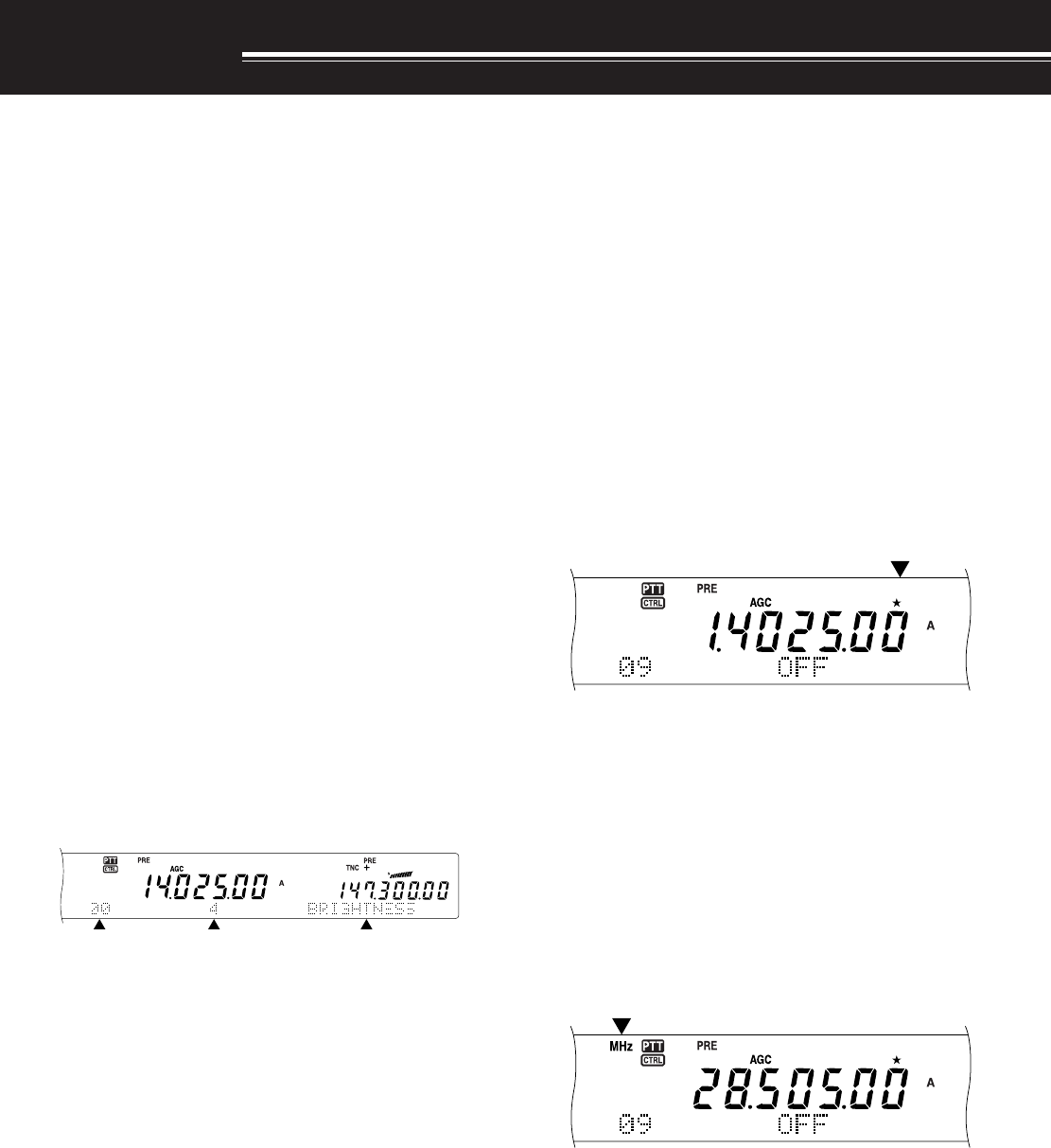
21
MENU SETUP
WHAT IS A MENU?
Many functions on this transceiver are selected or
configured via a software-controlled Menu, rather
than through the physical controls of the transceiver.
Once familiar with the Menu system, you will
appreciate the versatility it offers. You can customize
the various timings, settings, and programming
functions on this transceiver to meet your needs
without using many controls and switches.
MENU A/ MENU B
This transceiver has two menus: Menu A and
Menu B. These menus contain identical functions
and can be configured independently. The
transceiver, therefore, allows you to switch between
two different environments quickly and easily. For
example, you can configure Menu A for DXing and
contesting while Menu B is for the relaxed local
ragchewing. By switching from Menu A to Menu B,
you can instantly change the Menu configuration and
key assignment to suit your current operating style.
Or, two operators may share a single transceiver by
dedicating one Menu to each operator. Both
operators can always enjoy their own configuration.
MENU ACCESS
1 Press [MENU].
• The Menu No. and setting appear on the main
dot-matrix display, and the explanation of the
menu appears on the sub dot-matrix display.
2 Press [A/B] to select Menu A or Menu B.
• “A” or “B” appears, indicating which Menu is
selected.
3 Turn the MULTI/ CH control to select the desired
Menu No.
• Each time you change the Menu No.,
a different scrolling message appears on the
sub dot-matrix display, describing the Menu
No.
• You will see “PUSH SUB” if there are sub-
menus in the Menu No. Pressing [SUB] allows
you to select from among the sub-menus.
Press [MAIN] to exit the sub-menu selection.
4 Press [+], [–], Mic [UP]/ [DWN] to select a
parameter.
5 Press [MENU] to exit Menu mode.
QUICK MENU
Because the number of functions this transceiver
provides is extraordinary, there are numerous items in
each Menu. If you find accessing desired Menu Nos.
to be too time consuming, use the Quick Menu to
create your own customized, abbreviated Menu. You
can then add those Menu Nos. which you frequently
use, to the Quick Menu. Copying Menu Nos. to the
Quick Menu has no effect on the Menu.
PROGRAMMING THE QUICK MENU
1 Press [MENU].
2 Turn the MULTI/ CH control to select the desired
Menu No.
3 Press QUICK MEMO [M.IN].
• A star appears, indicating that the Menu item
has been added to the Quick Menu.
• To remove the item from the Quick Menu,
press QUICK MEMO [M.IN] again.
4 Press [MENU] to exit Menu mode.
Note: You cannot add a sub menu No. to the Quick Menu. Press
[MAIN] to go back to the main menu No., then press
QUICK MEMO [M.IN] to add the menu No. to the Quick Menu.
USING THE QUICK MENU
1 Press [MENU].
2 Press [1MHz/ SEL].
• “MHz” appears.
3 Turn the MULTI/ CH control to select the desired
Quick Menu No.
4 Press [+], [–], Mic [UP]/ [DWN] to change the
current setting for the selected Menu No.
5 Press [MENU] to exit Quick Menu mode.
Note: If the Quick Menu has not been programmed, turning the
MULTI/ CH control in step 2 causes “CHECK” to be output in Morse
code.