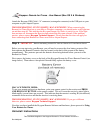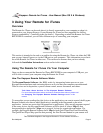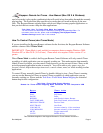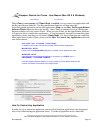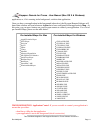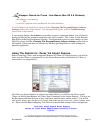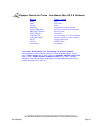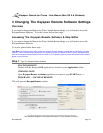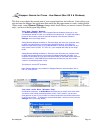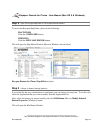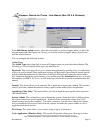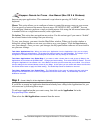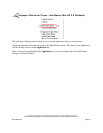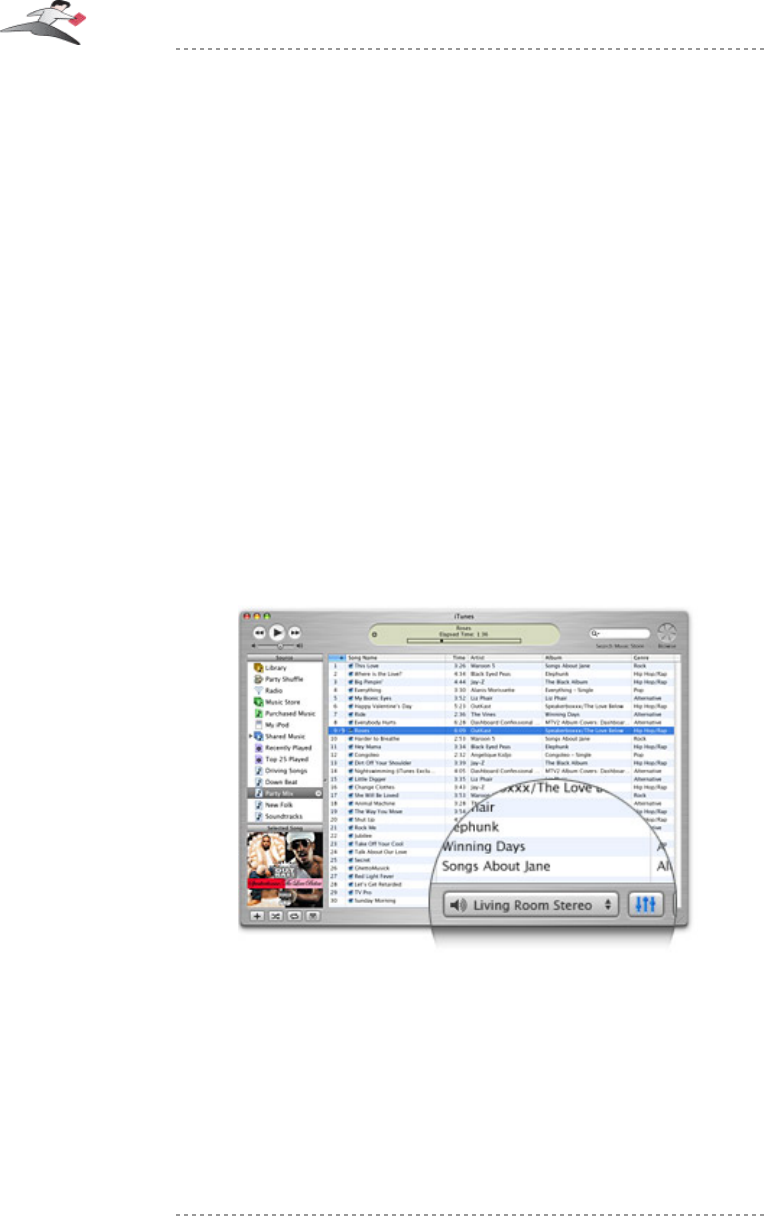
• the Mapper is not running
OR
• you have a problem with your Remote for iTunes hardware
To add a Map for an application, please read the Changing The Keyspan Remote Software
Settings section later in this manual. For other problems, please read the Troubleshooting
section later in this manual.
If you wish to change what Actions are sent when you press a particular button, you will need to
modify the Map for the particular application you wish to control. This is done via the Keyspan
Map Editor in the Keyspan Remote software. For information on how to make changes to your
Map files, please read the Changing The Keyspan Remote Software Settings section later in
this manual. Please note that you can also use the Keyspan Map Editor to create a Map for a
particular application.
Using The Remote for iTunes Via Airport Express
Before controlling iTunes with an upgraded Remote for iTunes via Airport Express, you need to
make sure that iTunes is configured to use the Airport Express that your Remote for iTunes is
connected to (see image below).
Now that your Airport Express is selected (see image above), you will now be able to control
iTunes via the Keyspan Remote for iTunes (that is connected to the Airport Express). The keys on
the Keyspan remote function just as they would on a standard music remote control. You will be
able to play, pause, stop, fast forward, rewind, skip to the next/previous track, control volume, mute,
etc. Please read the Button Mapping Tech Note for a detailed button map for this configuration.
Tech Note: Airport Express Button Mapping
Remote for iTunes Button Mapping When Connected To Airport
Express
Keyspan: Remote for iTunes - User Manual (Mac OS X & Windows)
This User Manual applies to the Keyspan Remote for iTunes Software Version 2.3
Rev 2005jun01 Page 12