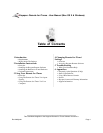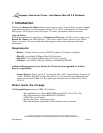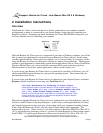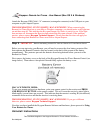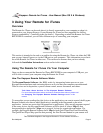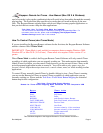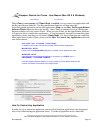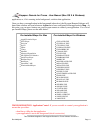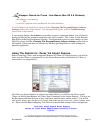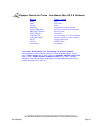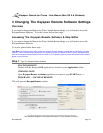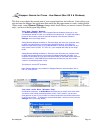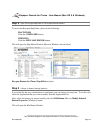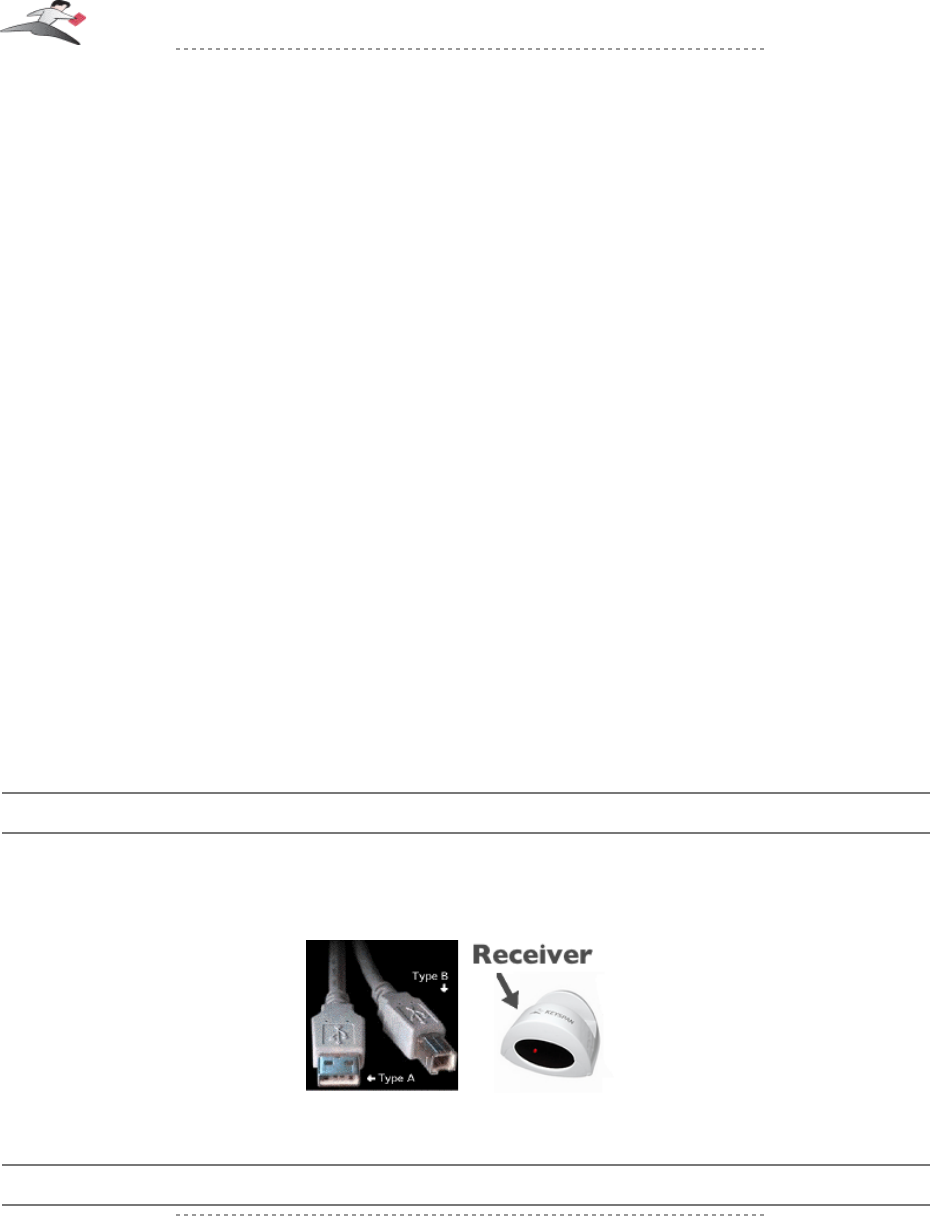
necessary if you are going to connect the Remote for iTunes
hardware directly to your Mac or Windows computer.
Turn your computer ON. When your computer starts up, place the Keyspan Remote for iTunes
CD into the CD-ROM drive.
MACINTOSH NOTE:
When the CD icon appears on your desktop, double click on its icon to display its contents.
Locate the Keyspan Remote for iTunes Installer icon and double click to start the
installation process. Follow the instructions on screen.
WINDOWS NOTE:
Windows will automatically open the Keyspan CD Browser window. Using the on-screen
menus, locate the Keyspan Remote for iTunes Installer selection and click it to start the
installation process. Follow the instructions on screen.
WINDOWS Tech Note: Manually Launching The Keyspan CD Browser:
If the Keyspan CD Browser does not open, locate the "Launch.exe" program on the
Keyspan CDROM and open it by double clicking the "Launch" icon . This will open the
Keyspan CD Browser.
Once the Keyspan software has been installed, proceed to Installing The Remote for iTunes
Hardware subsection.
Installing the Remote for iTunes Hardware
Step 1 - Connect the USB cable to the Keyspan Remote for iTunes Receiver
Attach the Keyspan USB Cable's "B" connector (square connector) to the Keyspan Remote for
iTunes Receiver's USB port (located on back of the receiver).
Step 2 - Connect the Keyspan Remote for iTunes Receiver To Your Computer or Airport Express
Keyspan: Remote for iTunes - User Manual (Mac OS X & Windows)
This User Manual applies to the Keyspan Remote for iTunes Software Version 2.3
Rev 2005jun01 Page 5