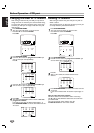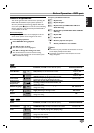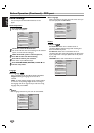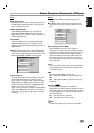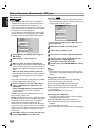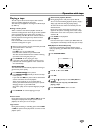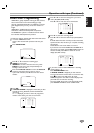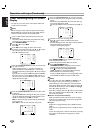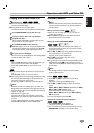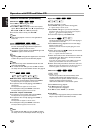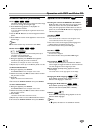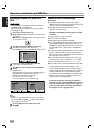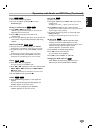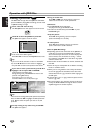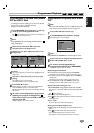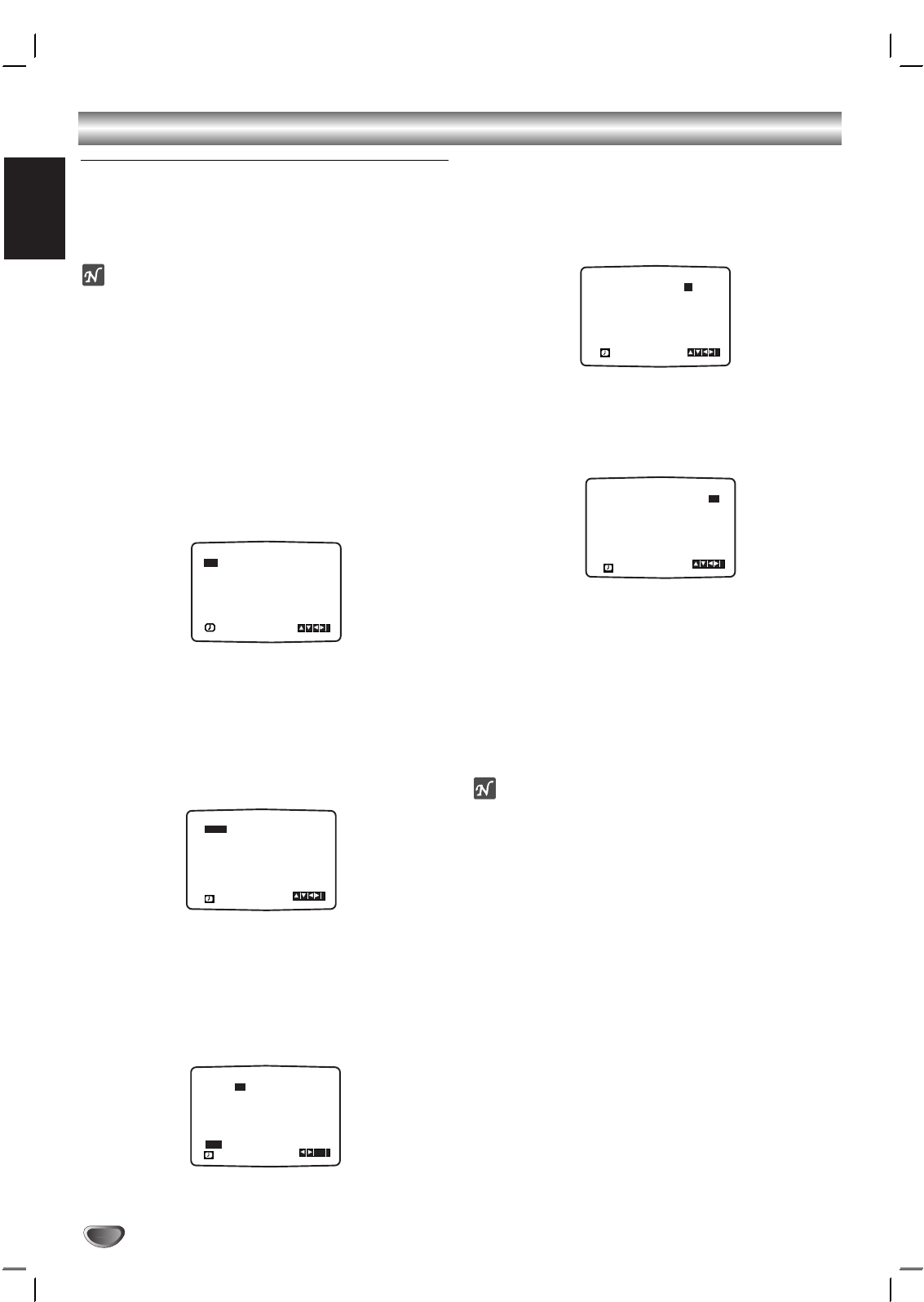
English
24
Operation with tape (Continued)
Timer recording using On Screen
Display
You may set up to seven timer record events within one
month of the current date.
Note
Before setting the timer make sure that you have set the
DVD+VCR clock correctly and you know which stations
you have tuned TV stations on your DVD+VCR.
1
Insert a video cassette with protection tab into your
DVD+VCR.
The video cassette should have the window side facing
up and the arrow facing away from you.
2
Press SYSTEM MENU.
Press 1 or 2 to select REC.
Press OK.
3
Press OK to start setting the timer record event.
If all timer record events are full press v or V to select
the event that you wish to remove and replace.
Press b to delete the event.
4
Press the numbered buttons to enter the station that
you wish to record.
When selecting stations 1 - 9, press 0 first, then the
channel number; for example Stations 3 - 03.You may
also select Channels by pressing v or V. Once selected
press B.
If you wish to record from AUDIO IN (L/R) and VIDEO
IN on the front or from the EURO SCART sockets on
the back of your unit, press INPUT to select for correct
display (AV1,AV2 or AV3).
5
Press the numbered buttons to enter the date of the
programme.
If you press OK before entering the date you may select
one of the following automated recording features. Use
1 or 2 to select, then press OK to confirm.
DLYTo record every day (except Saturday and Sunday)
at the same time.
SU ~ SA To record at the same time every week.
6
Press the numbered buttons to enter the recording
start and end times of the programme that you wish to
record.
Please note your DVD+VCR uses a 24 hour clock. e.g.
1pm will be displayed as 13:00.
You may also select the start and end times by using v or
V.
7
Press B to select the recording speed.
Press v or V to select the desired tape speed
(SP, IP, or LP).
IP mode determines how much tape is left and switches
speed from SP to LP, if necessary, to
complete recording the program.
Press SYSTEM MENU to set another timer record
event and follow steps 3 to 7.
8
Check that the timer event details are correct.
Press SYSTEM MENU twice.
If PLEASE CHECK is displayed, you have entered
incorrect and will need to re-enter the data.
Press
11
to switch your DVD+VCR Standby.
TIMER will appear in the display window while your
DVD+VCR waits to make the recording.
To watch a DVD during timer recording standby mode,
press POWER and DVD to switch to DVD mode.
Notes
● If at a later date you wish to delete or change any of
the settings in timer event memory you may do so
without having to enter all the timer event information
again. Simply display the timer event screen. Use v or V
to select the event that you wish to delete or change.
Press b to delete the event...or
Press OK to change; then press b or B to select; Station,
Date, Start and End times and LP. Press v or V to enter
the correct information.
● If Timer record events Overlap...
Make sure that the preset times of the timer recording
events do not overlap. If they do, the earlier programme
will always be given priority.
Example:
Programme 1 is programmed to start at 16:00 and end at
17:00.
Programme 2 is programmed to start at 16:30 and end at
17:30.
(In this case, Programme 1 will be recorded in its entirety,
but only the last 30 minutes of Programme 2 will be
recorded.)
PR
DATE
T I M E
- - - -
16
SP
- - - - SP
- - - - SP
- - - - SP
- - - - SP
- - - - SP
PR-01
- - - - - - - -~::
19 00 20 00~::
- - - - - - - -~::
- - - - - - - -~::
- - - - - - - -~::
- - - - - - - -~::
- - - - - - - -~::
i
SP
PR
DATE
T I M E
- - - -
16
SP
- - - -
SP
- - - -
SP
- - - -
SP
- - - -
SP
- - - -
SP
PR-01
- - - - - - - -~::
19 00 20 00~::
- - - - - - - -~::
- - - - - - - -~::
- - - - - - - -~::
- - - - - - - -~::
- - - - - - - -~::
SP
i
PR DATE
T I M E
- - - - SP
- - - - SP
- - - - SP
- - - - SP
- - - - SP
- - - - SP
PR-01 16
- - - - - - - -~::
- - - - - - - -~::
- - - - - - - -~::
- - - - - - - -~::
- - - - - - - -~::
- - - - - - - -~::
- - - - - - - -~::
SP
i
OK
DLY SU MO TU WE TH FR SA
PR DATE
T I M E
- - - -
- -
SP
- - - - SP
- - - - SP
- - - - SP
- - - - SP
- - - - SP
PR-01
- - - - - - - -~::
- - - - - - - -~::
- - - - - - - -~::
- - - - - - - -~::
- - - - - - - -~::
- - - - - - - -~::
- - - - - - - -~::
SP
i
PR DATE
T I M E
- - - -
- -
SP
- - - - SP
- - - - SP
- - - - SP
- - - - SP
- - - - SP
- -
- - - - - - - -~::
- - - - - - - -~::
- - - - - - - -~::
- - - - - - - -~::
- - - - - - - -~::
- - - - - - - -~::
- - - - - - - -~::
SP
i