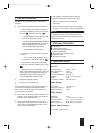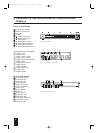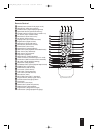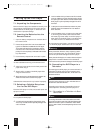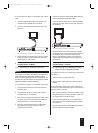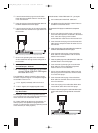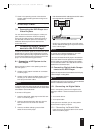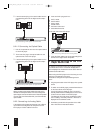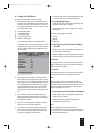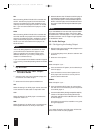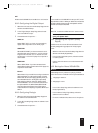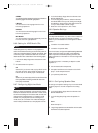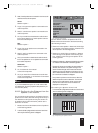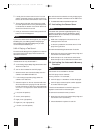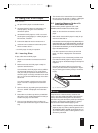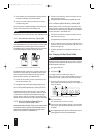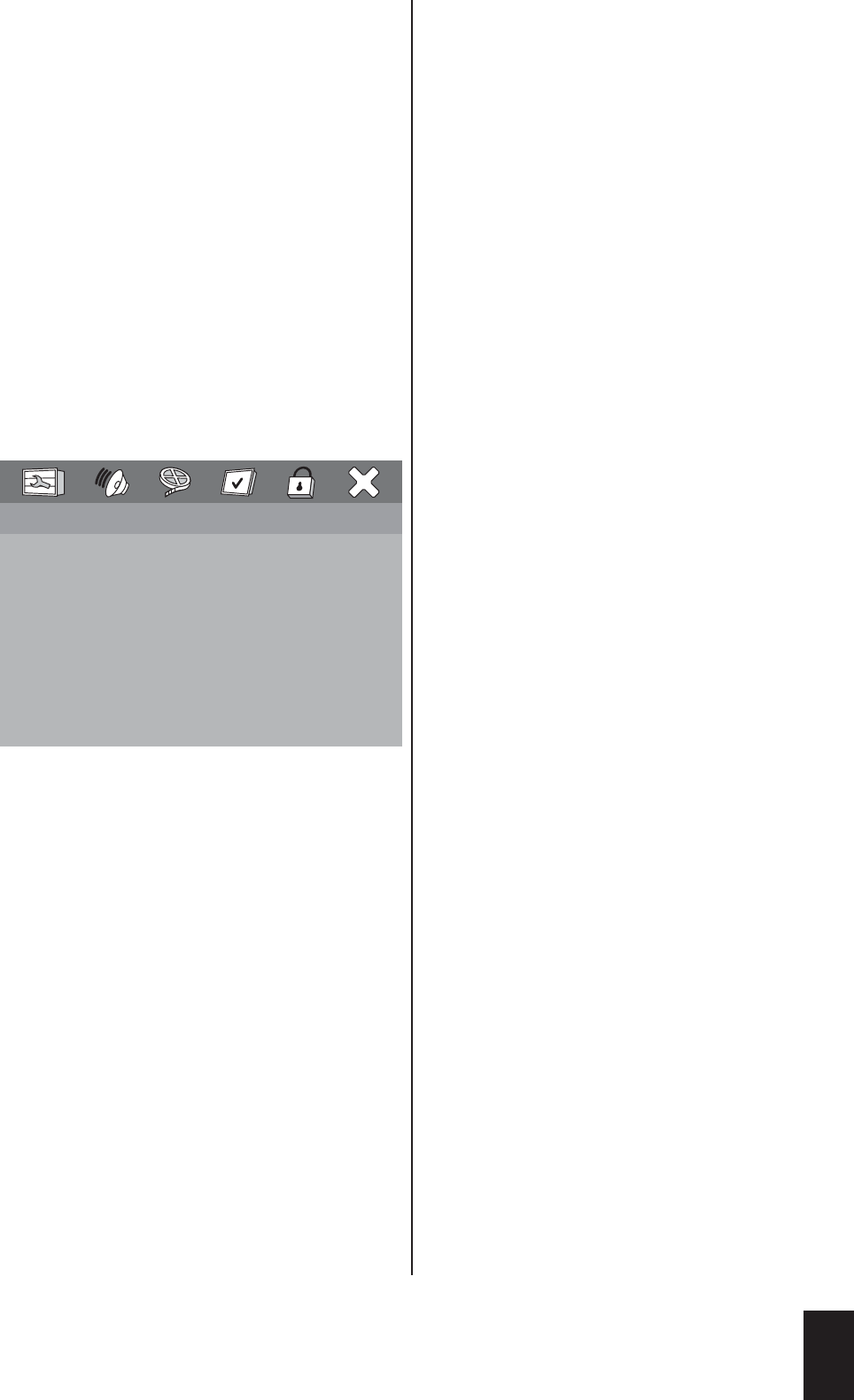
9.1. Using the OSD Menu
To call up the OSD menu of the DVD player:
1 Press the Setup button on the remote control once.
The OSD menu is displayed on the television screen.
In the bar at the top of the OSD menu, you will see
six symbols.The symbols – from left to right – stand
for the main menu items …
Ú
"General Setup Page"
Ú
"Audio Setup Page"
Ú
"Video Setup Page"
Ú
"Preference Page" and
Ú
"Password Setup Page".
The sixth symbol stands for "Exit Setup Menu".
The symbol of the currently selected main menu item
is displayed with a coloured circle. Initially, the main
menu item General Setup Page is displayed with its
submenu items.
•
SCREEN TYPE PS
ANGLE DISPLAY ON
OSD LANGUAGE GER
CAPTIONS OFF
SCREEN SAVER OFF
LAST MEMORY OFF
GOTO GENERAL SETUP PAGE
Fig. 11 OSD menu overview
2 You can select the individual menu items with the
control buttons on the remote control.The currently
selected menu item is displayed highlighted in yellow.
To the right of the currently selected menu item, the
list of available options is displayed.You can switch
from the selected menu item to the list of available
options by pressing the OK button.The currently
selected option will then be shown highlighted in yel-
low.
3 You can switch between the available options by
pressing the control buttons up/down.To select the
desired option: Press the OK button once the option
is highlighted in yellow.
4 When you have completed configuring the desired
settings, you have the following options:
a If you would like to configure additional settings in
other submenus: Press the left control button until
you can once again switch between the main menu
items with the left/right control buttons.
b To hide the OSD menu: Press the Setup button again
or select the main menu item Exit Setup Menu.
9.2. Language Settings
1 Select the main menu item General Setup Page and
the submenu item OSD Language.
2 Select the language in which the OSD menu should
be displayed.
The following languages are available:
Ú
German
Ú
English
Ú
Spanish
Ú
Portuguese
9.3. Configuring the Television Display
Format
1 Select the main menu item General Setup Page and
the submenu item Screen Type.
2 Select the display format of the television connected to
the DVD player.The following options are available:
4:3 Pan Scan
When playing films in the format 16:9, the left and right
edges of the image are cut off.This makes the most pos-
sible use of the screen height.
4:3 Letterbox
When playing films in the format 16:9, black bars can be
seen along the top and bottom edges of the screen.
16:9
Television display format for widescreen televisions.
When playing films in the format 16:9 with 16:9 (1.78:1)
widescreen televisions, no black bars are seen on the top
and bottom edges of the screen and the left and right
edges of the image are not cut off.
9.4. Configuring the Television Standard
1 Select the main menu item Preference Page and the
submenu item TV System.
2 Select the television standard of the television
connected to the DVD player:
Auto
With this setting, the standard with which the
DVD/VCD/S-VCD was recorded is selected automatical-
ly. Only set Auto if you have connected the DVD player
to a multi-standard television.
15
• • GENERAL SETUP PAGE • •
IB_DVD_KH6507_GB.qxd 19.10.2004 9:53 Uhr Seite 15