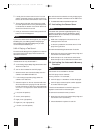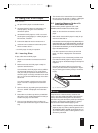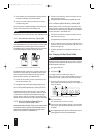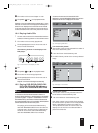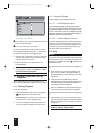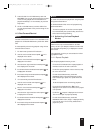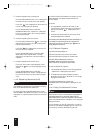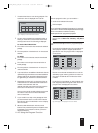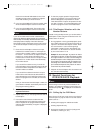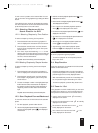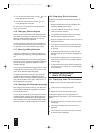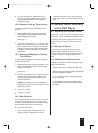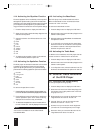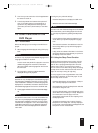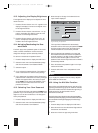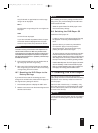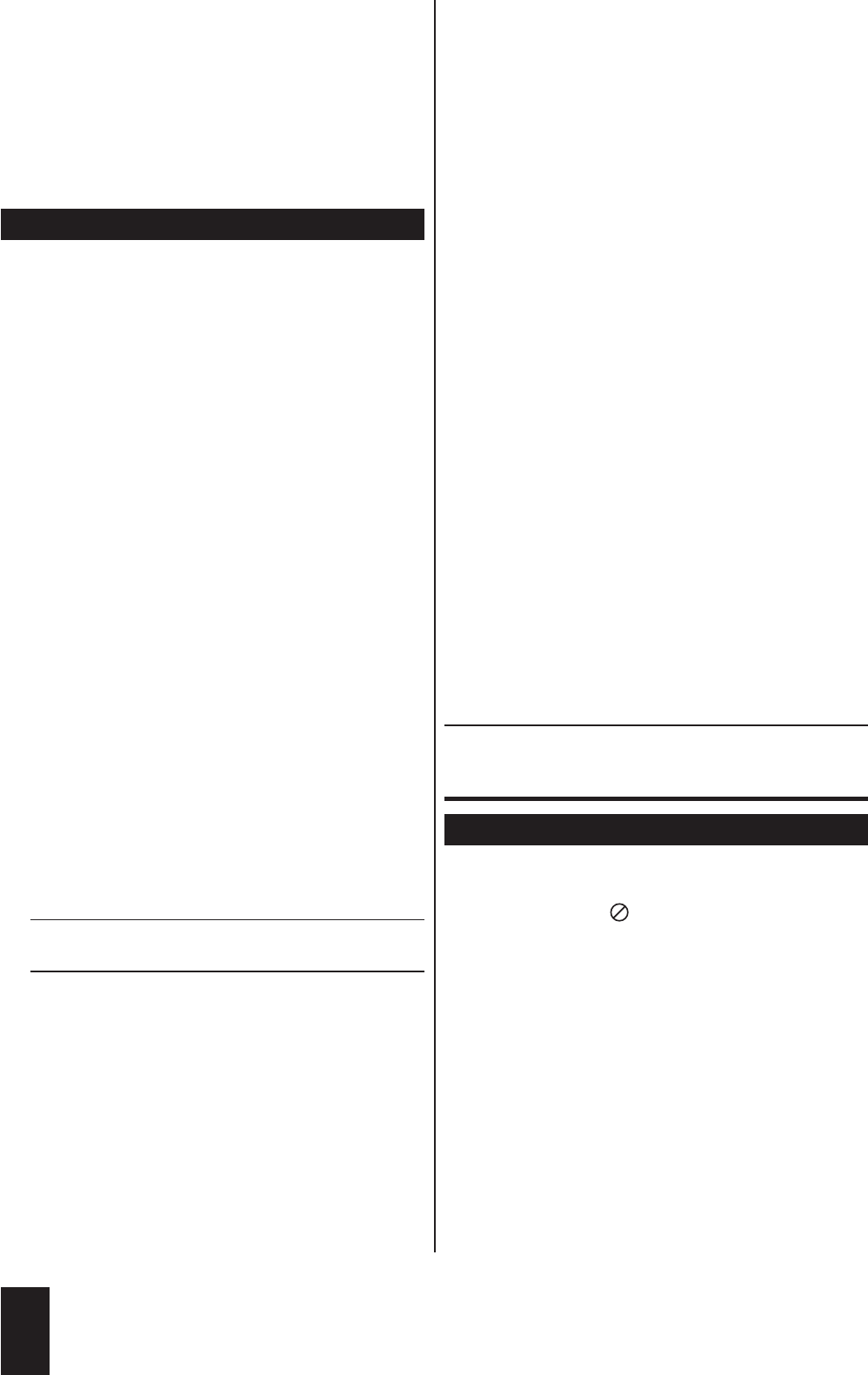
Each of the numbered fields stands for one of the
available program memory positions for chapters.
After these numbers, you must now enter ...
Ú
in the input field labelled TT: The title number under
which the desired chapter is stored on the DVDs.
Ú
in the input field labelled CH:The number under
which the desired chapter is stored on the DVDs.
ô
Note:
If you are not certain which number a desired title or
chapter has: Select the desired chapter during playback
with the Skip Forward/Skip Backward buttons. Then press
the Display button to display information about the
DVD/VCD/S-VCD on the screen. Here you will find the
current title and chapter numbers, among other informa-
tion.
2 Enter the title and chapter numbers in the input
fields with the number buttons 1 to 9. Example:To
enter the title or chapter number 01, press the num-
ber button 1.To enter the title or chapter number 15,
press the 10+ number button followed by the 5
number button.To enter the title or chapter number
25, press the 10+ number button twice followed by
the 5 number button.
If you would like to delete an entry in one of the
input fields: Select the corresponding input field with
the control buttons and press the CLR button.The
entered numbers are deleted.
If you would like to delete the entries in all input
fields: Use the control buttons to select the EXIT
option beneath the input fields.Then press the OK
button.The program menu is hidden, all entries are
deleted.
Once you have entered the title/chapter number, the
green selection indicator automatically moves to the
next program memory position.
Ô
On this topic, also refer to Section 13.1. "Display-
ing Disc Information".
3 Repeat step 2 until you have programmed all desired
titles/chapters.
4 Now use the control buttons to select the Start
option beneath the input fields.Then press the OK
button. Playback of the programmed title/chapter
sequence starts immediately. "Program" is displayed
on the screen.
5 To clear the program, press the Program button
again during playback. In the program menu, first
select the Stop option and press the OK button.
Then select the EXIT option and press the OK but-
ton again. "Program" is no longer displayed on the
screen.The program function is now deactivated.
11.5. Title/Chapter Selection with the
Number Buttons
Instead of using the Skip function, you can also select ti-
tles/chapters of a disc using the number buttons on the
remote control.To do this:
1 During playback or during paused playback, press
the number buttons on the remote control that cor-
respond to the desired title/chapter number. Press
one of the buttons 1 to 9 to enter single-digit
title/chapter numbers. To enter title/chapter num-
bers from 11 to 19: Press the 10+ button followed
by one of the buttons 1 to 9.
Example: To select title/chapter 15, press the 10+ button
followed by the 5 button.To select title/chapter numbers
20 or higher: Press the 10+ button until the first digit the
desired title/chapter number is displayed on the screen.
Then press the number button that corresponds to the
second digit of the desired title/chapter number.Exam-
ple:To select title/chapter 35,first press the 10+ button
three times.Then press the 5 button.
2 Playback of the title/chapter with the entered num-
ber now starts automatically.
12. Special Functions for
DVD/VCD/S-VCD Playback
ô
Note:
The following functions may not be available for all
DVDs! If you attempt to execute a function that is not
available, the symbol is displayed on the television
screen.
12.1. Calling Up the DVD Menu
Many films on DVD have a root menu on the disc that
offers the option to play the main film as well as other
options, such as …
Ú
selecting the language for subtitles and audio
Ú
selecting chapters directly
Ú
playing bonus material on the film (background
information, "Making of", etc.).
28
IB_DVD_KH6507_GB.qxd 19.10.2004 9:53 Uhr Seite 28