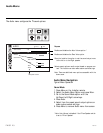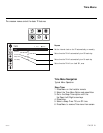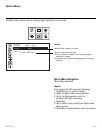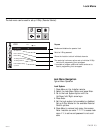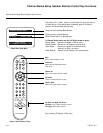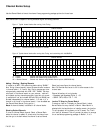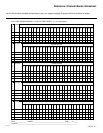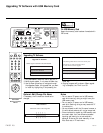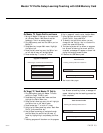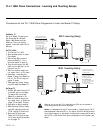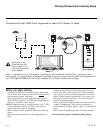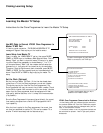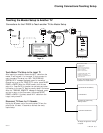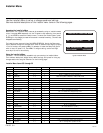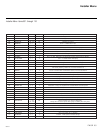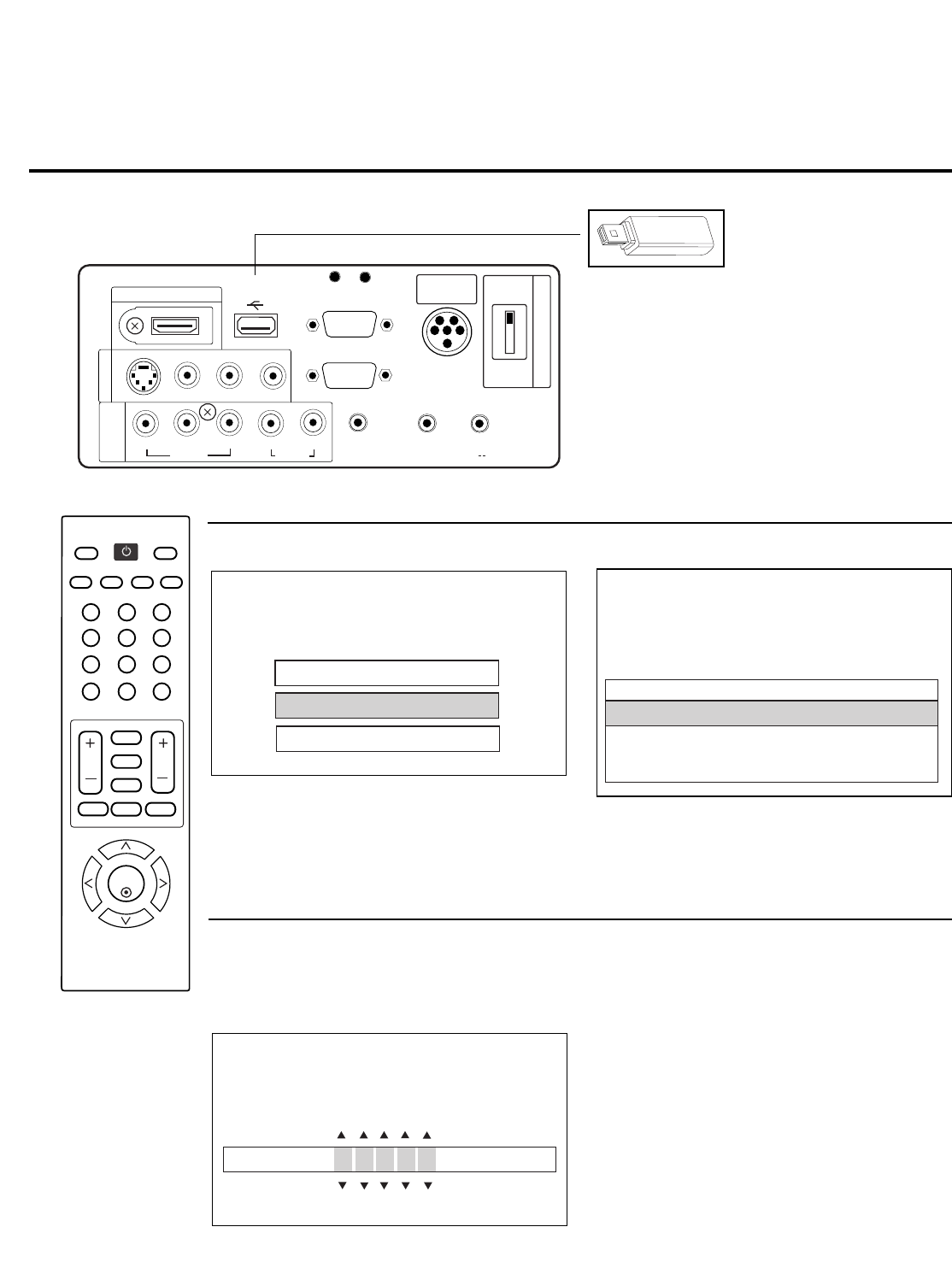
206-4071
PAGE 28
Upgrading TV Software
1. Plug USB Memory Card into USB In port on TV.
2. Menu should appear, if not press the Menu key.
3. Use Up/Down arrow keys to navigate through
the upgrades. Select the upgrade that you want
to install by highlighting it and pressing the
Enter key.
4. Copying progress will be shown. When upgrad-
ing is complete, the TV will turn Off.
Upgrading TV Software with USB Memory Card
On USB Memory Card
Assure that memory card has been formatted with
FAT format.
HDMI/DVI IN
AV IN 1
COMPONENT
IN
USB IN
SERVICE ONLY
VIDEO
AUDIO
R-AUDIO-L (MONO)
VIDEO
R
L
RGB IN (PC)
RS-232C IN
SERVICE ONLY
UPDATE
RESET
AUDIO IN
(RGB / DVI)
REMOTE
CONTROL OUT
SPEAKER OUT
8
C
PB
Y
P
R
.....
.....
.....
.....
....
......
..........
PILLOW
SPEAKER
PILLOW
SPEAKER
NORMAL
SPEAKER
SPEAKER SWITCH
S-VIDEO
12
3
456
78
0
-
9
VOL CH
ENTER
POWER
MENU
MUTE
TIMER
CC
SAP
PICTURE SOUND
RATIO
TV
INPUT
FLASHBK
-
RETURN
ADJUST
Use Installer
Remote to Operate
Menus
TV Rear Connections Panel
.....
Upgrade TV Software
Select a type of sofware to be downloaded:
Upgrade TV Software
Upgrade PTC Software
Teach To TV
Teach To TV
The following software files are found in the memory card.
Select the file you want to download to this TV.
Or, Press EXIT to cancel the upgrade.
Software File List in USB Memory
32LG30_UA_ 128.TLL
32LG30_UA_ 126.TLL
Optional: Edit/Change File Name
If necessary, the file name can be edited or
changed.
Notes
• Do not remove TV power cord or USB memory
card while Learning, doing so might harm your
USB memory card.
• Do not remove TV power cord or USB memory
card while Teaching, doing so may cause the TV
to malfunction.
• You are allowed to edit the file name, however, a
file with edited contents will not be recognized.
• Since clock data is copied into USB memory card
as numeric data, the time difference between
teaching and learning is not automatically
adjusted. Either set the clock manually, or use
Auto Clock set on TV main menu.
Learn From TV
Choose the name of the image file:
32LG3DC_UA_ a a c c c .TLL