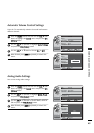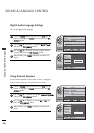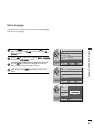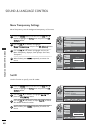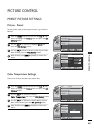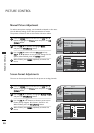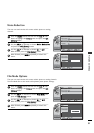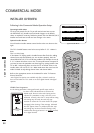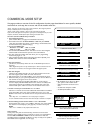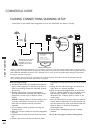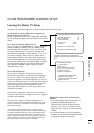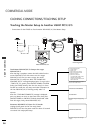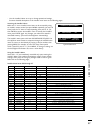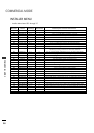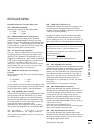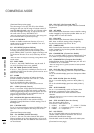53
COMMERCIAL MODE
COMMERCIAL MODE SETUP
*Note1: Disconnect all Aux inputs. Under certain conditions, Auto Program (Channel
search) is disabled if there is an Aux input active.
*Note2: Under certain conditions, changes to the input mode of the RGB
inputs will not take effect until the power is cycled (TV is turned Off and On). To avoid
confusion, disconnect all RGB inputs before entering the Installer menu.
Overview: Commercial Mode Setup Procedure
1. Set Installer Menu Items
(Enter Installer Menu, see page 42 for detailed instructions.)
a. Set Installer menu item 117 FA CT DEFAULT, to 001 and press ENTER.
(This clears all installer menu items, custom settings, channel labels/icons
and reloads the factory default settings.)
b. Set Item 003 BAND/AFC.
- Broadcast: set to 000.- HRC: set to 002
- CATV: set to 001.- IRC: set to 003
c. Set item 028 CH OVERIDE to 001. This allows access to Auto Program,
Channel Labels and Channel List options in the Channel Menu.
d. Set other particular installer items that affect your TV programming
network. See pages 57 - 62.
e. After all required installer menu item settings have been adjusted, press
ENTER on the remote to remove Installer Menu.
2. Set Up TV Features
(See Picture, Sound, Setup menus etc. See TV Clonable options list on
page 62.)
*Note: Digital Font options are only available after a channel search has been run
and when the TV is tuned to an active digital channel with digital captions.
3. Run Auto Program
(Search for all available channels.) Go to the Channel menu and access
the Auto Program option, follow on-screen instructions.
a. Edit Channel Scan. In the Channel Menu, access the Channel List menu.
• Delete channels per your system requirements: do you want to delete any
free channels so the guest cannot access them?
•Add familiar Channel Icons like ABC, CBS, NBC etc. to the channel
onscreen display. Add identifiable labels for the end user to readily know
what common networks are available. In the Channel menu, select the
Channel Label option, follow instructions on the bottom of the screen.
4. Transfer TV Setup to Controller Box: 2-5-5 + Menu
After the TV channel scan has been edited and channel label icons added,
enter the Installer menu. Once in the Installer menu, press 2-5-5 and
MENU on the remote. This transfers the TV setup to the internal controller
box.
*Note: Only do 2-5-5 + MENU once or TV setup may be corrupted.
TV scans available channels and exits menu when transfer to controller is complete.
5. Perform Adding Custom Channel Labels: 2-5-4 + Menu Mode
Enter Installer menu, press 2-5-4 and Menu. Add your own custom labels to
the channel on-screen displays. (See page 62.) To remove menu press
MENU.
*Note: 2-5-4 + MENU can be performed more than once.
Verify TV Setup
At this point, verify that the channel lineup, channel icons and custom
labels are correct. Make sure the TV features are set per your requirements.
Set item 028 CH OVERIDE to 000 to lock the channel scan. After the
preceding has been completed, the Master TV setup is ready to be copied to
the LT2002 Clone Programmer, see next page.
This page provides an overview of the TV configuration. See the pages listed below for more specific, detailed
instructions at each step; how to access and use the Installer menu etc.
L26W56XA Installer Menu
L26W56XA Installer Menu Items
RJP (Remote Jack Pack) TV Setup
Custom Channel Label ‘WXYZ’ created in 2-5-4 +
Menu Add Channel Label Mode
After TV setup has been verified,
set item 028 Ch Overide back to 000.
LODGING PTC INSTALLER MENU
117FACT DEFAULT 00X
003 BAND/AFC 00X
028 CH.OVERIDE 001
073 CH. NOT AVBLE 001
• RJP Available? If you will use an RJP in
your system, review installer items:
-004 Start Channel cannot be set to
000.
-Set 040 Auto Camport to 000.
-Set 093 RJP Available to 001.
004 STRT CHANNEL XXX
040 AUTO CAMPORT 000
093 RJPAVAILABLE 001
028 CH. OVERIDE 000
000 INSTALLER SEQ 000
UPN 000-000-000-000 FPGA 09F1
PTC V1.00.000 CPU V1.01.00
WXYZ
DIGITAL 19-3
MONO SAPSTEREO
WXYZ
ANALOG 2
MONO