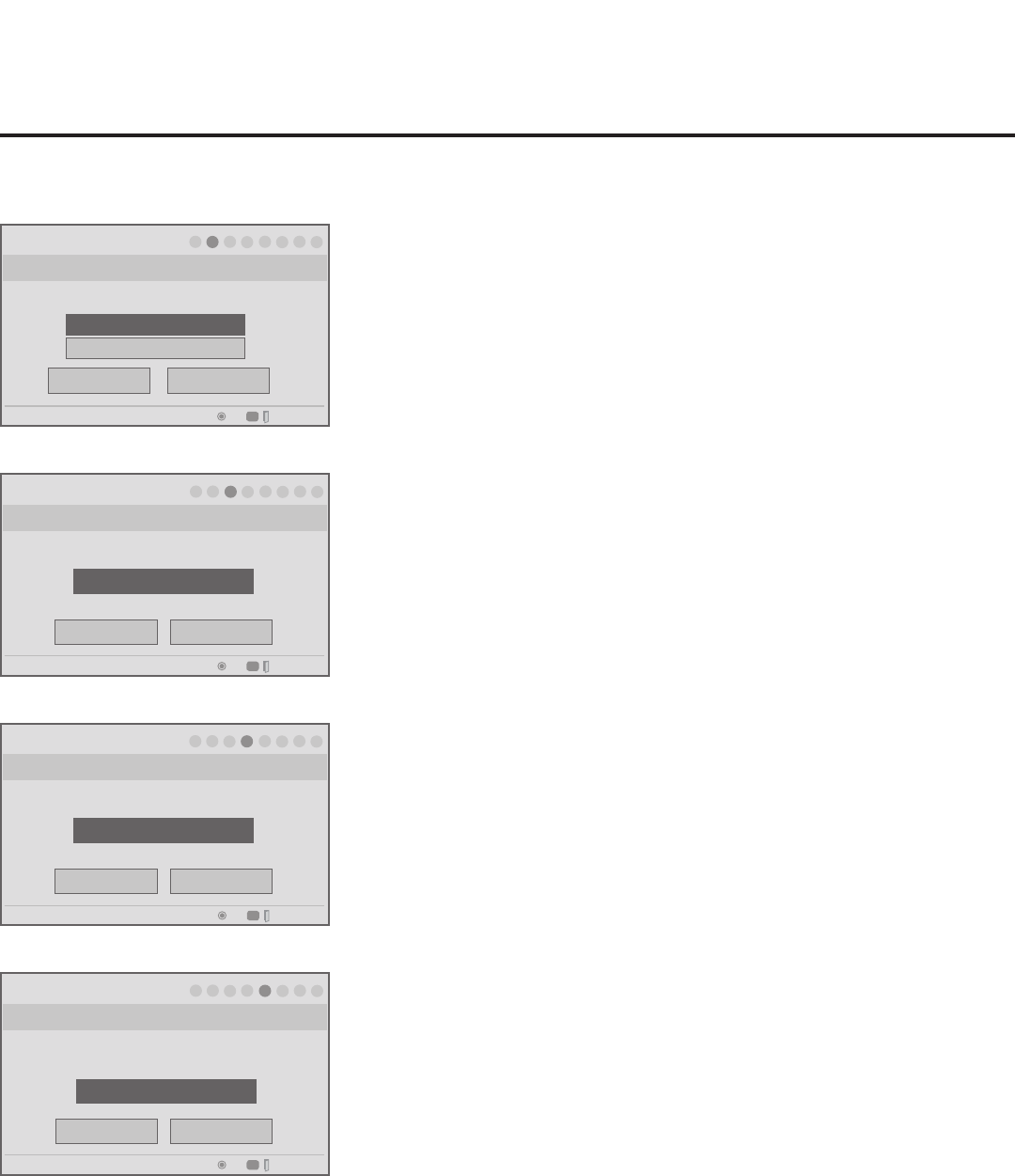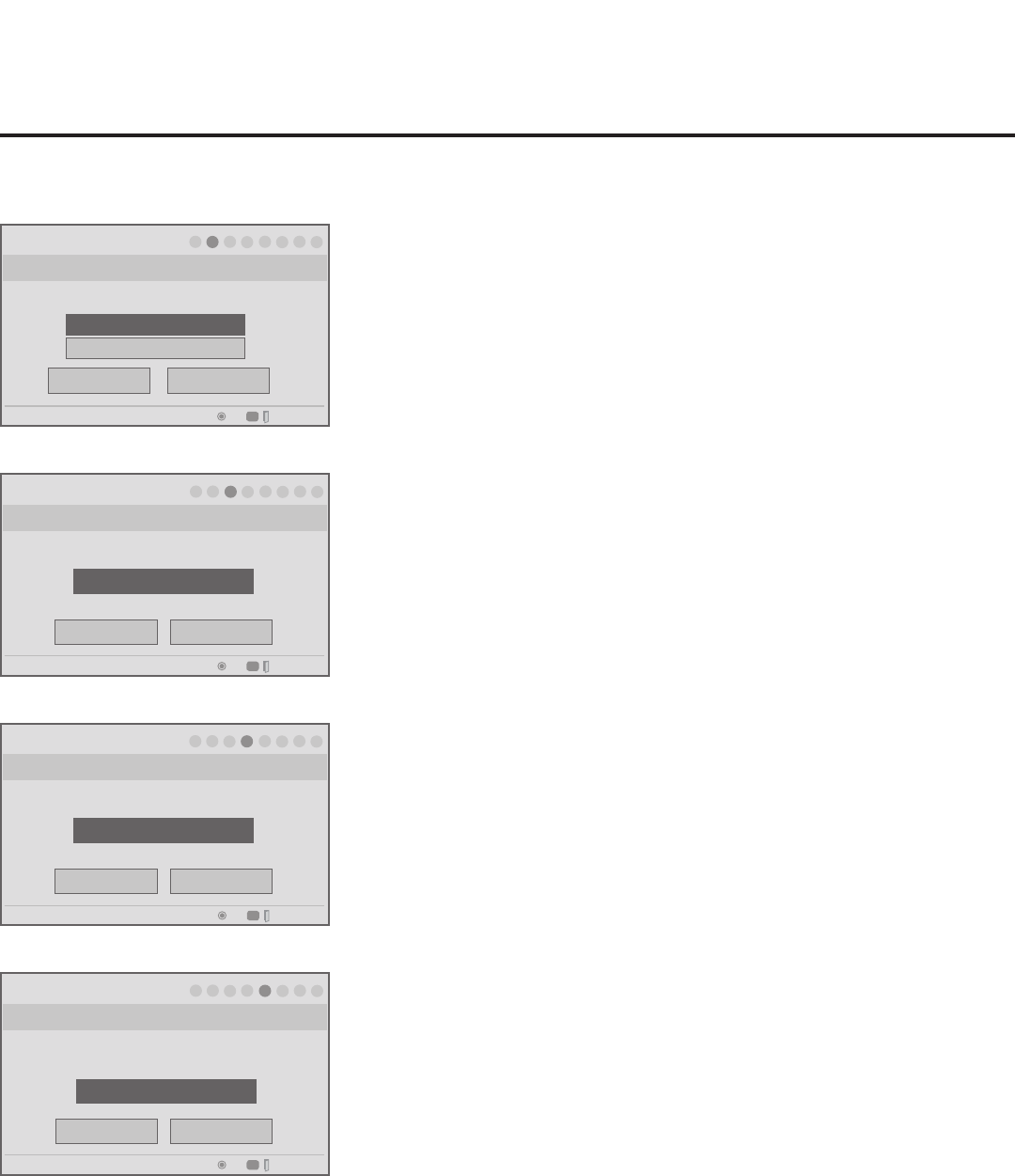
12
206-4207
Express Script Installer Menu Wizard (Cont.)
Installer Menu Wizard
Which inputs will you be using?
Step 2. Aux Input
Customize Inputs.
Use default values.
Back
Next
1
►
2
►
3
►
4
►
5
►
6
►
7
►
8
OK
Exit Express Script
PTC: V1.00.013 CPU: V03.07.00.01 ASIC: D279
CC
Up/Down/Left/Right arrow keys
Which speaker configuration would you like to use?
Installer Menu Wizard
Step 3. Speaker Selection
Back
Next
F
Exit Script
G
Pillow Only
►
►
1
►
2
►
3
►
4
►
5
►
6
►
7
►
8
OK
Exit Express Script
PTC: V1.00.013 CPU: V03.07.00.01 ASIC: D279
CC
Up/Down/Left/Right arrow keys
Which brand pillow speaker code will you be using?
Installer Menu Wizard
Step 4. Pillow Speaker
Back
Next
F
Exit Script
G
Zenith code
►
►
1
►
2
►
3
►
4
►
5
►
6
►
7
►
8
OK
Exit Express Script
PTC: V1.00.013 CPU: V03.07.00.01 ASIC: D279
CC
Do you want to allow direct access to channels not in
the channel list?
Installer Menu Wizard
Step 5. Channel Access
Back
Next
Yes
►
►
1
►
2
►
3
►
4
►
5
►
6
►
7
►
8
OK
Exit Express Script
PTC: V1.00.013 CPU: V03.07.00.01 ASIC: D279
CC
2. Select the Aux inputs.
Use the Up/Down arrow keys to select the desired Aux input option(s).
(Note: If you simply select Next and press OK (Enter) in this step, default
values will be used.)
• To customize settings, select Customize Inputs and press OK (Enter).
Aux input options are displayed in a pop-up window. Use the arrow keys
to select the input(s) to enable or disable. When you are nished, press
MENU to close the pop-up window. Then, continue with step 3.
• To use default values, select Use default values and press OK (Enter).
Then, continue with step 3.
3. Select the speaker conguration.
Use the Left/Right arrow keys to select the appropriate speaker (Pillow
Only [default], TV Only, or Pillow & TV). When you have made your
selection, use the arrow keys to select Next, and then press OK (Enter).
4. Select the pillow speaker code.
If using the Zenith pillow speaker code (default), you can simply select
Next and press OK (Enter).
Otherwise, select the pillow speaker code eld, and use the Left/Right
arrow keys to select the appropriate option. When you have made your
selection, use the arrow keys to select Next, and then press OK (Enter).
5. Choose whether to allow access to channels outside the channel
lineup.
To allow direct access to channels outside the channel lineup (default: Yes),
you can simply select Next and press OK (Enter). To limit access to only
the channel lineup (after the Express Script is complete) and restrict
access to the TV setup menus, select the channel access eld, and use
the Left/Right arrow keys to select “No.”
When you have made your selection, use the arrow keys to select Next,
and then press OK (Enter).
Note: It is recommended that you select “No” to limit access to the channel
lineup and prevent end users from accessing channel settings; i.e., the
Channel Menu will be inaccessible/grayed out.
(Continued from previous page)
(Continued on next page)