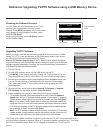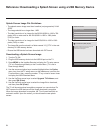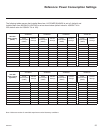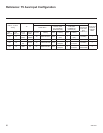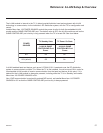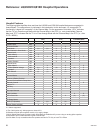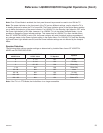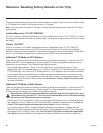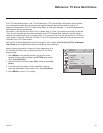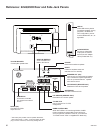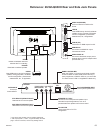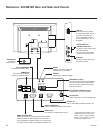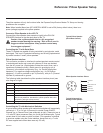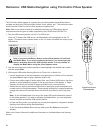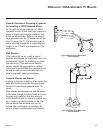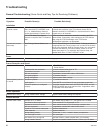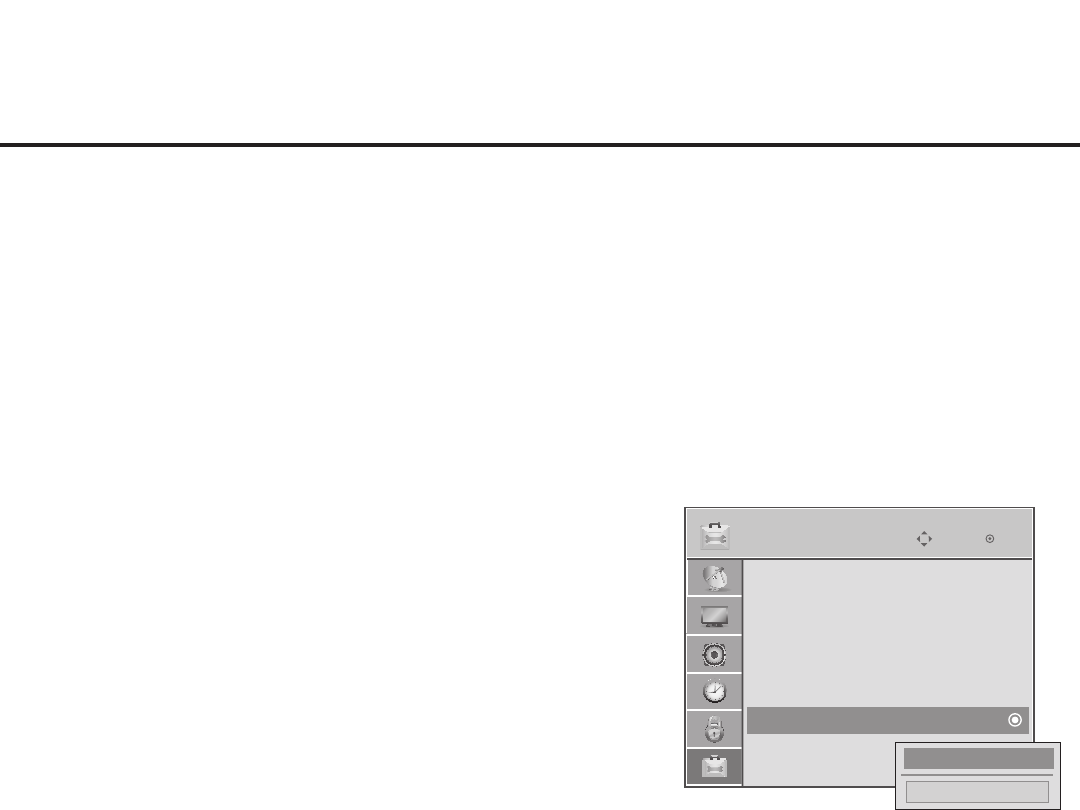
61
206-4207
OPTION
Enter
Move
Reference: TV Zone Restrictions
Close
1
►
►
The FTG Channel Map Editor in the FTG File Manager’s FTG Channel Map Conguration Utility enables
you to assign Zone restrictions to channels that may be deemed unsuitable for certain locations, for
example, a hotel lobby. In the FTG Channel Map Editor, a Zone # (for example, “1”) must be designated for
each channel that is to be restricted.
On location, set the Zone # for all the TVs in a select area, or “Zone” (for example, the lobby) so that the
TVs can omit channels that have been restricted in the FTG Channel Map. However, note that while a
channel can be restricted from up to eight Zones, a TV can only ever be in (set for) one Zone. TV Zone 0
is the default TV Zone #. When the TV Zone is 0, the TV will ignore any restriction that may be placed on
channels in the FTG Channel Map.
See the FTG Channel Map Editor overview on page 51. Also, see the Free-To-Guest (FTG) File Manager
User Guide for more detailed information on assigning Zone restrictions.
Use the following procedure to specify a Zone designation for a
TV. Note that the Zone can only be set while the TV is in Pass-
through Mode.
1. Press MENU on the Installer Remote, and use the arrow
navigation keys to select/highlight the OPTION menu option.
Then, press OK (Enter).
2. Use the Up/Down arrows to select Zone, and then press OK
(Enter).
3. In the Zone pop-up window, use the Left/Right arrows to
select the appropriate Zone number. Then, press OK (Enter).
4. Press MENU to return to TV viewing.
• Language
• Caption : Off
• Power Indicator
• Set ID : 1
• Demo Mode : Off
• Zone : 0
• Eject