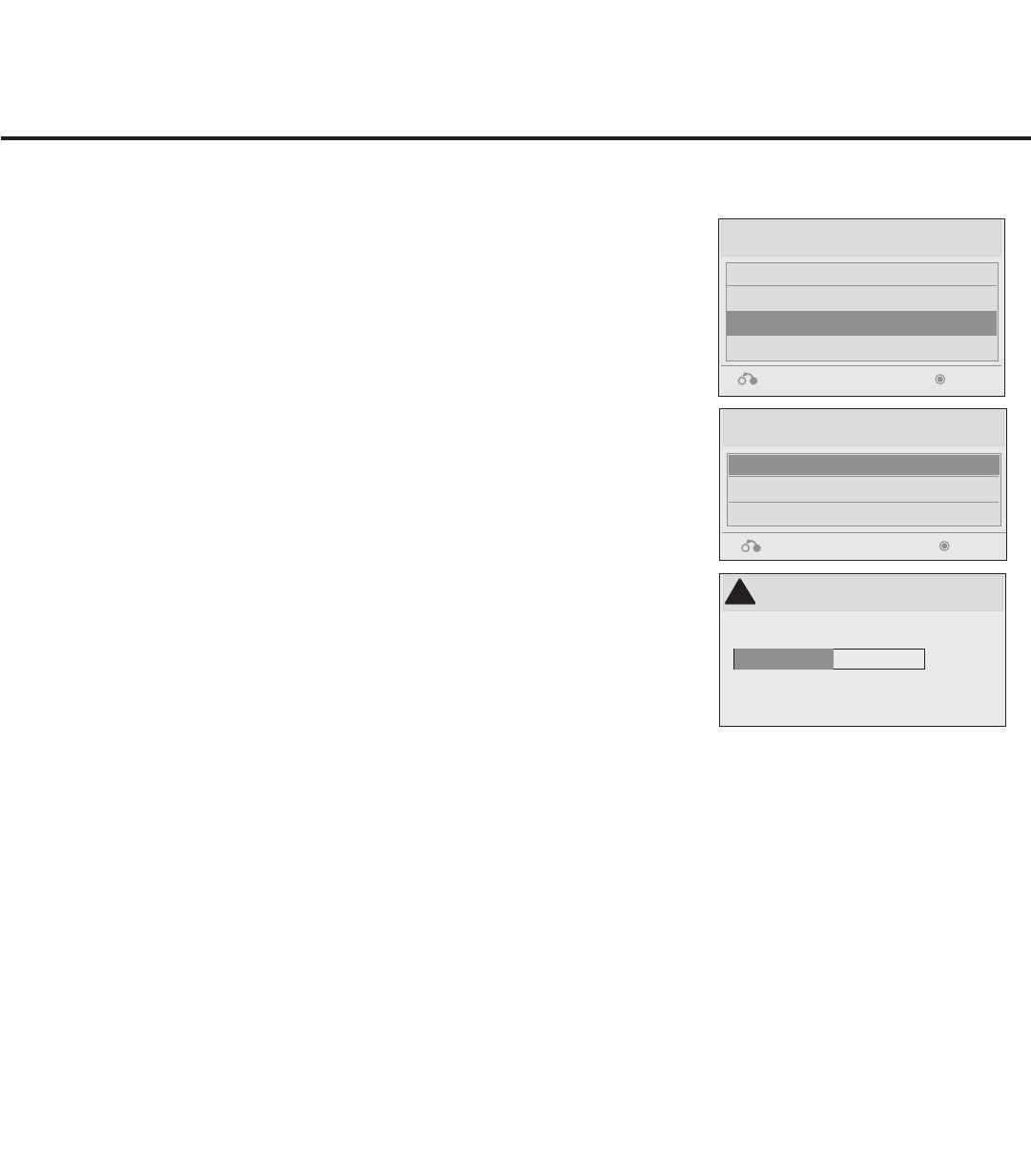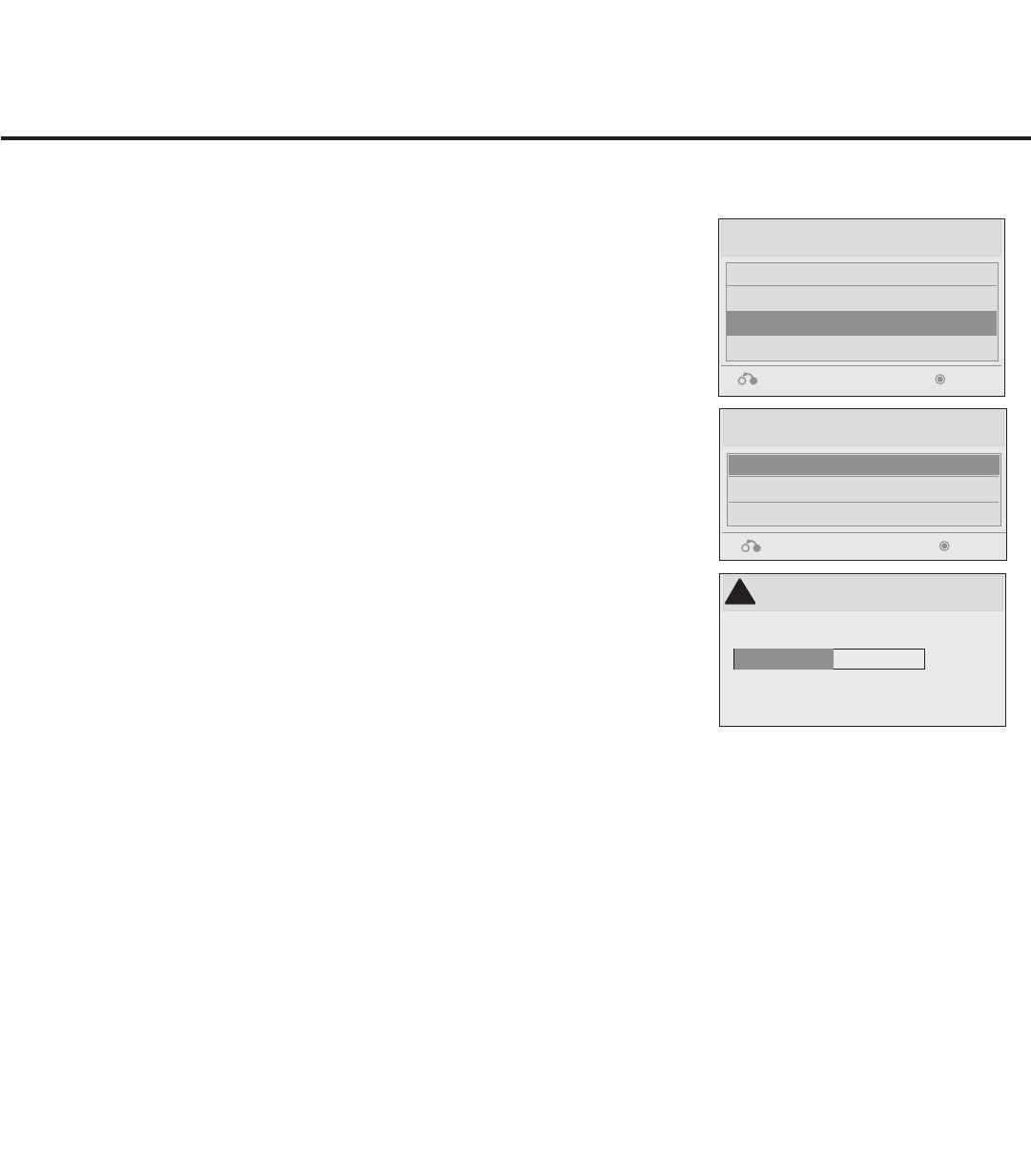
36
206-4207
Teach To TV
UPDATING...
Do not remove the USB from the port!
Do not unplug!
50%
USB Cloning Procedures (Cont.)
Learning / Teaching a Master TV Setup using a USB Memory Device / .tll File (Cont.)
Teach Master TV Setup to Target TV
1. On the Target TV, if necessary exit the Express Script Installer
Menu Wizard, and then use the Installer Remote to enter the Target
TV Installer Menu: Press MENU repeatedly until the on-screen
display of the TV setup menus no longer toggles, and then press
9-8-7-6 + OK (Enter).
2. Set Installer Menu item 117 FACT DEFAULT to 001, and press
OK (Enter). When the value changes back to 0, press OK (Enter)
again to exit the Installer Menu.
3. Tune/set the TV to an analog or digital channel or Aux input (ideally
the same source tuned for 2-5-5 + MENU Mode during the Custom
Master TV Setup procedure, if applicable).
4. Plug the USB memory device with the .tll le into the Target TV
USB IN port.
5. Press MENU on the Installer Remote to display the TV setup
menus, use the arrow navigation keys to select/highlight the Option
menu icon, and then press the number “7” key a total of seven times
to display the USB Download Menu.
6. Use the Up/Down arrow keys to select Teach To TV (TLL), and
then press OK (Enter).
7. Use the Up/Down arrow keys to select the Master TV Setup you
want to install, and then press OK (Enter). Note: Filenames
identify the TV and the TLL version (see example at right).
Teaching status will be shown on the progress bar. When the
Teaching process is complete, the USB Download menu will
reappear on screen.
8. When Teaching is done, remove the USB memory device from
the Target TV, turn OFF the TV, and unplug the TV power cord for
15 seconds.
9. Reconnect the TV power cord, and turn ON the TV. The Master
TV Setup should be resident on the Target TV.
!
Receive From USB (USB Port1)
xxLQ630H-UA00001.TLL
Previous Enter
USB Download Menu
Upgrade TV Software
Upgrade PTC Software
Teach To TV (TLL)
Teach To TV (TLX)
Previous Enter