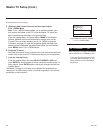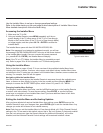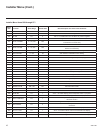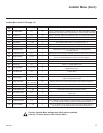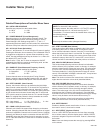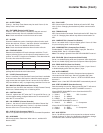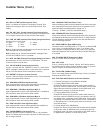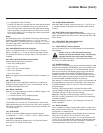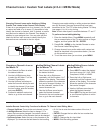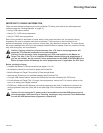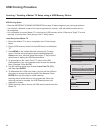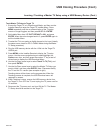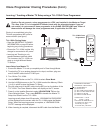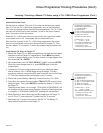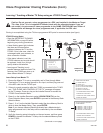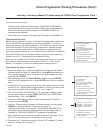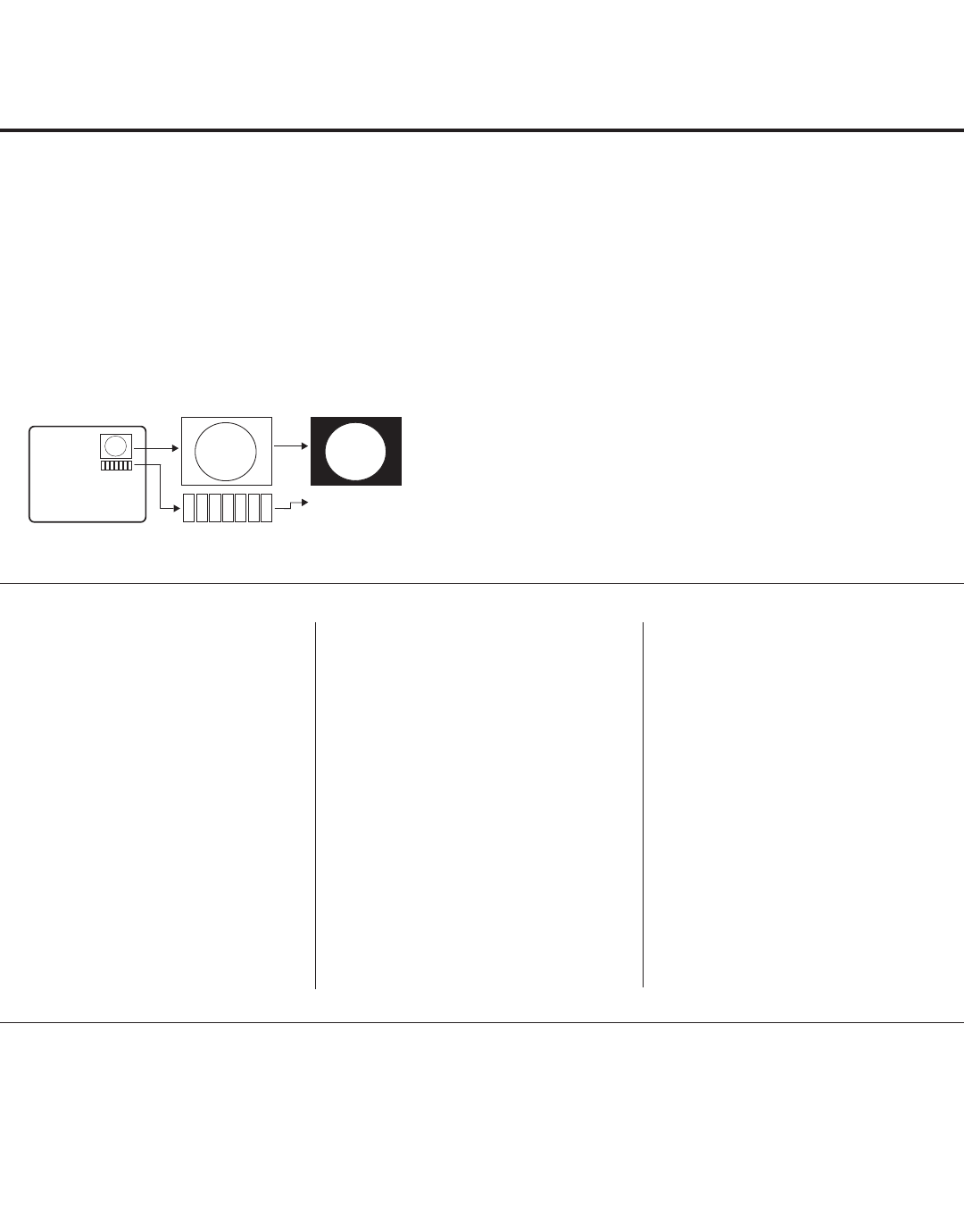
22
206-4186
Channel Icons / Custom Text Labels (2-5-4 + MENU Mode)
Changing a Channel’s Icon on
the Master TV
1. Use Channel Up/Down to select
the desired channel.
2. Use the Left/Right arrow keys
to select the thin letter “I” on the
Channel-Time display.
3. Use the Up/Down arrow keys to
select the icon with which you want
to identify the channel. (If you know
the icon number, enter the number,
and press ENTER.)
4. Proceed to add/edit custom text
labels, or go to the next channel.
Adding/Editing Channel Labels
on the Master TV
1. Use Channel Up/Down to select
the desired channel.
2. Press the Left or Right arrow
repeatedly until the numbers 1 to 7
appear on the display. The number
shows the position of the character
that can be changed. Number 1 is
the rst character, number 2 the
second character, etc.
3. Use the Up/Down arrow keys to
select the desired character.
4. Proceed to the next number posi-
tion, or go to the next channel.
Adding/Editing Source Labels
on the Master TV
1. Press INPUT to select the desired
Aux input source: AV1, AV2, RGB,
Component, HDMI, or HDMI2.
2. Press the Left or Right arrow
repeatedly until the numbers 0 to 9
appear on the display. The number
shows the position of the character
that can be changed.
3. Use the Up/Down arrow keys to
select the desired character.
4. Press INPUT for the next Aux input,
or use Channel Up/Down to return
to channels.
• Channel Up/Down: Tunes to the next channel in scan.
• Left/Right Arrows: Select the item to change. If “I” is
shown, the icon can be changed. If a number is shown, it
indicates the position of the character that can be changed.
• Up/Down Arrows: Select the icon or the character to be
displayed. Tip: Arrows can be held down for fast scrolling.
• 0 – 9: Use to enter the index number of the icon, if
known.
• ENTER: Changes the icon after the icon number has
been entered.
• INPUT: Changes the Aux input label.
• MENU: Exits the editing process.
Installer Remote Control Key Functions for Master TV Channel Label Editing Menu
Changing Channel Icons and/or Adding or Editing
Custom Text Labels in the Channel-Time Display
If there is no pre-assigned icon for a channel, you can add
a custom text label of up to seven (7) characters to help
identify the channel or network. Also, if desired, a custom
text label can be added to the Channel-Time display in
addition to a pre-assigned icon. You may also add text
labels for the Aux input sources to clearly identify the
devices that are connected to the Aux inputs.
Changing icons and/or adding or editing custom text labels
can only be done if there are channels that have been
transferred to the TV’s PTC either during Master TV Setup
(see pages 11 to 14) or by cloning.
Note: A blank letter space is available between “Z” and “!”.
To perform channel editing/labeling:
1. Enter the Installer Menu: Press MENU repeatedly until
the on-screen display of the TV setup menus no longer
toggles, and then press 9-8-7-6 + ENTER.
2. Press 2-5-4 + MENU on the Installer Remote to enter
the Channel Label Editing Menu.
3. Change channel icons and/or add or edit custom text
labels as described in the procedures below. (You can
do this more than once.)
4. To exit the menu when you are done, press MENU.
1
2
3
4
5
6
7
XYZ
XYZ
XYZ
NETWORK
(Icon)
(Custom Text Label)