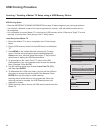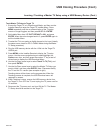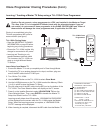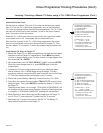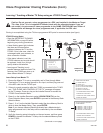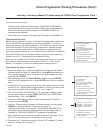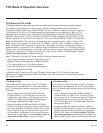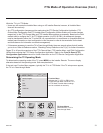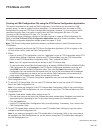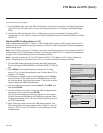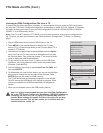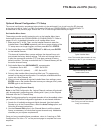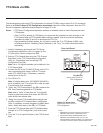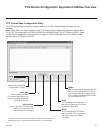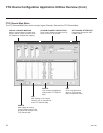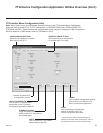32
206-4186
FTG Mode via CPU
Creating an FMA Conguration File using the FTG Device Conguration Application
This section describes how to create an FMA Conguration (.fma) le that can be saved to a USB
memory device. In order to enable Pro:Idiom decryption, it is recommended that you create an FMA
Conguration le using the FTG Device Conguration Application. However, if you do not know the RF
channels at the site, there is an option to save (Learn) an FMA Conguration le from a TV (see
“
Learning an FMA Configuration File from a TV” on
page 34).
The procedure below provides an overview of the steps required to create an FMA Configuration file.
Refer to the Free-To-Guest (FTG) Configuration Application manual for further information. See also
FTG Device Configuration Application sample screens on pages 37 to 40.
Note: FTG Device Configuration Application software is available online at: www.LGcommercial.com/
FTGsoftware.
1. Install (if necessary) and launch the FTG Device Configuration Application (v5.0.0 or higher) on the
PC that will be used to create the FMA Configuration file.
2. Either:
• Open an existing FTG Conguration (.rml) le, if applicable, to use its FTG Channel Map and/or FTG
Installer Menu settings. Otherwise, create a new FTG Channel Map using the FTG Channel Map
Editor in the FTG Channel Map Conguration Utility. Then, continue with step 3.
Note: Up to 141 logical channels can be defined in the FTG Channel Map.
• To view and/or base a new FMA Conguration le on an existing LD320H/LD325H or LD340H/LD345H
FMA Conguration le, click Congure in the FTG Device Configuration Application menu bar, and
select FMA to access the FMA Configuration Utility. Then, click the Open button above the FMA
Configuration List, and double-click the desired (.fma) file. A list of the file’s contents will be displayed
in the FMA Configuration List window, and you can edit the FMA Configuration List as necessary to
create a new file. Proceed to step 4 when you are ready to continue.
3. Click Configure in the FTG Device Configuration Application menu bar, and select FMA to access the
FMA Configuration Utility.
4. To add an FTG Channel Map, click >> under FTG Channel Map to copy the current FTG Channel
Map to the FMA Configuration List.
Note: If you make any change(s) in the FTG Channel Map Configuration Utility to the current data to
be included in the FMA Configuration List, you will need to recopy the FTG Channel Map to the FMA
Configuration List.
5. (Optional) Load default Installer Menu settings for the TV:
• Click the down arrow at the right of the Chassis eld under Installer Menu Templates, and select the
appropriate option (depending on the TV type) from the drop-down list of available models.
• Click the Load button.
• Use the FTG Installer Menu Conguration Utility to modify settings, if necessary. Then, return to the
FMA Conguration Utility.
6. To add FTG Installer Menu settings, click >> under FTG Installer Menu Settings to copy the current
settings to the FMA Conguration List.
Note: If you make any change(s) in the FTG Installer Menu Configuration Utility to the current data to
be included in the FMA Configuration List, you will need to recopy the FTG Installer Menu settings to
the FMA Configuration List.
(Continued on next page)